Windows 10 includes a new Mail app which is simplistic and allows you to send and receive e-mail from multiple accounts. By default, it automatically marks messages in your inbox folder as read once you open a message in the preview pane. Some users prefer to mark messages as read manually. The Mail app allows changing how to automatically mark messages as read.
Advertisеment
Windows 10 comes with a Universal app, "Mail". The app is intended to provide basic email functionality to Windows 10 users. It supports multiple accounts, comes with preset settings to quickly add mail accounts from popular services, and includes all the essential functionality to read, send and receive emails.
Tip: One of the features of the Mail app in Windows 10 is the ability to customize the app's background image. See the following article:
Change Mail App Background to Custom Color in Windows 10
If you want to mark your messages as read manually, you need to change a special option in the Mail app.
To disable Mark as Read in Windows 10 Mail, do the following.
- Open the Mail app. You can find it in the Start menu. Tip: Save your time and use the alphabet navigation to quickly get to the Mail app.
- In the Mail app, click the gear icon to open its Settings pane. See the screenshot below.
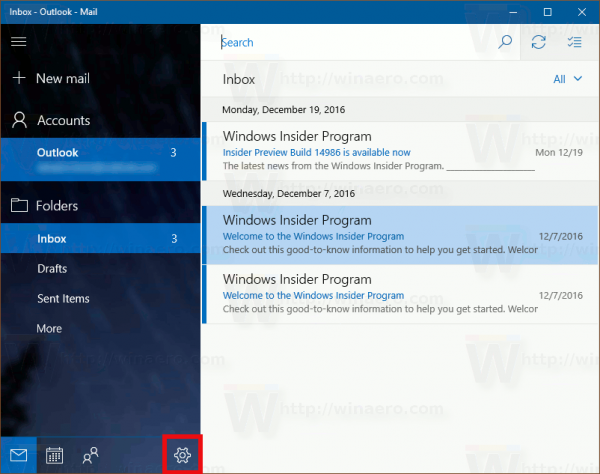
- In Settings, click on Reading Pane.
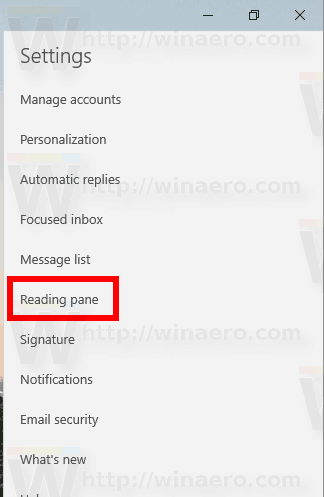
- On the next page, go to the Mark item as read section.
- Turn on the option Don't automatically mark item as read and you are done.
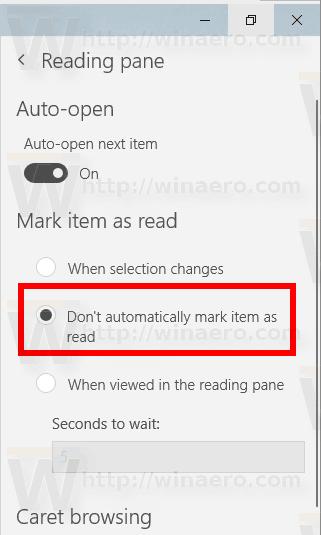
This will disable the automatic mark as read feature in the Windows 10 Mail app.
The two other options available in the Mail app are When selection changes and When viewed in the reading pane. For the last option, you can specify how many seconds to wait before automatically marking the opened message as read. You can enter the desired number of seconds in the Seconds to wait text box.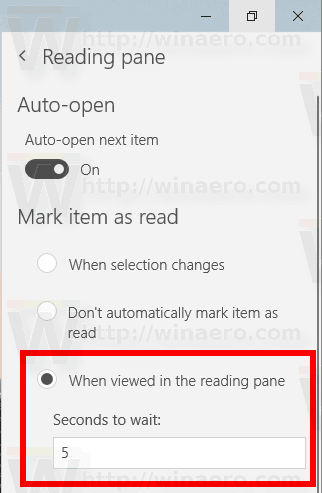
That's it.
Support us
Winaero greatly relies on your support. You can help the site keep bringing you interesting and useful content and software by using these options:
