It's no secret to anyone who uses Windows 10 that this operating system collects a lot of private information and sends it back to Microsoft so they get more telemetry data about your usage habits which they use to target you with ads and take software design decisions. Along with other data, the OS also collects bits of information to improve the keyboard prediction feature and ink recognition. When this feature is enabled, it might send data that you type. A lot of users are not happy with this behavior.
Advertisеment
When the 'Diagnostic and usage' data option is set to Full under Settings -> Privacy -> Feedback & diagnostics, Windows will collect your inking and typing input data and send it to Microsoft. According to the company, the collected data will be used to improve the inking and typing platform for all users.
For many users, it is not obvious how the collected data will be used by the company. This leads to tons of complaints. With Windows 10 Spring Creators Update, Microsoft is trying to change the situation by providing an extra option in Settings to explicitly disable the keylogger.
Windows 10 Spring Creators Update comes with an update appearance of the Privacy page in the Settings app. A new option located on the Diagnostics & feedback page allows excluding your input from the telemetry data set. Here is how it can be done.
To disable Keylogger in Windows 10 Spring Creators Update, do the following.
- Open the Settings app.
- Go to Privacy -> Diagnostics & feedback.
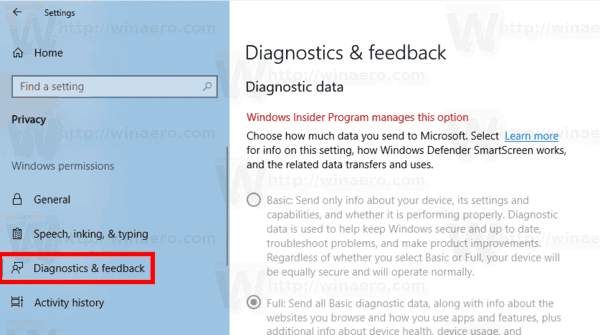
- On the right, scroll down to the option Improve Inking and typing recognition and disable it.
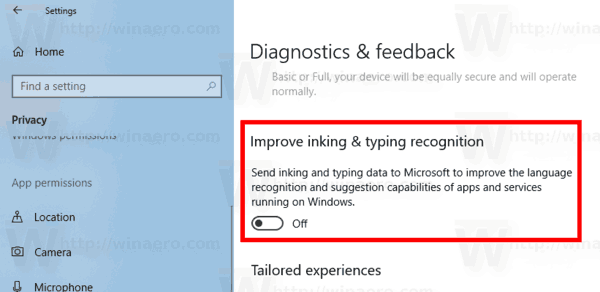
- Windows won't send data that you type.
You are done.
It is worth mentioning that Windows 10 Spring Creators Update comes with a number of new tools related to telemetry and diagnostic data. It includes a new tool, Diagnostic Data Viewer. The Diagnostic Data Viewer is a Store app that shows collected diagnostic data that your device will send to Microsoft. It is disabled by default, but is easy to enable. See
How to Enable Diagnostic Data Viewer in Windows 10
Another new option allows removing the Windows Diagnostic Data that the operating system has collected from your device. The appropriate option is located under Privacy -> Diagnostics & feedback. Refer to the following article for details:
Delete Diagnostic Data in Windows 10
That's it.
Support us
Winaero greatly relies on your support. You can help the site keep bringing you interesting and useful content and software by using these options:

Thanks Sergey! Thankfully I had done it long back.
Heh, good!
Anyone concerned with privacy I would strongly suggest W10Privacy. I use it on EVERY Windows 10 install and it’s like the first thing I install after I activate Windows. Definitely shouldn’t be running Windows 10 without it! It’s sad because before WIndows 10 came along, mostly everything I would do after a clean install was just installing apps and adding a few tweaks here and there. But now I think I spend more time trying to make sure everything is BLOCKED in Windows 10 than I do on installing apps and tweaks! And the sad part is that it’s only going to get worse because there are too many simple minded people out there who just don’t care about privacy because they “don’t have anything to hide”. SMH
Yet no one complains how good their phone is at predicting the next word they are going to type into a text or document….
when i click this link malwarebyte flags it as unsafe and blocks it
RECOMMENDED: Click here to fix Windows errors and optimize system performance