As you may already know, Windows 10 comes with a telemetry and data collection feature. It collects a lot of diagnostic data and sends it to Microsoft. According to the company, this data is used to improve the product's quality and the user experience. Along with the recently added Diagnostic Data Viewer app, Microsoft has added the ability to remove the Windows Diagnostic Data that the operating system has collected from your device. Here is how it can be done.
Advertisеment
Windows Diagnostic Data
Windows 10 comes with a number of tools to manage the diagnostic data. There is a web-based app, Microsoft Privacy Dashboard, which allows the user to manage many aspects of your privacy in the new operating system.
The options "Diagnostic and usage data" can be set in the Settings app one of the following levels, as described by Microsoft:
- Security
In this mode, Windows 10 will send minimal data to Microsoft. Security tools like Windows Defender and Malicious Software Removal Tool (MSRT) will send a small set of data to the company's servers. This option can be enabled only in Enterprise, Education, IoT and Server editions of the OS. Setting the Security option in other Windows 10 editions has no effect and automatically reverts to Basic. - Basic
Basic information is data that is vital to the operation of Windows. This data helps keep Windows and apps running properly by letting Microsoft know about the capabilities of your device, what is installed, and whether Windows is operating correctly. This option also turns on basic error reporting to Microsoft. If you select this option, they'll be able to provide updates to Windows (through Windows Update, including the Malicious Software Removal Tool). However, some apps and features may not work correctly or at all. - Enhanced
Enhanced data includes all Basic data plus data about how you use Windows, such as how frequently or how long you use certain features or apps and which apps you use most often. This option also lets Microsoft collect enhanced diagnostic information, such as the memory state of your device when a system or app crash occurs, as well as measure reliability of devices, the operating system, and apps. If you select this option, Microsoft claims to provide you with an enhanced and personalized Windows experience. - Full
Full data includes all Basic and Enhanced data, and also turns on advanced diagnostic features that collect additional data from your device, such as system files or memory snapshots, which may unintentionally include parts of a document you were working on when a problem occurs. This information helps Microsoft further troubleshoot and fix problems. If an error report contains personal data, they won't use that information to identify, contact, or target advertising to you. This is the recommended option for the best Windows experience and the most effective troubleshooting.
See the article Change Diagnostic and Usage Data Settings in Windows 10.
Starting with Windows 10 build 17083, there is a new Diagnostic Data Viewer app. It is disabled by default, but it is easy to enable it in Settings. The Diagnostic Data Viewer is a Store app that shows the collected diagnostic data your device will send to Microsoft. Information is grouped by a number of categories.
The app is useful when you need to see what data Windows 10 will upload to Microsoft from your computer.
You can learn how to install and use Diagnostic Data Viewer by reading the following article:
How to Enable Diagnostic Data Viewer in Windows 10
Finally, starting with Windows 10 Build 17093, it is possible to delete the diagnostic data collected by the OS.
Delete Diagnostic Data in Windows 10
- Open the Settings app.
- Go to Privacy - Diagnostics & feedback.
- On the right, scroll down to the Delete diagnostic data section.
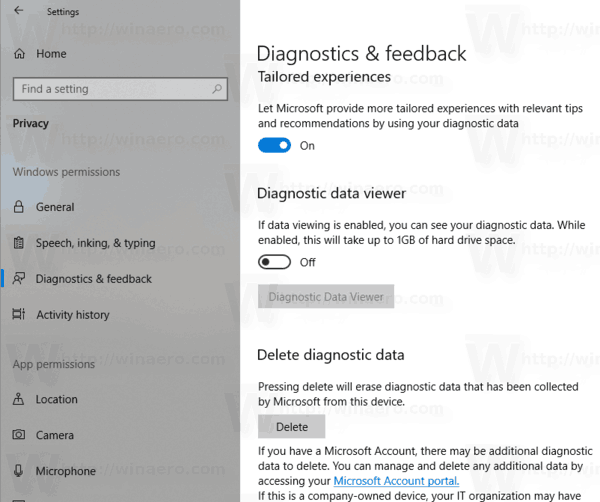
- Click on the Delete button.
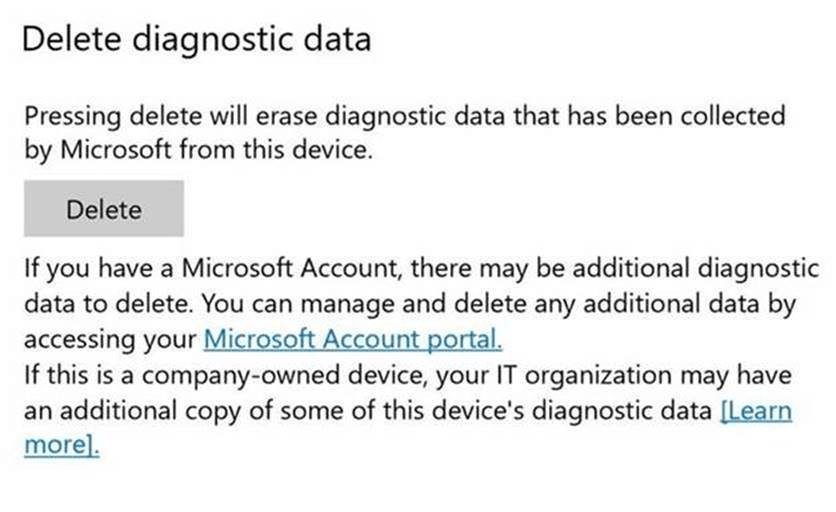
You are done. Once you click on the Delete button, a red text label will appear next to the button, showing the last delete request date. 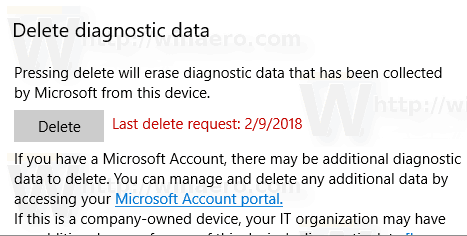
That's it.
Support us
Winaero greatly relies on your support. You can help the site keep bringing you interesting and useful content and software by using these options:
If you like this article, please share it using the buttons below. It won't take a lot from you, but it will help us grow. Thanks for your support!
Advertisеment

I really hate to say it, but this has been removed. It is now feedback & Diagnostics and there are no options other than basic or FUll
I think it is only available in latest builds.