Modern versions of the Firefox browser have icons in the context menu for back and forward navigation commands, reload/stop command and for the "bookmark" item. Many users do not like the fact that the context menu has icons, not text labels. Besides the design, they break the user interface flow, as they are aligned horizonally while the rest of the menu items are ordered vertically. In this article, we will see how you can revert to the fully textual context menu of the Firefox browser and remove the icons.
Advertisеment
This can be done using a trick with a special userContent.css file which Firefox supports for customization of its user interface. We already used it to remove the search box from the new tab page in Firefox. Here are the step-by-step instructions to disable context menu icons.
- Open Firefox and press the ALT key on the keyboard.
- The main menu will show. Go to Help ->Troubleshooting Information:
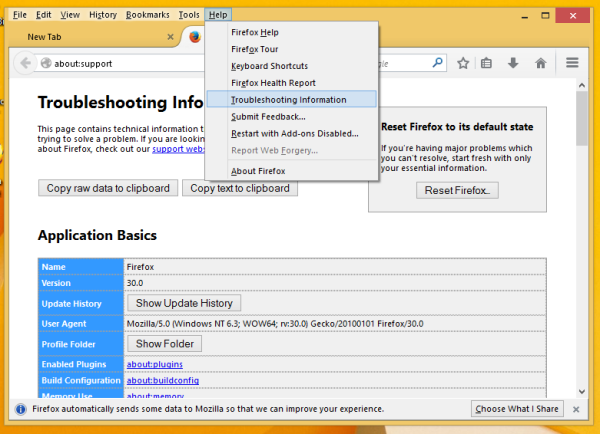
- Under the "Application Basics" section, click the "Show Folder" button to open your profile folder:
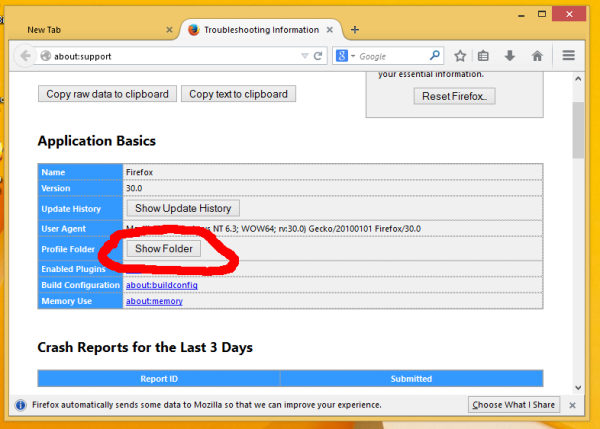
- Create a new folder here called "Chrome" as shown below:
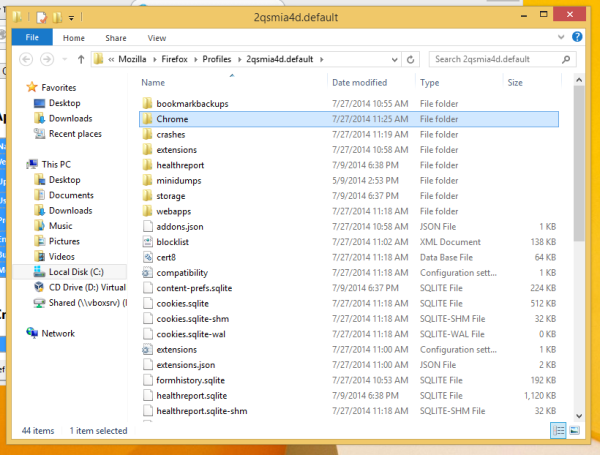
- Open the folder you just created and create a file here called userChrome.css. You can create it with Notepad. Open Notepad and paste the following text:
#context-back image, #context-forward image, #context-reload image, #context-stop image, #context-bookmarkpage image{ display:none !important; } #context-back:before, #context-forward:before, #context-reload:before, #context-stop:before, #context-bookmarkpage:before{ content: attr(aria-label) !important; -moz-margin-start:32px !important; } #context-navigation{ -moz-box-orient: vertical !important; } #context-navigation > .menuitem-iconic { -moz-box-pack: start !important; }Now select File -> Save menu item and type "userChrome.css" with quotes in the file name box and save it in the folder you created above.
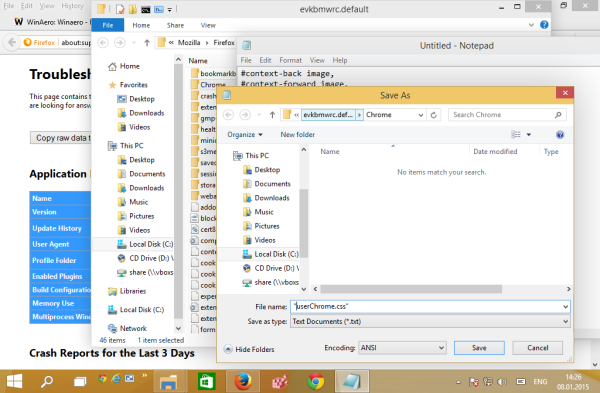
- Now restart your Firefox browser and open the new tab page. Check out the context menu.
Before:
After:
That's it. You just got rid of the icons in the Firefox context menu. To restore them, delete the userChrome.css file and restart the browser.
Support us
Winaero greatly relies on your support. You can help the site keep bringing you interesting and useful content and software by using these options:

I found this on mozillazine few months ago. I been using it through Stylish though.
@namespace url(http://www.mozilla.org/keymaster/gatekeeper/there.is.only.xul);