In this article, we will learn how to disable hardware acceleration in your Firefox browser. By default, it is enabled but can give you issues if you are using older hardware which does not support GPU acceleration. It might also be useful if you need to test some feature on a web site.
Advertisеment
As you may already know, Firefox 57 and above is a huge overhaul of the browser in terms of performance, UI and addons. It comes with a new UI, known as "Photon". The browser features a new engine "Quantum". It was a difficult move for developers, because with this release, the browser drops support for XUL-based add-ons completely. All of the classic add-ons are deprecated and incompatible, and only a few have moved to the new WebExtensions API. Some of the legacy add-ons have modern replacements or alternatives. Unfortunately, there are plenty of useful add-ons which have no modern analogs.
The Quantum engine is all about parallel page rendering and processing. It is built with a multi-process architecture for both CSS and HTML processing, which makes it more reliable and faster.
If you are facing notably slow web page rendering or issues with Flash or HTML5 videos, you can try to disable hardware acceleration. The current video adapter driver may have compatibility issues or the display adapter might not support the proper acceleration profile, so it decreases performance instead of improving it.
To disable Hardware Acceleration in Firefox Quantum, do the following.
- Run the Firefox browser.
- Click on the hamburger menu button (the last button on the right in the toolbar).
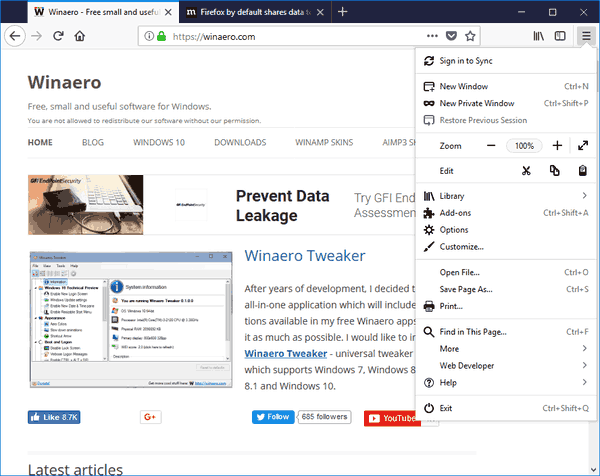
- The main menu will appear. Click on Options.
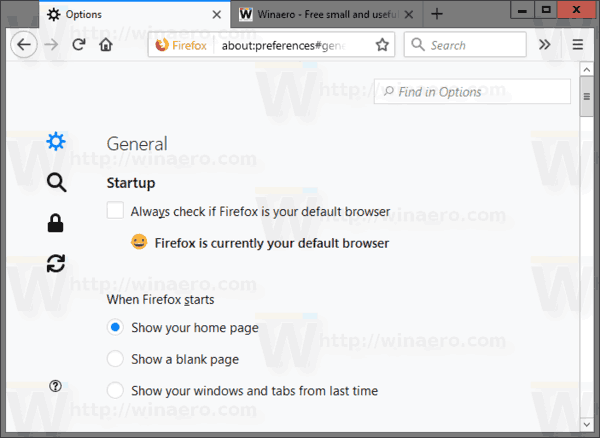
- In the General section, scroll down in the right pane until you see the Performance line.
- Untick the option Use recommended performance settings.
- Untick the option Use hardware acceleration when available.
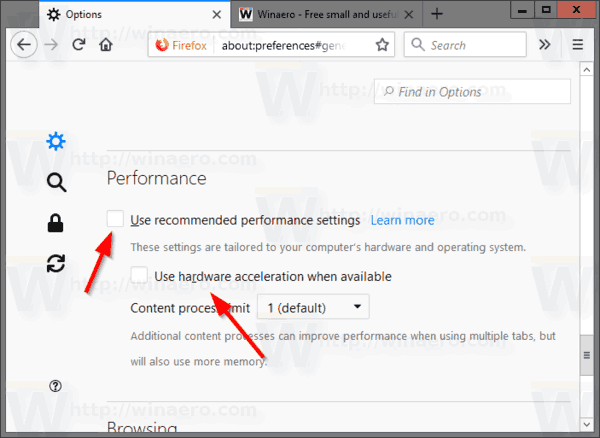
You are done. The hardware acceleration in Firefox is disabled.
Note: Under the same section, you will find another useful option. It is called Content process limit. By using it, you can control the behavior of the multiprocess (e10s) engine in the browser. By increasing the number of processes, you can make the browser perform faster when it comes to many open tabs. However, this will make it consume a lot of memory.
That's it.
Support us
Winaero greatly relies on your support. You can help the site keep bringing you interesting and useful content and software by using these options:
