Windows 10 Creators Update version 1703 brought yet another change to Windows 10's UI. There is a new app called Windows Defender Security Center. The application, formerly known as "Windows Defender Dashboard", has been created to help the user control his security and privacy settings in a clear and useful way. Windows Defender Security Center got a tray icon, which is visible out of the box. If you are not happy to see it, here is a way to get rid of it.
Advertisеment
You can launch Windows Defender Security Center from the Start menu or with a special shortcut. Alternatively, you can access it using its tray icon. As of this writing, it looks as follows:
![]()
There is a helper tool which draws the icon. It is located here:
"C:\Program Files\Windows Defender\MSASCuiL.exe"
Update: Starting in Windows 10 version 1809, the app has changed to
C:\Windows\system32\SecurityHealthSystray.exe
This file runs at startup when you sign in to your Windows 10 account and so the icon appears in the tray. To get rid of the icon, you can remove MSASCuiL.exe from startup. This operation has no side effect and will disable the tray icon completely.
To disable Windows Defender Security Center tray icon, do the following.
To remove MSASCuiL.exe from startup, we will use the methods described in the article How to add or remove startup apps in Windows 10.
- Open Task Manager.
- Switch to the tab named Startup.
Tip: You can open the Startup tab of Task Manager directly in Windows 10 by running the following command:taskmgr /0 /startup
See how to create a shortcut to manage Startup apps in Windows 10.
- Find the line named "Windows Defender notification icon" as shown below:
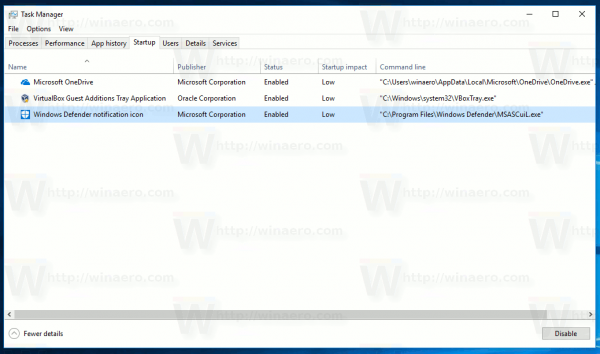
- Right click it and select "Disable" in the context menu:
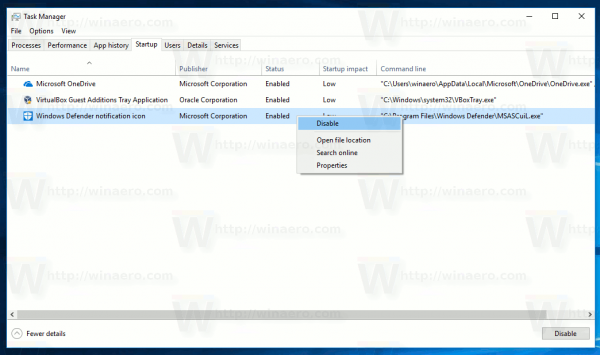 Tip: in the screenshot above, you can see an additional "Command line" column which is not visible by default. To enable it, see the article Get more details about Startup in Windows Task Manager.
Tip: in the screenshot above, you can see an additional "Command line" column which is not visible by default. To enable it, see the article Get more details about Startup in Windows Task Manager.
Once this is done, you need to sign out from your Windows account and log in back. This will remove the Windows Defender tray icon in Windows 10 Creators Update.
Support us
Winaero greatly relies on your support. You can help the site keep bringing you interesting and useful content and software by using these options:

Is it possible at all to disable Windows Defender Security Center through the registry or group policy since the ability to turn off the service is grayed out?
you have have an eggo to do this sort of thing.
How to permanently uninstall/remove windows defender security center ??? Asking milions of users…
This icon should be manageable from Settings pane to enable or disable system notification area icons, as WDSC is for many things that the classic Security and Maintenance (formerly Action Center) Control Panel applet. Even when in Windows 10 they call Action Center to notification and quick action repository, former Action Center (w7-8.1) had a notification area icon that was turnable on or off by this setting.
want my previous g mail that was lost
Sergey you will need to update
C:\Program Files\Windows Defender\MSASCuiL.exe
to
C:\windows\system32\SecurityHealthSystray.exe
Since windows 10 v1903
thanks!