Bluetooth is a popular standard for short-range wireless interconnection of various devices. Using Bluetooth, it is possible to pair smartphones, laptops, desktop computers, wireless keyboards and mice. Today, we will see how to disable Bluetooth auto power-on in Blueman on the Linux operating system.
Advertisеment
Historically, the Bluetooth stack in Linux has been implemented by the BlueZ library. BlueZ provides support for the core Bluetooth layers and protocols. Many modern Linux distros come with BlueZ preinstalled.
Blueman is a popular front-end for BlueZ. It is a full-featured Bluetooth manager which allows connecting and disconnecting hardware, browse for files and do all supported operations with your Bluetooth devices.
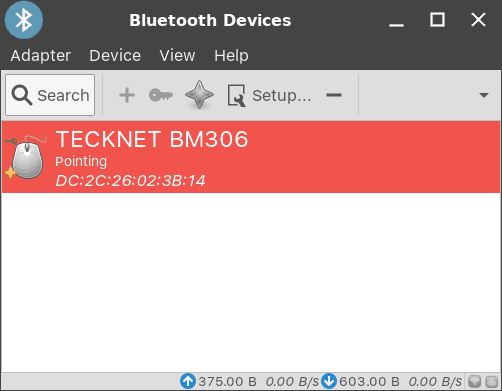
Blueman is the de-facto standard when it comes to Bluetooth management in Linux. If your Linux computer has Bluetooth support, it is highly likely that you have Blueman installed.
There is one annoying problem with Blueman. Every time its applet appears in the system tray, it enables Bluetooth automatically. While this is the desired behavior when you are using a wireless Bluetooth keyboard or mouse, which is paired directly with your computer without using an extra transmitter, it is not ideal when you are running a laptop on battery. Also, you might want to keep Bluetooth disabled for privacy reasons. There are a number of methods to stop Blueman from automatically enabling Bluetooth. Here is how it can be done.
To disable Bluetooth Auto Power-on in Blueman, do the following.
- Run Blueman and select View - Plugins in its menu.
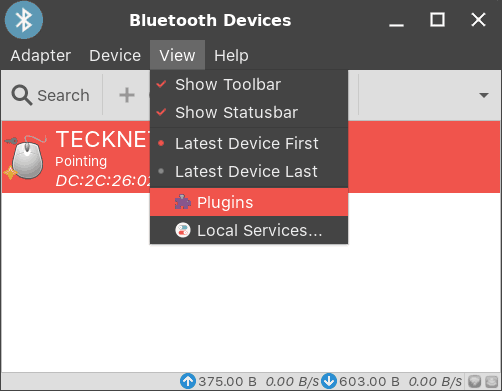
- In Plugins, select Power Manager on the left.
- On the right, click on the Configuration button.
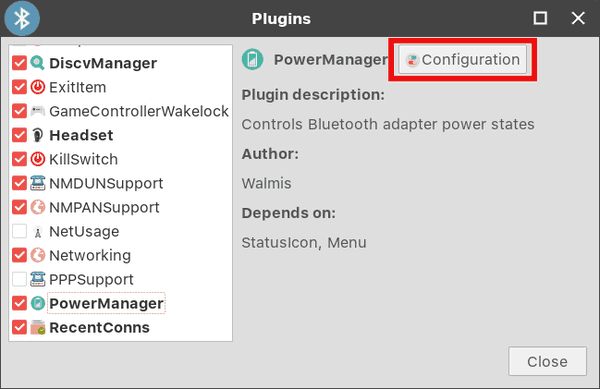
- Uncheck the option Auto Power On.
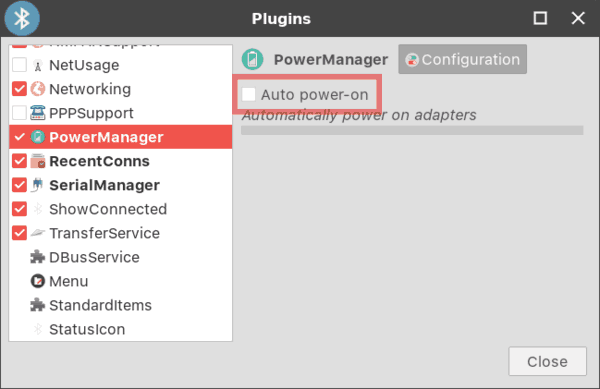
You are done!
To disable Bluetooth Auto Power-on in Terminal
- Open a new terminal emulator.
- Type the following command:
gsettings set org.blueman.plugins.powermanager auto-power-on false
- Press the Enter key to disable bluetooth auto power-on in Blueman.

The same can be done using dconf-editor. Dconf-editor is a graphical tool which allows you to change app options with a GUI similar to Regedit.exe in Windows. If you prefer dconf-editor, here is what you should do.
Disable Auto Power-on of Bluetooth Using Dconf-editor
- Run dconf-editor. Its icon can be found under Settings in the Apps menu of your Desktop Environment. Alternatively, you can run the command dconf-editor from your terminal app.
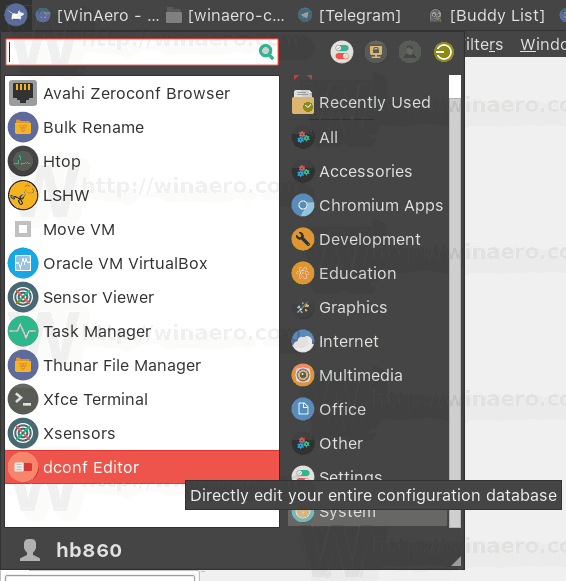
- Navigate to /org/blueman/plugins/powermanager.
- Turn off the option auto-power-on.
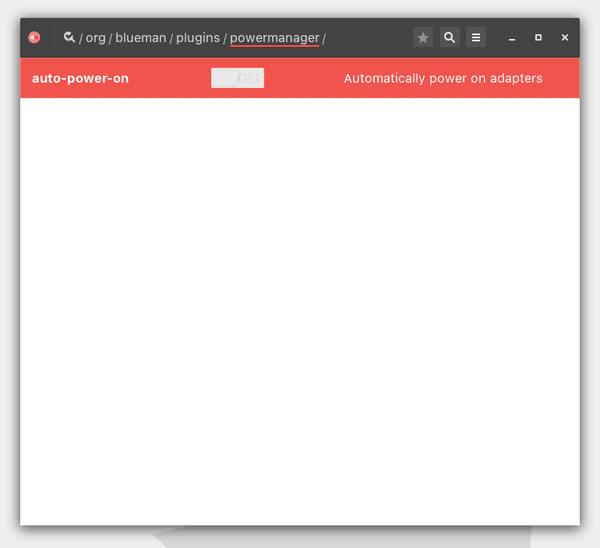
That's it.
Support us
Winaero greatly relies on your support. You can help the site keep bringing you interesting and useful content and software by using these options:

thanks alot of information