Windows 10 includes a new Mail app which is simplistic and allows you to send and receive e-mail from multiple accounts. By default, it automatically loads the contents of next message once you delete or move a message from your current folder. Some users are not happy with this behavior. Luckily, the Mail app allows disabling it.
Advertisеment
Windows 10 comes with a Universal app, "Mail". The app is intended to provide basic email functionality to Windows 10 users. It supports multiple accounts, comes with preset settings to quickly add mail accounts from popular services, and includes all the essential functionality to read, send and receive emails.
Tip: One of the features of the Mail app in Windows 10 is the ability to customize the app's background image. See the following article:
Change Mail App Background to Custom Color in Windows 10
If you want to prevent Mail from auto-opening messages, you need to change a special option in its Settings.
To disable Auto-Open Next Item in Windows 10 Mail, do the following.
- Open the Mail app. You can find it in the Start menu. Tip: Save your time and use the alphabet navigation to quickly get to the Mail app.
- In the Mail app, click the gear icon to open its Settings pane. See the screenshot below.
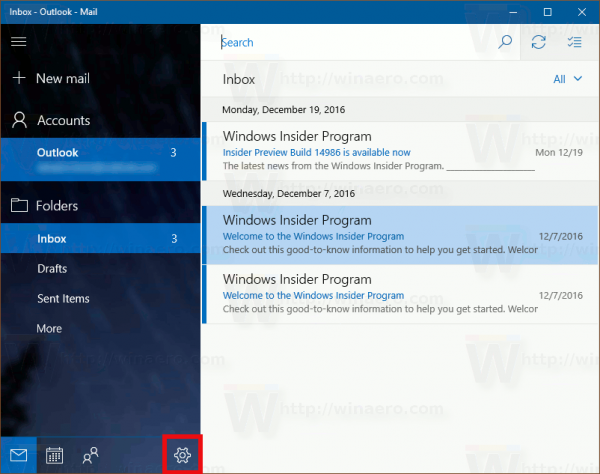
- In Settings, click on Reading Pane.
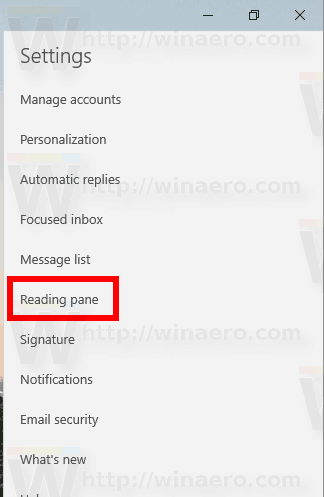
- On the next page, turn off the option Auto-open next item.
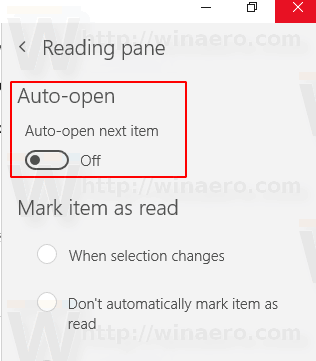
This will disable the feature.
There are a number of other useful options you can change for the Reading pane. For example, it automatically marks messages in your inbox folder as read once you open a message in the preview pane. Some users prefer to mark messages as read manually. Refer to the following article:
Disable Mark as Read in Windows 10 Mail
Also, you might be interested in disabling message grouping in Windows 10 Mail.
That's it.
Support us
Winaero greatly relies on your support. You can help the site keep bringing you interesting and useful content and software by using these options:
