In Windows 7, Microsoft introduced two new ways to arrange windows and manage their size/position and window state. The two features are called "Aero Snap" and "Aero Shake" respectively. The first one arranges and resizes windows by moving them to the left, top or right edge of the screen. The second one minimizes all windows when you shake the active window. I never liked these two changes and found them annoying because it is easy to accidentally move a window to the edge. Some time ago, I wrote how to disable the Aero Snap feature. That trick actually disables the Aero Shake feature too. Today I will share with you a trick to disable only Aero Shake with a registry tweak.
Advertisеment
To disable both Aero Snap and Aero Shake in Windows 8 and Windows 7, you need to go to the following path in the Control Panel:
Control Panel\Ease of Access\Ease of Access Center\Make the mouse easier to use
There you need to scroll to the bottom of the page and turn on the option called "Prevent windows from being automatically arranged when moved to the edge of the screen". Click Apply. At once Aero Snap and Aero Shake will be disabled.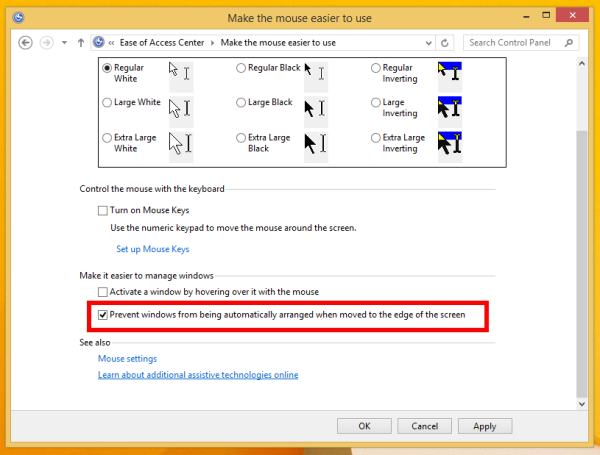
Note that in Windows 10 Technical Preview, Aero Snap will not be disabled due to a bug.
If you want to keep Aero Snap, but disable only Aero Shake, you need to follow the steps below.
- Open Registry Editor.
- Go to the following Registry key:
HKEY_CURRENT_USER\Software\Microsoft\Windows\CurrentVersion\Explorer\Advanced
- Create a new DWORD value named DisallowShaking. Set it to 1.
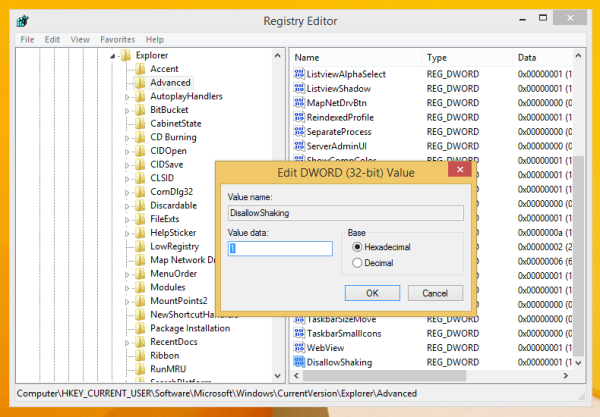
- Close Registry Editor and restart the Explorer shell.
The same can be done using Winaero Tweaker. Go to Behavior -> Disable Aero Shake: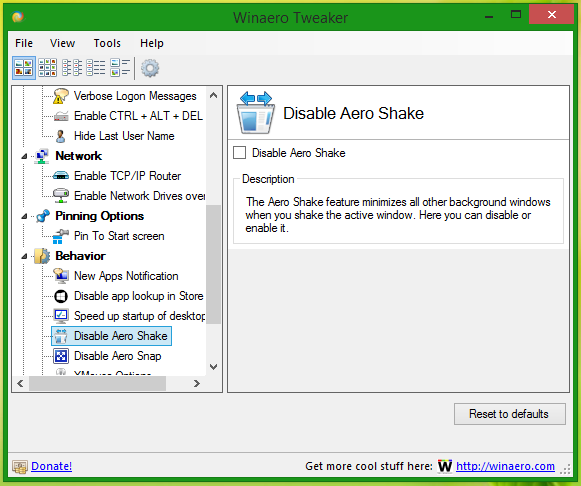 Use this option to avoid Registry editing.
Use this option to avoid Registry editing.
This tweak works in Windows 10, Windows 8.1, Windows 8 and Windows 7. Use it if you want to keep Aero Snap on but disable only Aero Shake. That's it.
Support us
Winaero greatly relies on your support. You can help the site keep bringing you interesting and useful content and software by using these options:

Thank you SO much!
^___^
#1happycamper
Honestly, a registry fix to disable the annoying aero shake behaviour… explains a lot about Microsoft’s current situation.
Worked just fine for me. Thanks.
Thanks. The customer kept complaining about this and this was a simple fix.
Thanks, this was a huge help! I have a workstation with limited access rights, so I couldn’t update the registry or access the group policy (which were the only suggestions elsewhere). However, I was able to update via Control Panel (your solution). Thank you for finding and sharing this!
Hi Sergey,
I tried to follow your steps to remove the horrible “automatic re-size” feature of Windows 10 in my MSI laptop. Unfortunately, inside the Registry Editor window, under Explorer, I have only one folder: StartupApproved, and not so many as you shown in your example, and definitely not the Advanced folder.
What should I do please to remove that feature?
Thank you,
Andrei