By default, Windows creates some hidden shared folders. These folders are identified by a dollar sign ($) at the end of the share name and so they are hidden. Hidden shares are those that not listed when you look at the network shares on a computer in File Explorer's Network node, or using the net view command. Windows 10, Windows 8, Windows 7 and even Vista and XP create hidden administrative shares that administrators, programs, and services can use to manage the computer environment on the network. In this article, I would like to share with you two ways to disable these shares.
Advertisеment
By default, Windows can enable the following hidden administrative shares:
- Root partitions or volumes
- The system root folder
- The FAX$ share
- The IPC$ share
- The PRINT$ share
Any user with administrative access on your local computer or Active Directory domain (if it is connected) can access any partition on your PC without your knowledge and without you explicitly sharing a folder as long as he has your user account credentials. All partitions are shared for administrators in Windows NT operating systems due to the administrative shares feature.
I do not like this default behavior and always disable administrative shares right after the install. There are two ways to disable them.
The Server service is responsible for all shares available on your PC including administrative shares. If you do not plan to use file and print sharing at all on your PC, you can disable the Server service. This will remove access to any shared folder from your Windows operating system.
To disable the Server service:
- Press Win + R shortcut keys on the keyboard and type the following in the Run dialog:
services.msc
- Scroll down the right pane to the Server service and double click it.
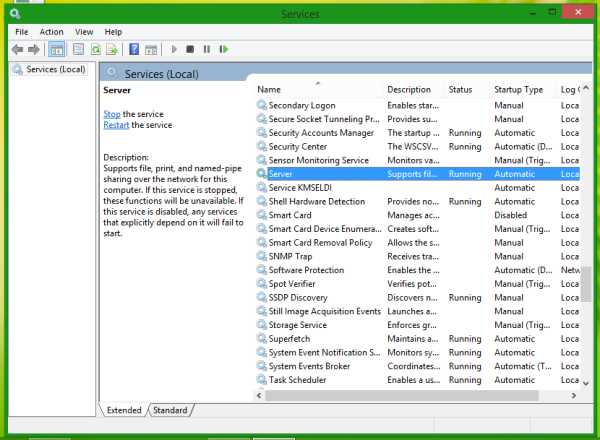
- In the Server Properties dialog, change the startup type from Automatic to Disabled:
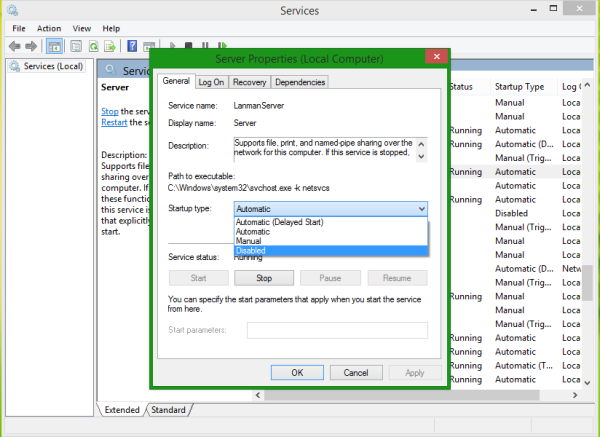
- Now click the Stop button:
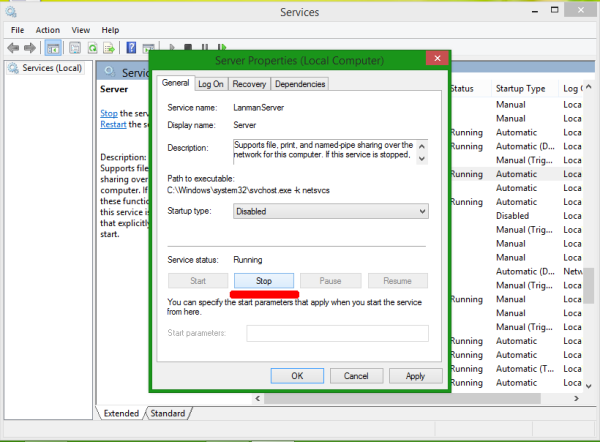
- Click on OK and you are done.
Now all Windows shares will not be accessible.
This solution might not be suitable for users who want to get rid of administrative shares but wish to keep their own shared folders and printers accessible from the network. These users can use the second solution below.
- Open Registry Editor.
- Go to the following Registry key:
HKEY_LOCAL_MACHINE\SYSTEM\CurrentControlSet\Services\LanmanServer\Parameters
Tip: See how to jump to the desired Registry key with one click.
- Create a new DWORD value here, named AutoShareWks. Leave its value data as 0:
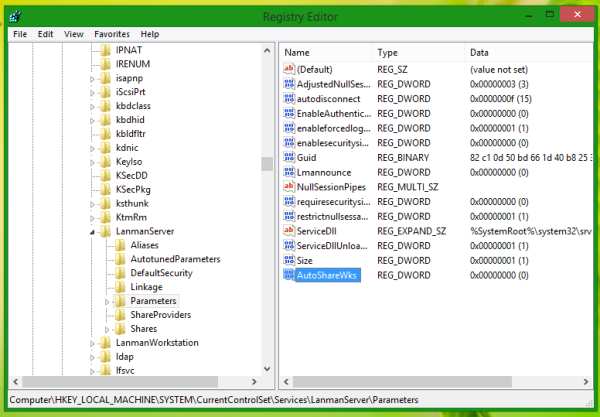
- Restart your PC.
The same can be done using Winaero Tweaker. Go to Network -> Administrative shares: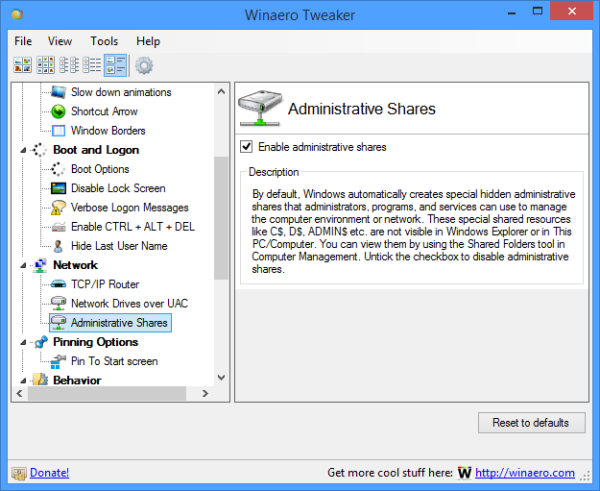
Use this option to avoid Registry editing.
That's it. Regardless of the method you used, administrative shares will be disabled.
Support us
Winaero greatly relies on your support. You can help the site keep bringing you interesting and useful content and software by using these options:

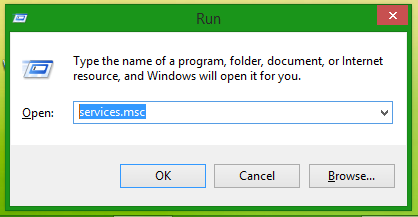

Cheers!!!
I installed win10 readstone and what ever I do cannot network them to my home network. I have three desktop computers and 3 laptops. I dont want to use cloud as on my machines I have very sensitive business information and definitely dont want microsoft having access to it. I have try everything I know how to and manage two f the computers one with enterprice win 10 and one with redstone to connect between them.
Is it possible for you who seem to know what you doing, to make a program similar to KILL CORTANA for us computer users that we are good users but not very savvy with all this stupid things MS come up with to force people do what none want to do and automatically change what need to be changed in win 10 and be able network as we want?
Thanks in advance
HH
p.s. I am willing to pay for the service of course.