In Dev channel builds, Microsoft has added a new hidden option that makes File Explorer always show the full context menu. As you know, but default Windows 11 has a shorten version of right-click entries that only includes a set of essential commands. To access the rest, the user has to shift + right-click on a file, or select "Show advanced options", or apply a Registry tweak.
Advertisеment
It's a known fact that many users loathe the new style of the menus. While they look cool and stylish, they make you perform extra steps to access this or that command, hide custom entries and slow down the access to third-party apps. The jumping buttons for cut, copy and delete that randomly appear above or below the menu pane are also very annoying.
There is a chance that Microsoft is going to disable this new style of the context menus. There is a velocity in the windows component store that disables them, named AccessibilityXAMLContextMenu. As its name suggests, it could become part of Ease of Access options in Windows 11. You can activate it with help of ViveTool, as follows.
- Download ViveTool from GitHub and extract its files to the c:\vivetool folder.
- Right-click the windows icon in the taskbar (the Start button) and select Terminal(Admin) from the menu.
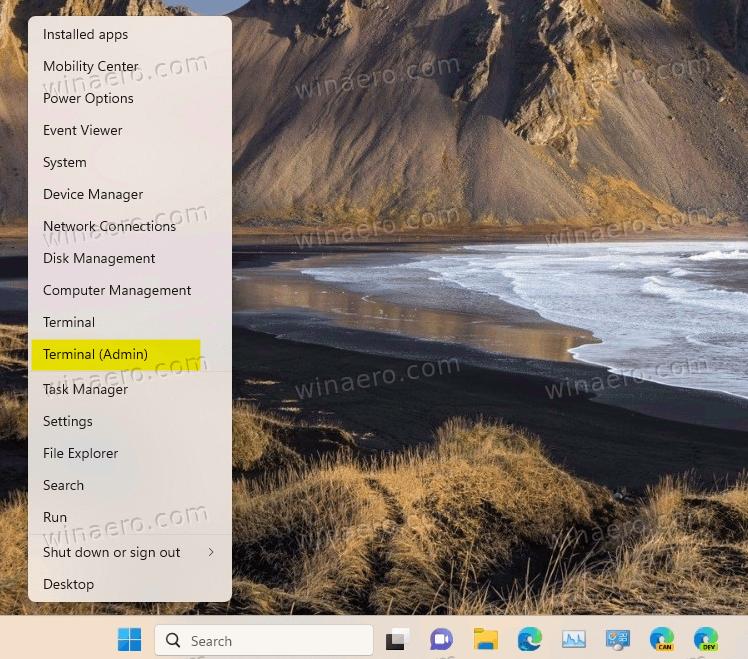
- Finally, type the following command and press Enter:
c:\vivetool\vivetool /enable /id:39696859.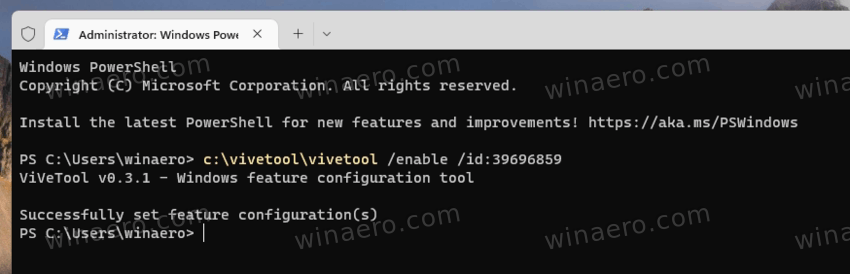
- Restart Windows 11.
From now, whether you click on a file or folder, you will always see the full context menus.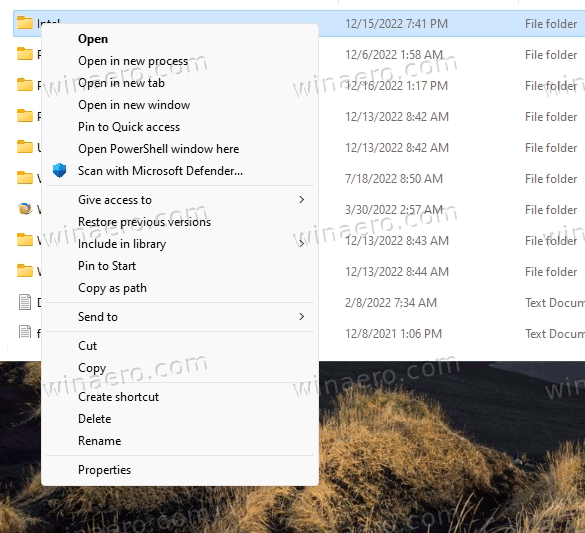
Enabling experimental features is always a risk. If you find Windows less stable, or you just want to restore the defaults in your Dev channel, run the undo command.
c:\vivetool\vivetool /disable /id:39696859.
Don't forget to run it as administrator. You may need to restart Windows 11 for the changes to take effect.
If you running a stable Windows 11 version, the ViveTool command won't work. Instead, you may apply a Registry tweak to disable the compact menus.
The reviewed context menu option is not the only novelty Dev channel builds include. You can also enable hand-drawn stickers, so anything you draw on desktop will turn into a sticker.
via PhantomOfEarth
Support us
Winaero greatly relies on your support. You can help the site keep bringing you interesting and useful content and software by using these options:
