In this article, we will see how to delete a profile for a user account without deleting the account itself. This will allow you to reset all preferences and settings for all apps and Windows for a specific user.
Advertisеment
Note: This article doesn't explain how to delete a user account. Instead, we will see how to reset a user account's data by deleting its profile. If you need to delete the user account itself, please refer to the following article:
How to remove a user account in Windows 10 properly
A user profile is a set of files and folders to store all the personal preferences, app settings, documents and other data. Every user account has an associated user profile. Usually, it is stored in the folder C:\Users\Username and includes a number of subfolders like Desktop, Documents, Downloads, etc along with hidden folders like AppData which store the settings for various Windows features and installed apps. The main purpose of the user profile is to create a personalized environment with individual options tailored to the end user.
If your user profile has got corrupted or if you need to reset it to default, then you can delete the profile without removing the account. The next time you sign-in, a new profile will automatically be created for your user account. Let's see how it can be done.
Before proceeding, ensure that your user account has administrative privileges. Also, you cannot delete the profile for the current (active) account. Ensure you have signed in with another user account and not with the one whose profile data you wish to delete.
To delete a user profile in Windows 10, do the following.
- Press Win + R hotkeys on the keyboard. The Run dialog will appear on the screen. Type the following into the text box and press Enter:
SystemPropertiesAdvanced
- Advanced System Properties will open. There, click on the Settings button in the User Profiles section.
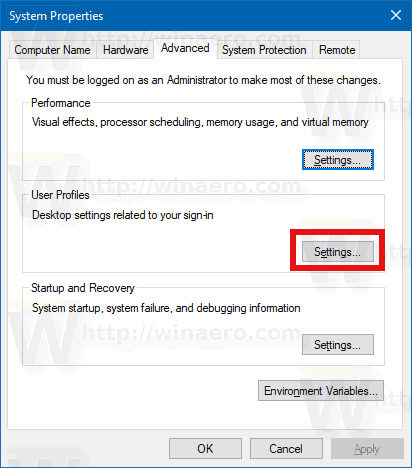
- In the User Profiles window, select the profile of the user account and click the Delete button.
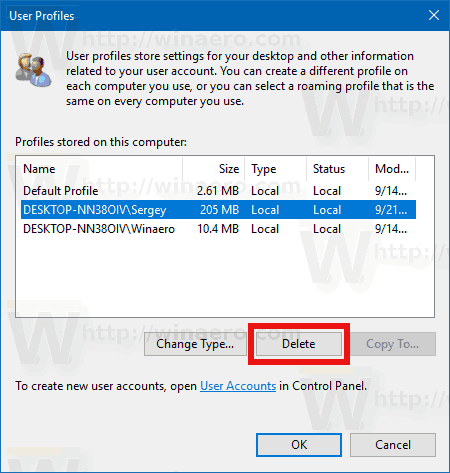
- Confirm the request, and the profile of the user account will now be deleted.
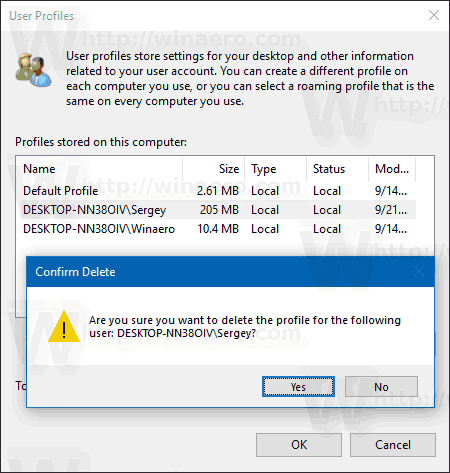
The next time the user signs in, his or her profile will be re-created automatically, with all the default options and settings.
You might also be interested in learning how to delete a user profile manually. This procedure involves File Explorer and the Registry editor app.
Delete a user profile in Windows 10 manually
- Open File Explorer.
- Go to the folder C:\Users and look for the user name which you want to delete. The appropriate folder contains everything related to the user profile, so you just need to delete this folder.
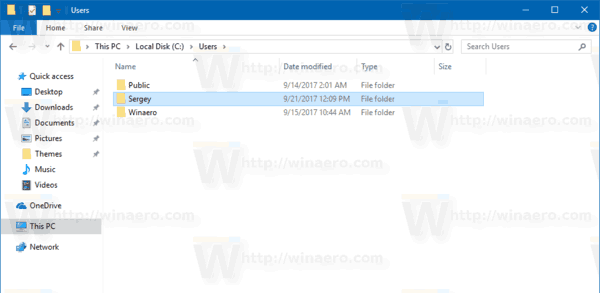
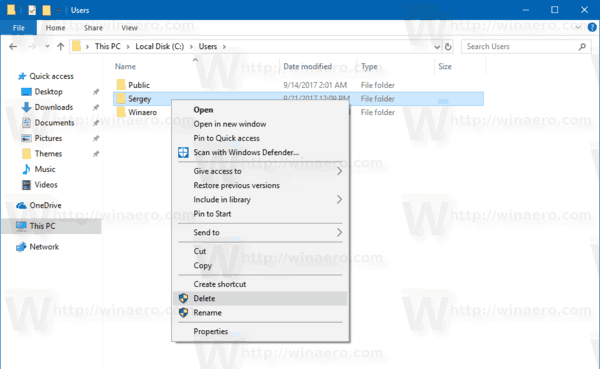
- Now, open Registry Editor.
- Go to the following Registry key.
HKEY_LOCAL_MACHINE\SOFTWARE\Microsoft\Windows NT\CurrentVersion\ProfileList
See how to go to a Registry key with one click.
- On the left, go through the subkeys. For each subkey, look for the value data of the ProfileImagePath string value. Once you find the one which points to the deleted user profile, remove it. See the following screenshot:
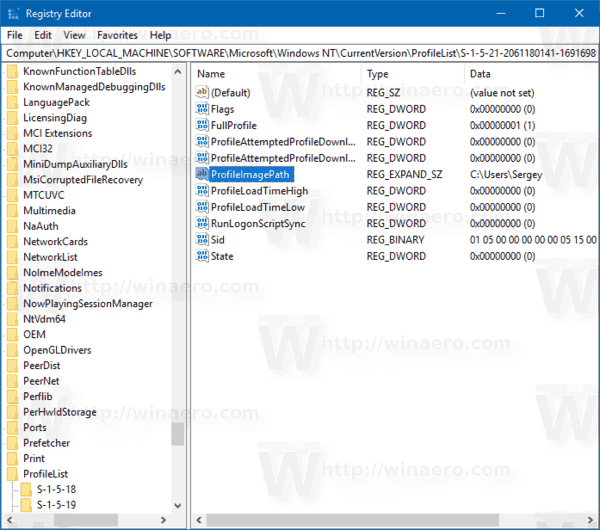
That's it! You just deleted the user profile for the account. It will be re-created using defaults the next time the user signs in.
Support us
Winaero greatly relies on your support. You can help the site keep bringing you interesting and useful content and software by using these options:
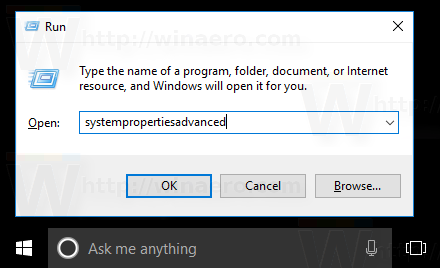

Does not work for me. I can see two profiles “Default Profile ” and “DESKTOP-CPCG5CI/user”. First one lets me “Copy To…” and the second “Change Type…”. Delete option is greyed out on both of them. I can’t delete my user folder manually either. Netplwiz option shows me as administrator, but everything is locked up/greyed out.
Does anybody knows of a software able to remove multiple user profiles in Windows 10?
DelProf or DelProf2 are not working in Windows 10 even though it has worked for certain people.
Thanks
a glich that is not good.
while selecting temporary account,delete key was disabled.so how i delete my temporary account
4 Facebook profiles need to delete
Thank you so much. it’s really helped me.
It have deleted all my personal files… Its very urgent, i don’t know what to do… How can I recover my profile with all data?
First of all, why did you delete a profile with important data?
To recover the files, you must use a special software, e.g. Recuva or Get Data Back NTFS.