Today, we will see how to delete a service in Windows 10. It can be a third-party service, or some built-in service which you are not happy with. Here are the steps.
Advertisеment
Warning: Deleting system services can be harmful for the operating system and can make it completely unusable. Before deleting any service, ensure that you know what you are doing. If you are not sure, install Windows 10 in a virtual machine and check the changes you are going to make carefully in a test environment. Then continue with your working environment.
These days, device drivers and even apps like web browsers can add various services to Windows 10. The operating system itself has a huge number of services which exist out-of-the-box. The ability to delete a service is very useful when you have uninstalled some software, but its uninstaller leaves the service behind and does not uninstall it correctly. Here is how you can remove a redundant service.
To delete a service in Windows 10, do the following.
First of all, you need to find the exact service name. Here is the fast method to find it.
Press Win + X shortcut keys on the keyboard to open the Power user menu. Alternatively, you can right-click on the Start menu.
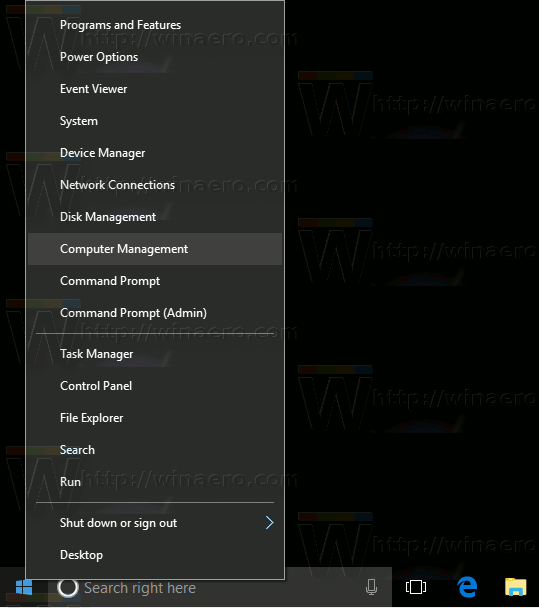
Tip: You can tweak and customize the Win + X menu in Windows 10. Refer to these articles:
- Customize Win+X menu in Windows 10
- Restore Classic Control Panel shortcuts to Win+X menu in Windows 10
- Restore Control Panel items in Win+X menu in Windows 10 Creators Update
- Add Command Prompt back to Win+X Menu in Windows 10 Creators Update
In the menu, select the item Computer Management(see the screenshot above).
The Computer Management utility will be opened. On the left, expand the tree view to Services and Applications\Services.
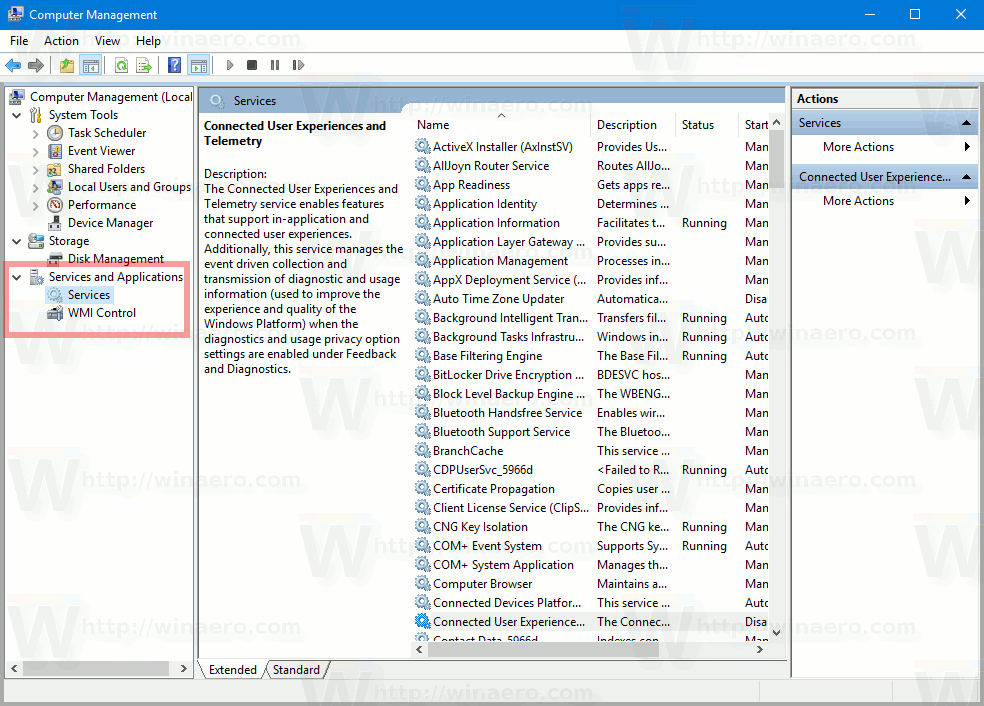
On the right, you will see the list of installed services.
There, find and double-click the service you want to remove. For example, I am going to remove the Telemetry and User Tracking-related service called "Connected User Experiences and Telemetry".
Note: I do not recommend you to delete this service. I use it just as an example for this article.
The service properties dialog will be opened:
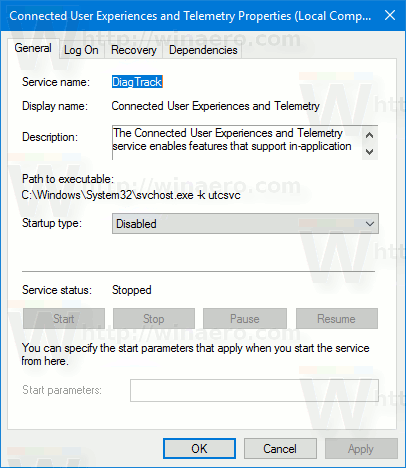
There, you need to copy the service name (it is highlighted in the screenshot above). Just select it and press Ctrl + C on the keyboard. In my case it is DiagTrack.
Now, open an elevated command prompt and type the following command:
sc delete service_name
Replace service_name with the name of your service. e.g.
sc delete DiagTrack
When the operation is successful, you will see the line "[SC] DeleteService SUCCESS" in the output:
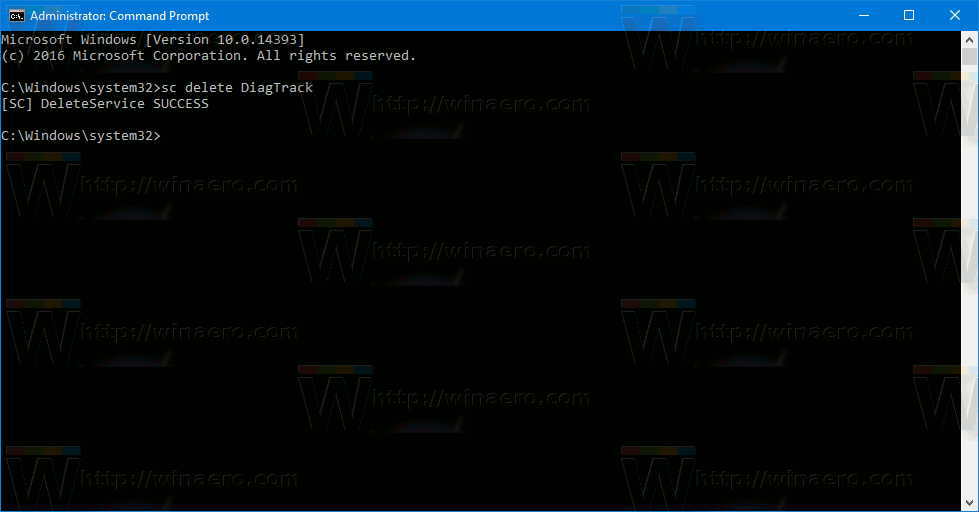
Now, return to the service list and press F5 to refresh it. The service will disappear from the list.
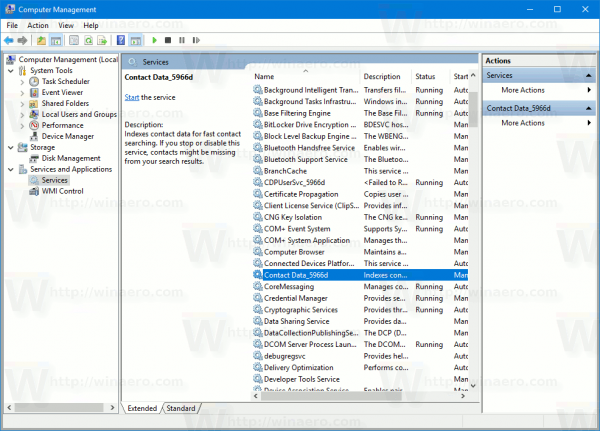
Note: Some services are not visible in the list in Computer Management. The full list of services, including services created by drivers, is available in the Registry. You can see the full list at the following Registry path:
HKEY_LOCAL_MACHINE\SYSTEM\CurrentControlSet\Services
Every subkey under Services represents a service.
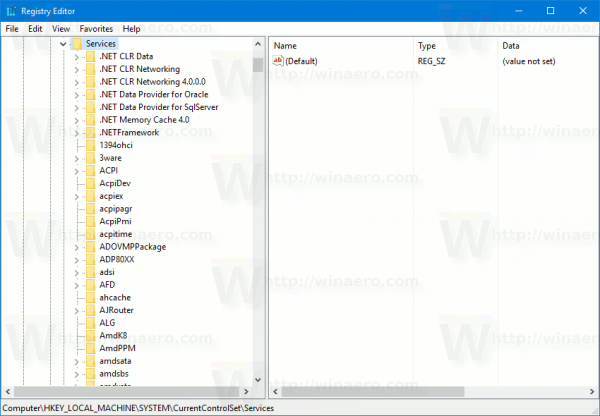
Again, I do not recommend you to delete ANY service unless you know what you are doing. It will be almost impossible to restore a deleted system service without performing a full in-place reinstall. If some critical service is deleted, the operating system won't start.
Support us
Winaero greatly relies on your support. You can help the site keep bringing you interesting and useful content and software by using these options:

Very useful to know. I started deleting the Xbox related services but I came across one that said ‘Access denied’.
Try to run CMD.exe with ExecTI.