How to delete Microsoft Edge address bar suggestions with the mouse
Now you can finally delete an address in the Edge address bar with a mouse click. Microsoft has updated the browser with a new option.
Advertisеment
After you have entered some text in a search field, or in a form on a web page, Microsoft Edge will remember the term you typed. The next time you visit the same page, the browser will show you a suggestion which lists the entries you have previously typed in this field.
The autocomplete suggestions feature is very useful, as it allows you to save your time. For example, if you want to repeat your recent search, all you need to do is type one or two letters of the term, then select the required suggestion with the mouse or arrow keys, and press the Enter key.
Microsoft Edge already allows you to delete individual suggestions with the Shift + Del keyboard shortcut. While it is good for advanced users, an average user may prefer an obvious and 'visible' control for that. Now, there is an option for those who prefer using mouse. It is already landed in Microsoft Edge Canary build 86.0.571.0. Sadly, not everyone is seeing the change, as it is in a Controlled Roll-out.
To delete Microsoft Edge address bar suggestions with the mouse,
- Update Microsoft Edge to the latest version (see below).
- Launch Edge, and start typing in the address bar.
- Once the required suggestions appears, hover over it.
- You will see a tiny cross button on the right. Click on that cross button to delete the suggestion.
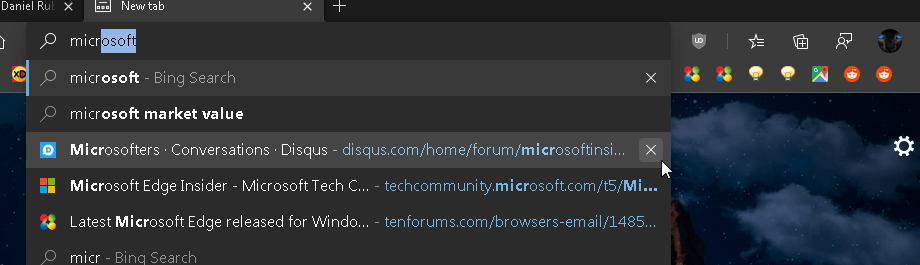
Actual Edge Versions
- Stable Channel: 83.0.478.58
- Beta Channel: 84.0.522.28
- Dev Channel: 85.0.552.1
- Canary Channel: 85.0.571.0
Download Microsoft Edge
You can download pre-release Edge version for Insiders from here:
Download Microsoft Edge Insider Preview
The stable version of the browser is available on the following page:
Download Microsoft Edge Stable
Note: Microsoft has started delivering Microsoft Edge to users of Windows via Windows Update. The update is provisioned for users of Windows 10 version 1803 and above, and replaces the classic Edge app once installed. The browser, when delivered with KB4559309, makes it impossible to uninstall it from Settings. Check out the following workaround: Uninstall Microsoft Edge If Uninstall Button is Grayed Out.
Thanks to Leo for this tip.
Support us
Winaero greatly relies on your support. You can help the site keep bringing you interesting and useful content and software by using these options:
