With recent Windows 10 updates, the Edge browser got the ability to export your EPUB book data. This change was welcomed by many users. The EPUB format is very popular and widely used. Additionally, you can clear your book data for all books with one click, including reading progress, notes and bookmarks.
Advertisеment
EPUB is an extremely popular format for e-books. Technically, it uses ZIP compression and text files with special markup. Many software and hardware e-book readers support EPUB these days. The Edge browser can display EPUB files natively in its tabs.
The EPUB reader feature comes with a few useful features. It has
- the ability to adjust the font size,
- the ability to customize the font,
- three themes to change the book's appearance.
- the ability to annotate your EPUB books.
- the ability to add bookmarks, highlights, and read aloud.
Starting with Windows 10 build 17093, you can delete your notes, bookmarks and reading progress for EPUB books you read with Microsoft Edge. This operation supports the EPUB books obtained from the Microsoft Store. Here is how it can be done.
To clear Book Data in Microsoft Edge, do the following.
- Open Edge and click the Settings button with three dots.
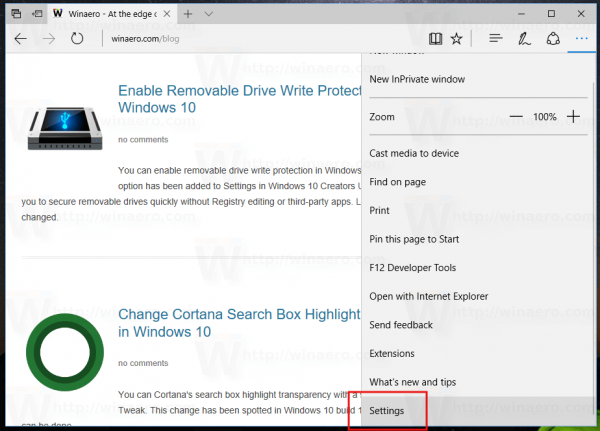
- In the Settings pane, click on the Settings item.
- In Settings, scroll down to Advanced settings and click the button View advanced settings.
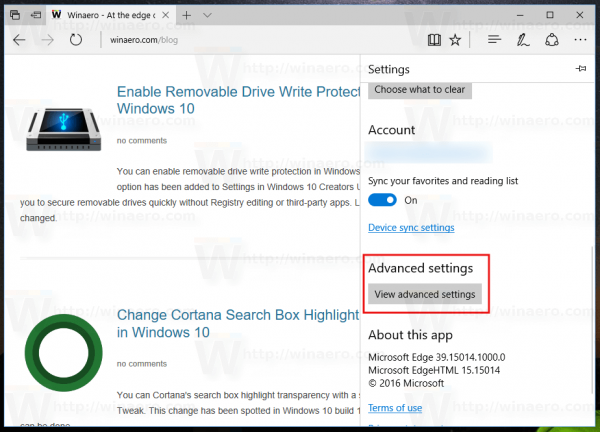
- Scroll down the Advanced settings page to the Cookies section and click on the Clear book data button.
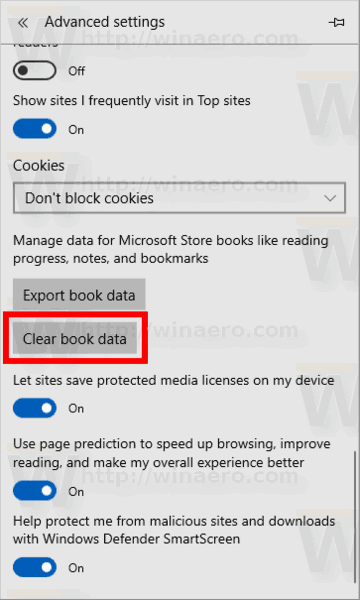
- In the next dialog, confirm the operation. Click on the Clear data button.

A small text label "All done!" indicates that your book data is removed.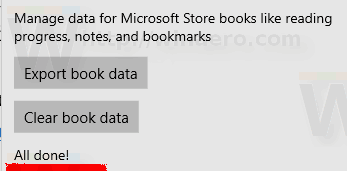
You are done.
Edge got a lot of changes with recent releases of Windows 10. The browser now has extension support, EPUB support, a built-in PDF reader, the ability to export passwords and favorites and a number of other useful functions like the ability to go Full screen with a single key stroke. In Windows 10 Creators Update, Edge got support for tab groups (Set Tabs Aside). In Windows 10 Fall Creators Update, the browser has been updated with Fluent Design.
Articles of interest:
- Print Web Pages Clutter-Free in Microsoft Edge
- How to Close Download Prompt in Edge with Hotkey
- Disable Edge Download Prompt in Windows 10
- Mute A Tab in Microsoft Edge in Windows 10
That's it.
Support us
Winaero greatly relies on your support. You can help the site keep bringing you interesting and useful content and software by using these options:
