You can delay Feature and Quality Updates in Windows 10 and select a branch from where updates come. There is a new option in Windows Update Settings which allows you to control updates. Let's see what has changed.
Advertisеment
To delay feature and quality updates in Windows 10, do the following.
- Open Settings and go to Update and Security - Windows Update.

- There, click the Advanced options link and scroll to the section Choose when Feature and Quality Updates are installed. A couple of new options can be found.
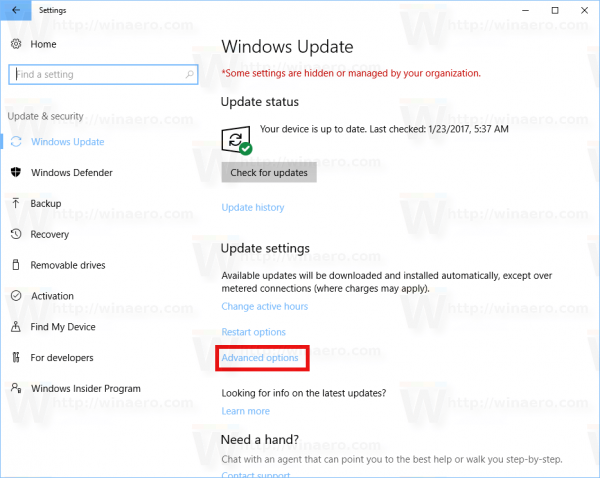
- To delay updates, switch from Current Branch to Current Branch for Business. The option says "Choose the branch readiness level to determine when feature updates are installed".
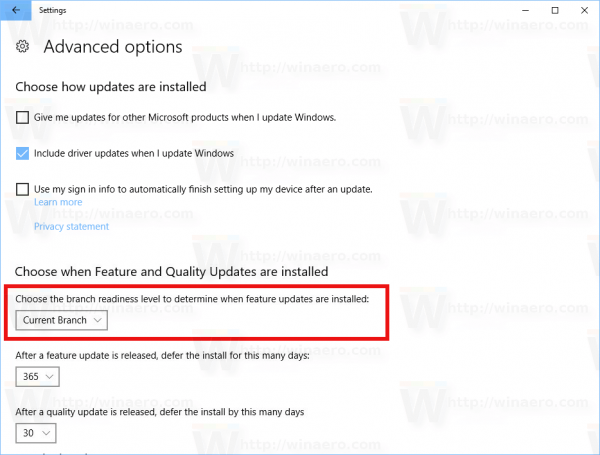 The business branch gets updates at a slower pace, because of the more thorough testing period. Read the article about branches available in Windows 10 here: Windows 10 has many new editions and a new branch-based update model.
The business branch gets updates at a slower pace, because of the more thorough testing period. Read the article about branches available in Windows 10 here: Windows 10 has many new editions and a new branch-based update model. - Additionally, you can defer feature updates for up to 365 days. Use the option "After a feature update is released, defer the install for this many days:".
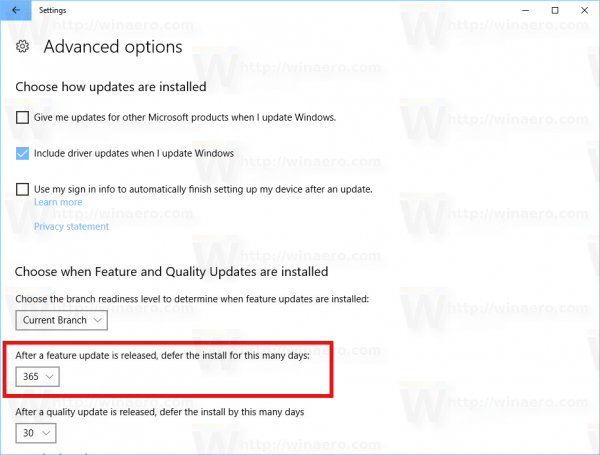
- The same method can be used for quality updates. You can defer them for up to 30 days.
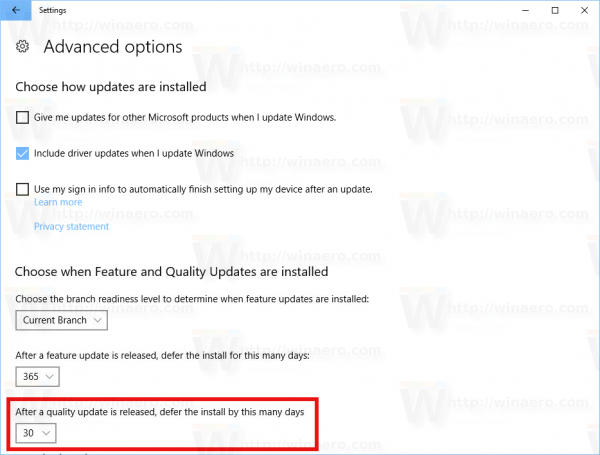
This is another good option added to Windows Update in Windows 10. These options were added in Windows 10 build 15002 and should reach the production branch of Windows 10 in April 2017.
Windows 10 is known to be extremely restrictive in the ability to control updates. In previous versions of the operating systems, the user could disable updates easily and configure when they were downloaded or installed. Also, the size of updates was considerably smaller and the installation time and changes done by updates were lesser too.
All the options to control updates used to be available directly in the Windows Update Control Panel in earlier releases. In Windows 10, the Control Panel applet was eliminated. Its options were moved to the new Settings app, but most of them were removed. If you need to disable Windows Update in Windows 10, refer to the following articles:
- How to disable Windows Update in Windows 10 RTM
- Windows 10 Update Disabler – disables Windows 10 Updates reliably
That's it.
Support us
Winaero greatly relies on your support. You can help the site keep bringing you interesting and useful content and software by using these options:

Might be worth noting that this capability applies only to recent Insider bulds, starting after 15002.
HTH,
–Ed–
Hi Ed.
Happy to see you here again!
The article says the following:
I thought it is enough.