Microsoft Edge is the default web browser app in Windows 10. It's a Universal (UWP) app which has extension support, a fast rendering engine and a simplified user interface. With Windows 10 version 1809, the browser has got a number of improvements and new features. One of them is the ability to customize the browser's toolbar, the icon area you see next to the address bar. You can add or remove icons from there according to your preferences.
Advertisеment
Edge got a lot of changes with recent releases of Windows 10. The browser now has extension support, EPUB support, a built-in PDF reader, the ability to export passwords and favorites and a number of other useful functions like the ability to go Full screen with a single key stroke. In Windows 10 Creators Update, Edge got support for tab groups (Set Tabs Aside). In Windows 10 Fall Creators Update, the browser has been updated with Fluent Design.
Another great feature of the Microsoft Edge web browser is the ability to print web pages without ads, extra decorations and styles. Check out the following article.
Print Web Pages Clutter-Free in Microsoft Edge
Finally, you can make Microsoft Edge read the contents of a PDF, EPUB file, or a web page using the built-in Read Aloud feature of the browser.
The browser allows making specific extensions available in InPrivate windows. This can be done for each extension individually.
Starting with October 2018 Update, version 1809, you can customize its toolbar. Here's how.
- Launch the Edge browser.
- Click the three dots "..." menu button.
- In the Settings pane, click on the item Show in toolbar.

- Click on the items in the submenu to enable (check) or disable (uncheck) them.
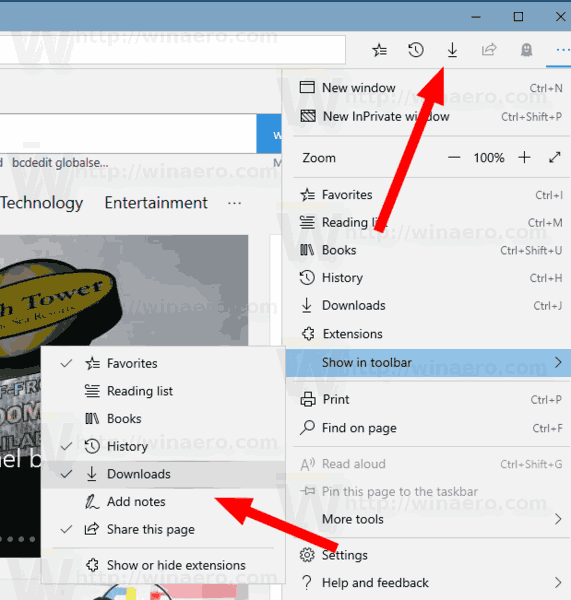
This will change the toolbar appearance. This way, you can hide the commands you never use and add functions you are using frequently.
That's it.
Related articles:
- Disable Cortana in Microsoft Edge in Windows 10
- Disable Frequent Top Sites in Microsoft Edge in Windows 10
- How To Install and Use Grammar Tools in Microsoft Edge
- Enable Line Focus in Microsoft Edge in Windows 10
- Print Web Pages Clutter-Free in Microsoft Edge
- Run Microsoft Edge in Private Mode
- Export Favorites to a File in Edge
- Read Aloud in Microsoft Edge on Windows 10
- Set Tabs Aside in Microsoft Edge (Tab Groups)
Support us
Winaero greatly relies on your support. You can help the site keep bringing you interesting and useful content and software by using these options:
