The Photos app is a Universal (Metro) app which comes pre-installed in Windows 10. It is a Store app which is intended to replace Windows Photo Viewer, since Microsoft wants to make the whole user environment look and work the same on Windows 10 Mobile and Windows 10 for PCs. While interested users can restore the classic desktop app, Windows Photo Viewer, those who prefer to use Photos might be interested in learning how to crop images with this new app.
Advertisеment
The built-in Photos app allows viewing images and performing basic editing. Its tile is pinned to the Start menu. Also, the app is associated with most image file formats out of the box. Photos offers very basic functionality to view images from the user's local drive or from the OneDrive cloud storage.
The Photos app comes with the Crop option, so you need no third-party image editors or even Microsoft Paint. Here is how to use this feature.
To resize images with Photos in Windows 10, do the following.
- Open Photos. Its tile is pinned to the Start menu by default.
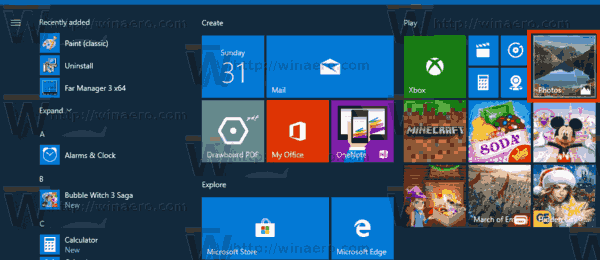
- Open the image file you want to crop.
- Expand the item Edit & Create in the top toolbar area.
- Select the Edit command from the menu. Also, you can press Ctrl + E to go to Edit mode directly.
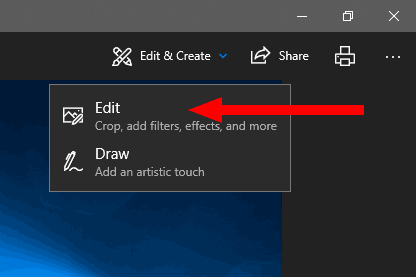
- A new flyout will open on the right. There, click on the Crop and rotate button.
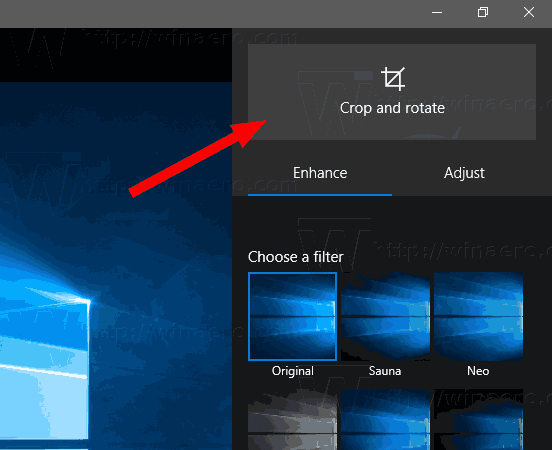
- Adjust the selection region using the large white dots.
- Now, click on the Done button on the right.
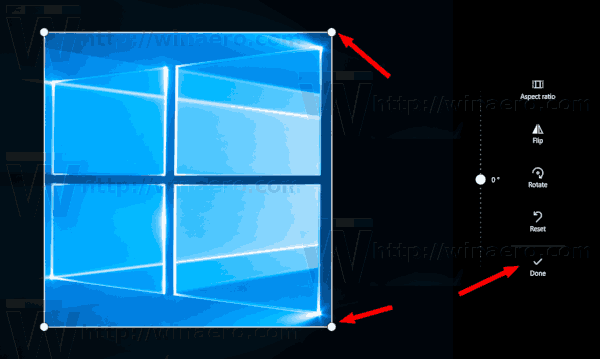
- Save the image.
- Now you can close the Photos app.
That's it.
Related articles:
- Change Photos App Live Tile Appearance in Windows 10
- Enable Zoom with Mouse Wheel in Photos in Windows 10
- Backup and Restore Photos App options in Windows 10
- How to Tag People in Photos app in Windows 10
- Enable the Dark Theme in Photos in Windows 10
- Exclude OneDrive Images from Photos in Windows 10
- Set Photos As Screen Saver In Windows 10
- Disable Face Detection and Recognition in Photos in Windows 10
Support us
Winaero greatly relies on your support. You can help the site keep bringing you interesting and useful content and software by using these options:
