As you may already know, Windows 10 comes with its own Store app. Like Android has Google Play, and there's the App Store in iOS, the Microsoft Store app (formerly Windows Store) adds the ability to deliver digital content to the end user in Windows.
Advertisеment
Modern UWP apps can be installed and updated with one click thanks to the My Library feature of Microsoft Store. It saves the list of apps you have installed and purchased, so you can quickly get the required app on another device you own without searching for it again in the Store. When you have signed in to the Store with your Microsoft account on a new device, you will be able to install the apps you already own (which you previously purchased from another device). Microsoft Store saves the list of your devices for that purpose. This works when you are signed in with your Microsoft Account.
It is possible to create a special shortcut that will open Microsoft Store with the desired app page activated.
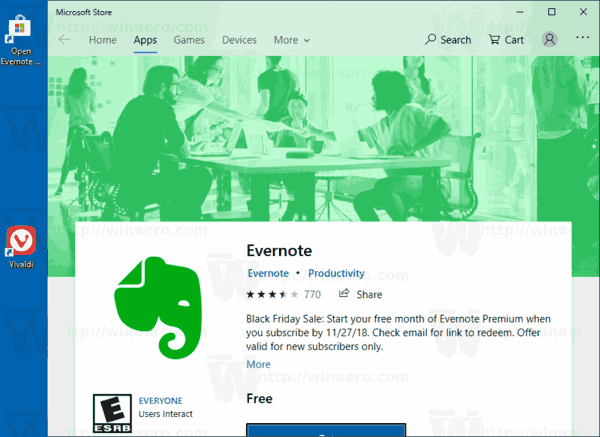
This will allow to quickly share the app with other users, track its updates and the change log. The URL is in the format https://www.microsoft.com/store/apps/<your app's Store ID>. You can create a link that launches the Microsoft Store and goes directly to your app's listing page without opening a browser by using the ms-windows-store: URI scheme. Here is how.
To create a shortcut to an app page in Microsoft Store in Windows 10, do the following.
- Open Microsoft Store in the browser.
- Sign-in with your Microsoft Account.
- Search for your app and click on it in the search result.
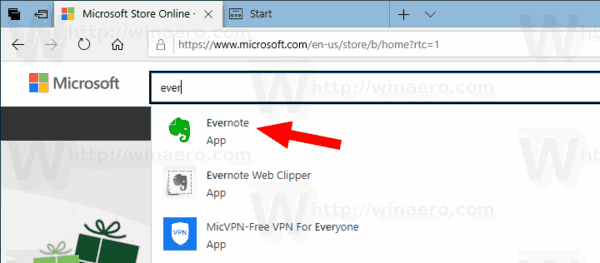
- Copy the app ID that you see in the address bar.

- Now, create a new Desktop shortcut as described below.
Create shortcut to an app page in the Microsoft Store app
- Right click the empty space on your Desktop. Select New - Shortcut from the context menu (see the screenshot).

- In the shortcut target box, type or copy-paste the following:
ms-windows-store://pdp/?ProductId=<your app ID>
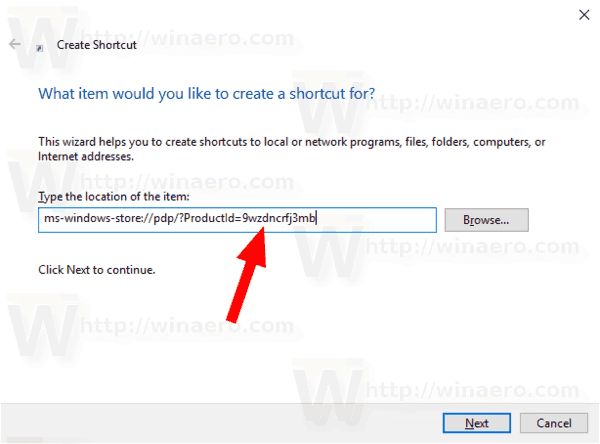
- On the next page, assign some meaningful name to your shortcut. Actually, you can use any name you want.

You are done.
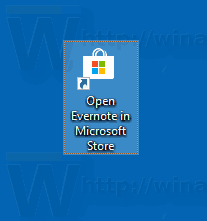
Now you can double-click on the shortcut you created to open the Microsoft Store page related to your app, share it with your friends, or email it to someone you you want to be able to directly open the app's page on the Store.
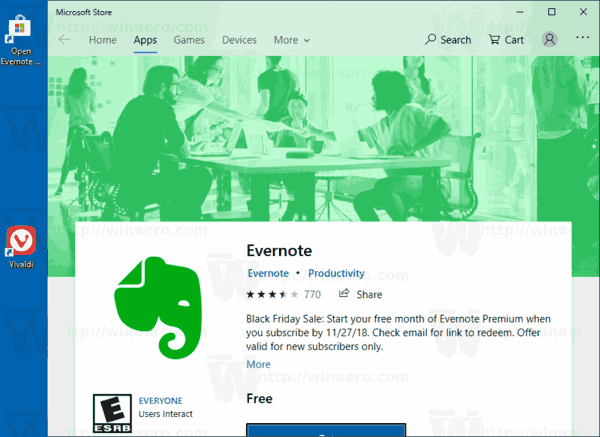
That's it.
Support us
Winaero greatly relies on your support. You can help the site keep bringing you interesting and useful content and software by using these options:
