In Windows 10, many familiar things are changed once again. The classic Control Panel is going to be replaced with the Settings app and many settings are going to be reduced and eliminated. Many users who installed Windows 10 for the first time are getting confused by the new location of some settings in Windows 10. Windows 10 users are often asking me how to access screen saver options in Windows 10. Today, we'll see how to create a special shortcut to open them directly.
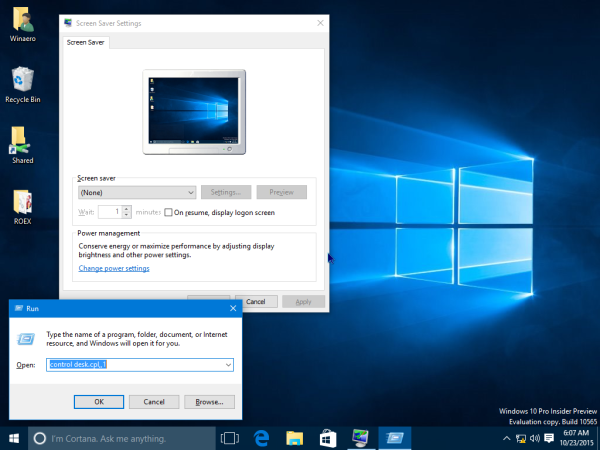
Screen savers were created to save very old CRT displays from being damaged by issues like screen burn-in. These days, they are mostly used to personalize the PC or improve its security with additional password protection.
Advertisеment
Tip: See how to customize screen savers in Windows 10 using secret hidden options.
A screen saver can provide additional protection from unauthorized access if you leave your device unattended at work or in some other place. If your user account has a password, you might want to enable and configure the screen saver to lock your user session automatically once you leave your PC. See the following article:
Enable Screen Saver Password Protection in Windows 10
There are several ways to access screensaver options in Windows 10. Let's review the most common ways.
To create the Screen Saver options shortcut in Windows 10, do the following.
- Right click the empty space on your Desktop. Select New - Shortcut in the context menu (see the screenshot).

- In the shortcut target box, type or copy-paste the following:
control desk.cpl,,1
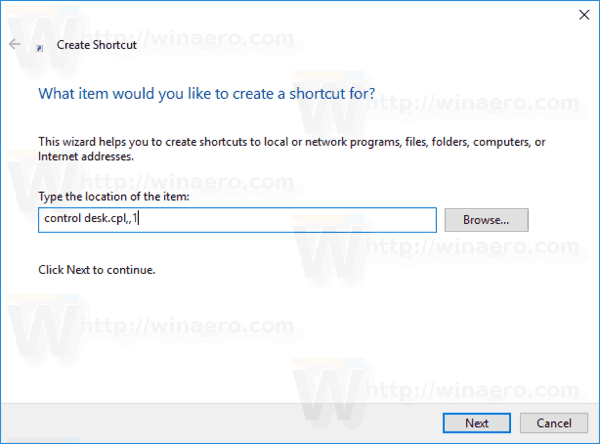
- Use the line "Screen Saver Options" without quotes as the name of the shortcut. Actually, you can use any name you want. Click on the Finish button when done.

- Now, right click the shortcut you created and select Properties.
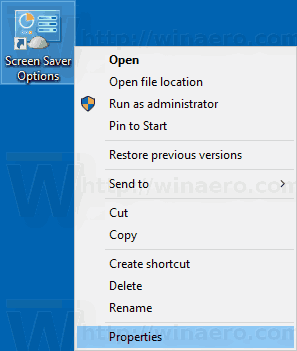
- On the Shortcut tab, you can specify a new icon if you wish. You can use the icon from the
c:\windows\System32\desk.cplfile.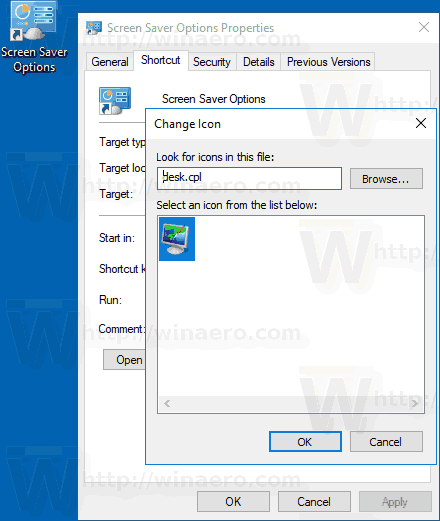
- Click OK to apply the icon, then click OK to close the shortcut properties dialog window.
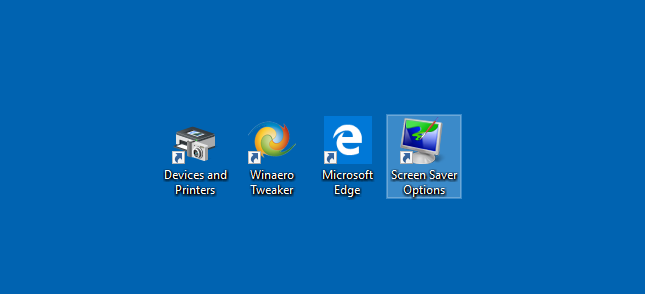
Now, you can move this shortcut to any convenient location, pin it to taskbar or to Start, add to All apps or add to Quick Launch (see how to enable Quick Launch). You can also assign a global hotkey to your shortcut.
Now, see the following articles:
- All ways to access screensaver options in Windows 10
- Change Screen Saver Password Grace Period in Windows 10
Support us
Winaero greatly relies on your support. You can help the site keep bringing you interesting and useful content and software by using these options:

Hi, thanks for sharing! I love this trick. How did you know what to add for the shortcut? I love this idea and want to make MORE shortcuts for my settings! Thanks <3
Instructions and visuals were perfect. Thank you for posting.
Thank you, great knowledge. Very helpful
Nice tips. I have another to add to the collection. This works with Windows 10 Pro, build 2004.
It blanks the screen immediately. Any key restores the screen.
1] setup your windows screen saver to NONE. Steps depend on your version of Windows.
2] create desktop shortcut as described in this article. Pointing to C:\Windows\System32\scrnsave.scr
3] move shortcut or pin shortcut as described in this article
You can use a command directly to do screen saver on by one command just type:
powershell.exe -command “& (Get-ItemProperty ‘HKCU:Control Panel\Desktop’).{SCRNSAVE.EXE}”
or create a shortcut and paste this string to it.
This was very helpful. Thank you for sharing.
I am looking for a way to have the hotkey launch the screen saver. Similar to hot corners on a mac. This is the closest I’ve found. Thanks