The HomeGroup feature is a simplified solution from Microsoft to provide file sharing ability between all computers in your home network. With HomeGroup, you will be able to share photos, music and videos files, various office documents and even printers. Also, you can allow other family members to change files that you have shared. In this article, we'll see how to create a Homegroup in Windows 10.![]()
Before proceeding, ensure your network location type is set to Private (Home). Otherwise, discovery and access will be limited and the HomeGroup icon won't be visible on the Desktop. You won't be able to browse the Windows network from other PCs and their shares. Please see the following articles:
- Change network location type (Public or Private) in Windows 10
- Change network location type with PowerShell in Windows 10
- Add Network Location Type Context Menu in Windows 10
Note: Once you set your network location type as Private, Windows 10 automatically shows the HomeGroup icon in the navigation pane of File Explorer.
Advertisеment
To create a Homegroup in Windows 10, do the following.
- Open File Explorer.
- Click on the HomeGroup icon on the left.
- On the right, click on the button Create a Homegroup as shown below.
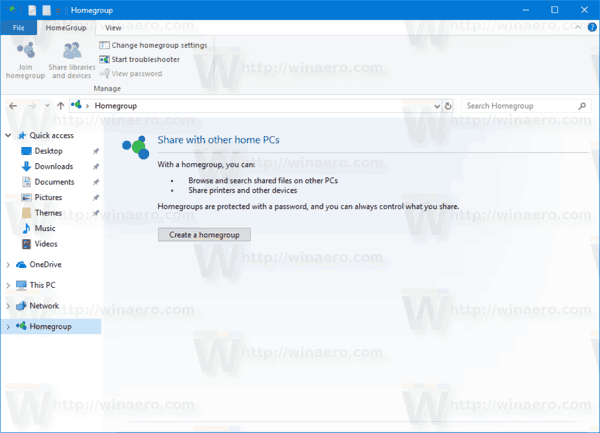 Note: If a Homegroup already exists in your local network, Windows 10 will invite you to join the existing Homegroup.
Note: If a Homegroup already exists in your local network, Windows 10 will invite you to join the existing Homegroup. - The following wizard will appear. Click Next.
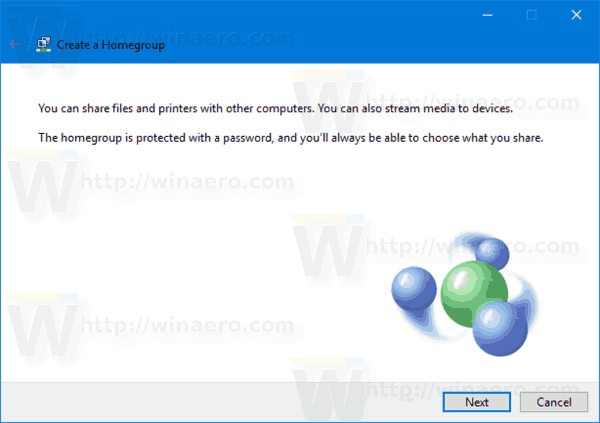
- On the next page, specify the sharing options for your folders and libraries:

- Windows 10 will create a new homegroup password automatically. Use this password to join the same Homegroup on other PCs in your network. Write down the password and click on the Finish button to close the wizard.
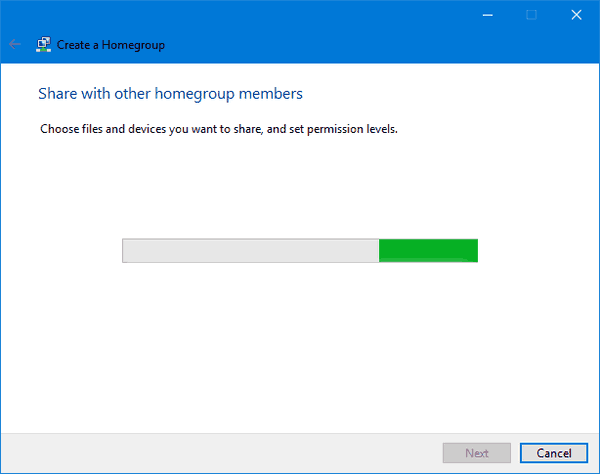
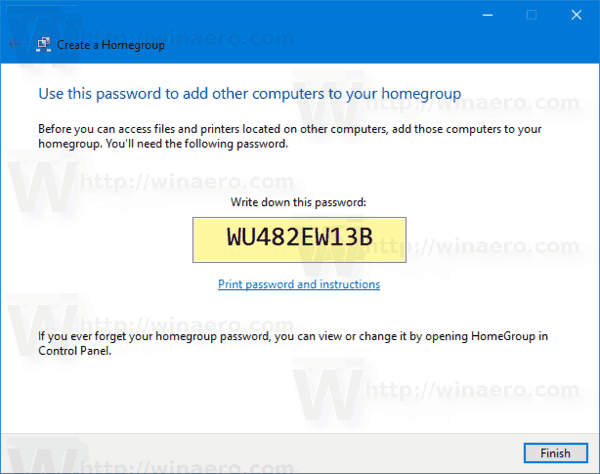 Congrats, you just created a new Homegroup.
Congrats, you just created a new Homegroup.
Troubleshooting
If you cannot create or join a Homegroup and your network connection is set as Home/Private as mentioned at the beginning of this article, then make sure that the following services are not disabled:
- DNS Client
- Function Discovery Provider Host
- Function Discovery Resource Publication
- HomeGroup Listener
- HomeGroup Provider
- Network List Service
- Peer Networking Grouping
- Server
- SSDP Discovery
- UPnP Device Host
Ensure that all PCs you are trying to add to your Homegroup have the correct date and time.
Some editions of Windows like Windows 7 Home Basic are not capable of creating a new Homegroup, but they can join an existing one.
Other articles of interest:
Support us
Winaero greatly relies on your support. You can help the site keep bringing you interesting and useful content and software by using these options:

Homegroup was removed in Windows 10 1803
Thank you very much for commenting this on the post from 2017 :-)