With Windows 10, you no longer need to perform any tricks with the AppsFolder to open Modern apps. There is now a native way to create shortcuts on the Desktop for any Store app you have installed on your PC. This trick is possible thanks to the new Start menu, which is more flexible and powerful than the Start screen in Windows 8.1. In this article, I would like to show you how you can do it.
First, if you switched back from the Start menu to the Start screen, you need to switch back to the Start menu.
Now do the following steps:
- Open the Start menu.
- Scroll the "All apps" list to locate the desired modern app.
- Drag it from the Start menu to the Desktop.
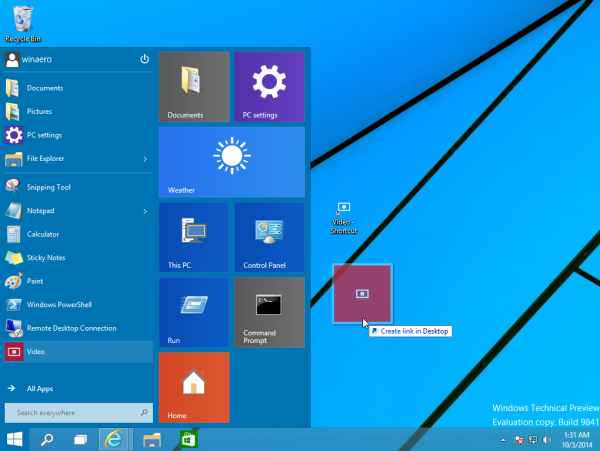
That's it. The shortcut to the selected app will be created on the Desktop. Windows 10 Technical Preview demonstrates smooth integration between Modern UI and classic features of Windows. These changes will allow classic Desktop users to use it more efficiently.
Support us
Winaero greatly relies on your support. You can help the site keep bringing you interesting and useful content and software by using these options:
