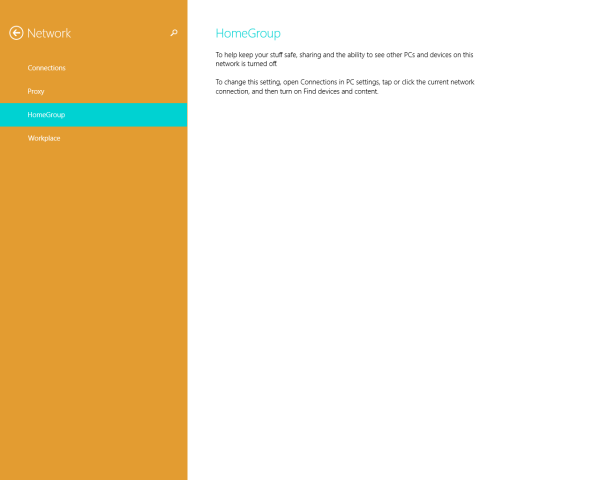One of hidden options in Windows 8.1 is ability to create shortcuts to open most of Modern settings with a single click. Today, we will see how to create a shortcut to open the HomeGroup settings in Windows 8.1.
The HomeGroup feature is a simplified solution from Microsoft to provide the file sharing ability between all computers in your home network. With HomeGroup, you will be able to share photos, music and videos files, various office documents and even printers. Also, you can allow other family members to change files that you have shared.
- Right click on the Desktop and choose New -> Shortcut from its context menu:

- Type or copy-paste the following as the shortcut target:
%localappdata%\Packages\windows.immersivecontrolpanel_cw5n1h2txyewy\LocalState\Indexed\Settings\en-US\AAA_SettingsPageNetworkHomeGroup.settingcontent-ms
Note: 'en-us' here represents the English language. Change it accordingly to ru-RU, de-DE and so on if your Windows language is different.

- Give the shortcut any name of your choice and set the desired icon for the shortcut you just created:

- Now you can try this shortcut in action and pin it to the Taskbar or to the Start Screen itself (or inside your Start Menu, if you use some third-party Start Menu like Classic Shell). Note that Windows 8.1 does not allow you to pin this shortcut to anything, but there is a workaround.
To pin this shortcut to the Taskbar, use the excellent freeware tool called Pin to 8.
To pin this shortcut to the Start screen, you need to unlock the the “Pin to Start Screen” menu item for all files in Windows 8.1.
That's it! Now every time you need to quickly access this option, you can simply click the shortcut you just created!
Support us
Winaero greatly relies on your support. You can help the site keep bringing you interesting and useful content and software by using these options: