In Windows 10, there are several ways to manage startup apps. In this article, we will see the fastest one. I will also show you how to create a special shortcut to open Startup management options directly with one click.
The more apps you install on your computer, the longer it will take to start up Windows. This is because many apps load at startup and slow down the boot process. The longer that list gets, the slower your OS loads after a restart or shutdown.
If you are reviewing your startup apps frequently, you can create a shortcut, as follows:
- Right click on the Desktop.
- In the context menu, select New - Shortcut.
- In the location box, type the following command:
taskmgr /0 /startup
Set the desired name and icon for the shortcut you just created and you are done.
Now, when you need to manage your Startup apps, just click this shortcut.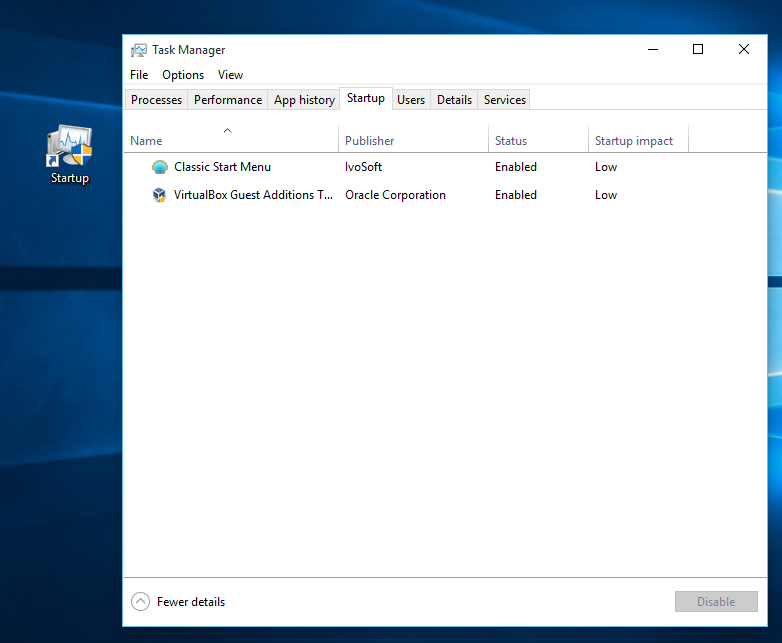
The mentioned command opens the Startup tab of Task Manager directly. This is very useful.
If you need more details about Startup apps management, refer to the following article: How to add or remove startup apps in Windows 10.
Tip: You might be curious how Task Manager calculates the "Startup Impact" of Apps.
That's it.
Support us
Winaero greatly relies on your support. You can help the site keep bringing you interesting and useful content and software by using these options:


wow “control color” can be saved as a shortcut the same way too, thx
Works fine but . . . I use the Old Task Manager, which doesn’t have a startup section. However, Msconfig1, which I also use, does. Can you think of a shortcut for that?
Is there a quick way to toggle between Old Task Manager and Windows 10 Task manager?
Well, let me think about it.