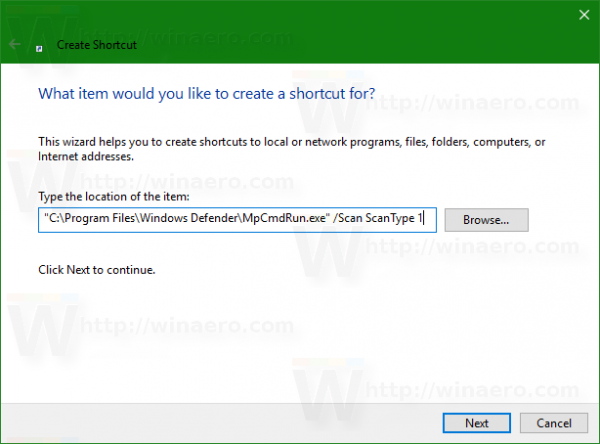Windows Defender is the built-in security app bundled by default with Windows since Windows Vista. Although Microsoft claims that it offers only baseline antivirus protection, it's better to have it preinstalled and running than to have no anti-malware at all. If you have Windows Defender enabled, you might find it useful to create a shortcut to start a Quick Scan.
This trick involves the console MpCmdRun.exe utility which is part of Windows Defender and used mostly for scheduled scanning tasks by IT administrators.
Tip: Download Windows Defender offline updates for Windows 10.
The MpCmdRun.exe tool has a number of command line switches which can be viewed by running MpCmdRun.exe with "/?". The option
"/Scan ScanType 1" is exactly what we are looking for.
To run Quick Scan with Windows Defender with one click, follow the instructions below.
- Right click the Desktop and select New - Shortcut.
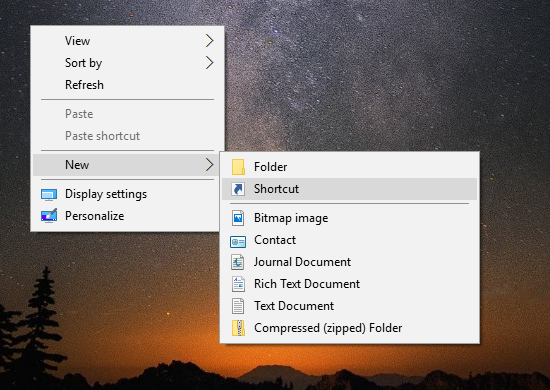
- In the shortcut target box, type or copy-paste the following command:
"C:\Program Files\Windows Defender\MpCmdRun.exe" /Scan ScanType 1
Alternatively, you can use the following command:
"C:\Program Files\Windows Defender\MSASCui.exe" -QuickScan
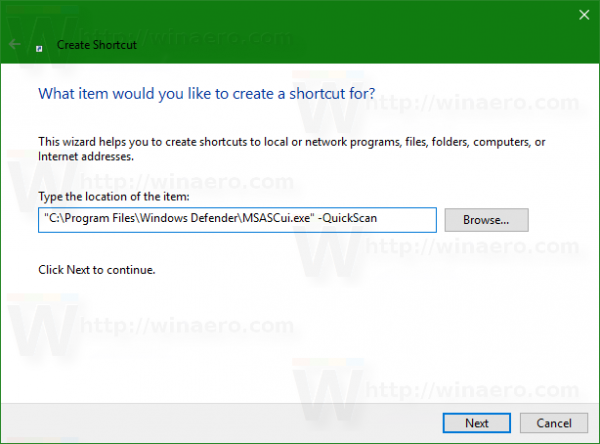 It will bring up the GUI instead of the console window.
It will bring up the GUI instead of the console window.
Finally, the next command will minimize the GUI window to the system tray:"C:\Program Files\Windows Defender\MSASCui.exe" -QuickScan -hide
- Type some useful name for your new shortcut.
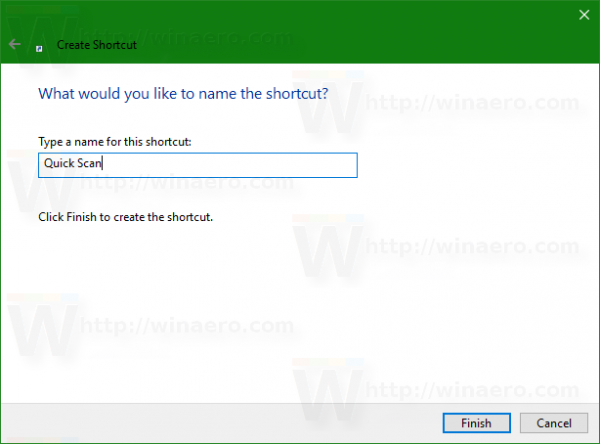
- For the shortcut icon, refer to the following file:
"C:\Program Files\Windows Defender\MSASCui.exe"
You are done.
Support us
Winaero greatly relies on your support. You can help the site keep bringing you interesting and useful content and software by using these options: