Sometimes you need to copy all or selected URLs on a web page. This can be very useful when you need to, for example, download MUI packs for Windows 10. Copying multiple links is possible in Firefox with an addon. In this article, we will see how it can be done.
Unfortunately, there is no way to copy all or selected links without using addons. So to get it working, we need to install a special extension.
There is a tiny extension called "copyLinks" available in the Firefox addons market. It can be installed without restarting the browser and works smoothly. To get it working, point your browser to the following page:
There, click "Add to Firefox".
Once this is done, open the desired page and select the required links by drag and drop. Next, right click the selection. You will see a new context menu item:
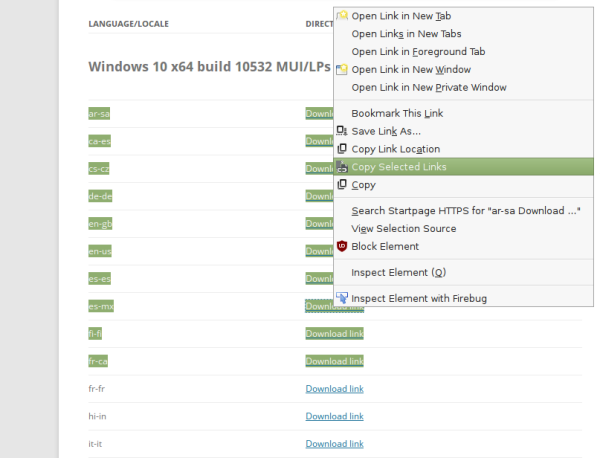 If you did not select anything and right click in an empty area of the web page, then you will be able to copy all links from the opened page at once:
If you did not select anything and right click in an empty area of the web page, then you will be able to copy all links from the opened page at once:
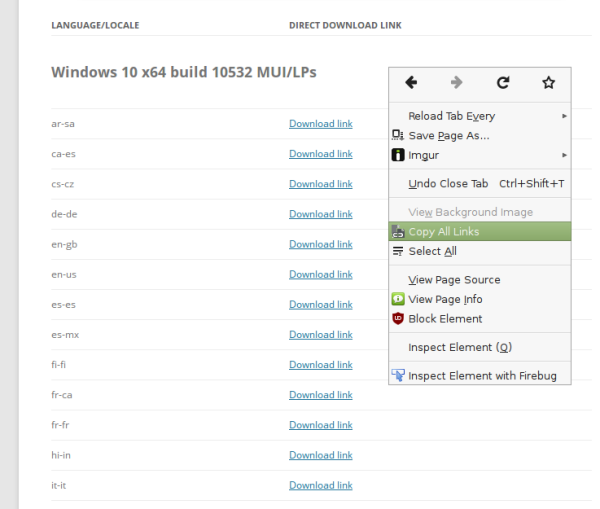 That's it. The extension is very handy for anyone who needs to copy links regularly. The extension is signed by Mozilla so it should work in all Firefox versions.
That's it. The extension is very handy for anyone who needs to copy links regularly. The extension is signed by Mozilla so it should work in all Firefox versions.
Support us
Winaero greatly relies on your support. You can help the site keep bringing you interesting and useful content and software by using these options:

“Download Manager/Internet Download Accelerator plugin” extension is somewhat similar but not as straightforward as copyLinks though – also copyLinks can be left disabled for most of the time and then not requires reloading the tab to analyze it