How to Connect to a VPN in Windows 10
This article explains different methods you can use to connect to an existing VPN connection you have configured in Windows 10. There is a special command you can use to connect to a VPN connection directly or create a shortcut to your connection.
Advertisеment
Virtual private networks (VPNs) are point-to-point connections across a private or public network, such as the Internet. A VPN client uses special TCP/IP or UDP-based protocols, called tunneling protocols, to make a virtual call to a virtual port on a VPN server. In a typical VPN deployment, a client initiates a virtual point-to-point connection to a remote access server over the Internet. The remote access server answers the call, authenticates the caller, and transfers data between the VPN client and the organization's private network. See the following article:
How To Set Up a VPN Connection in Windows 10
There are three ways to establish a VPN connection in Windows 10. You can use either Settings, the rasphone.exe tool or the console rasdial command.
Connect to a VPN in Windows 10
To connect to a VPN in Windows 10, do the following.
- Open the Settings app.

- Go to Click Network & Internet -> VPN.
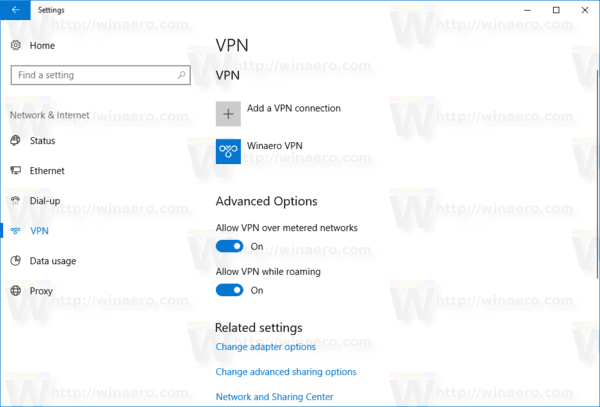
- On the right, find the required connection and click to select it.
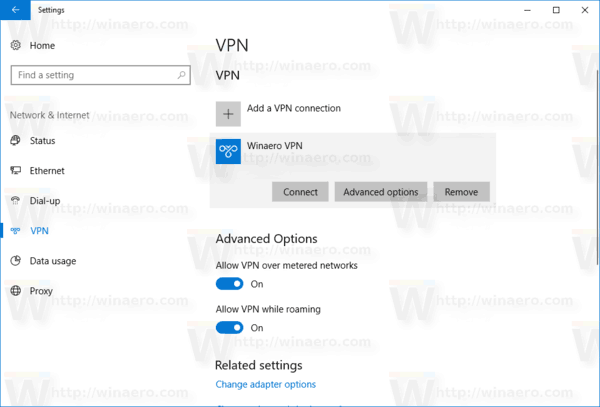
- Now, click on the Connect button. You might be prompted to enter your credentials depending on your connection's configuration.
You are done!
There are alternative ways to establish a VPN connection. In different situations, they can save your time and allow you to connect to your VPN network directly. Let's review them.
Connect to a VPN in Windows 10 using rasphone
- Press Win + R keys to open the Run dialog. Type rasphone into the Run box, and click the OK button or hit the Enter key.
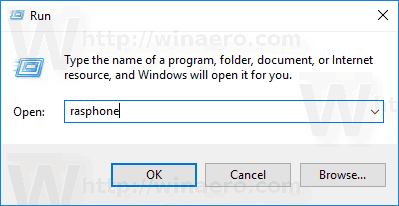
- Under Choose a network connection, select the desired VPN connection in the drop down list and click on the Connect button.
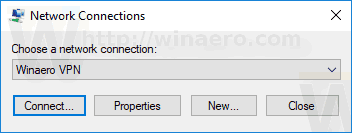
- You might be prompted to enter your credentials depending on your connection's configuration.
Tip: you can connect to the desired VPN network directly by using the following command:
rasphone -d "VPN connection name"
This will connect your computer to a VPN directly. See the following article for details:
Connect to VPN in Windows 10 with one click [desktop shortcut]
That's it.
Connect to a VPN in Windows 10 using rasdial
The console rasdial tool connects or disconnects a dial-up or virtual private network (VPN) connection. When you run the command without parameters, the status of current network connections is displayed.
- Open a new command prompt window.
- Type the following:
rasdial
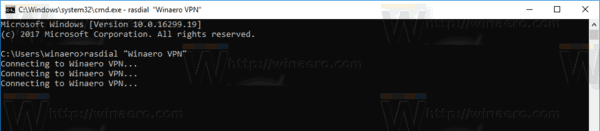
- To specify your user name and password credentials, execute the following command:
rasdial "Name" "User name" "Password"
Replace the Name portion with your VPN connection's name. Use your actual user name and password for the VPN instead of "User name" and "Password".
- Once you connect to your VPN network successfully, you can close the command prompt.
Support us
Winaero greatly relies on your support. You can help the site keep bringing you interesting and useful content and software by using these options:
