By default, LibreOffice in Linux Mint has monochrome icons in the toolbar. They look stylish and nice. However, some users prefer the colorful icon set, because it is easier for them to recognize certain features. In this article, we'll see how to change the grey icons to colored ones.
Advertisеment
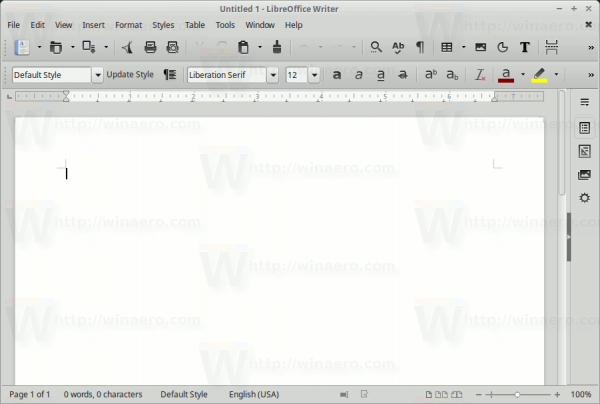
The idea of using monochrome glyphs or icons is getting popular in many Linux apps. Besides LibreOffice, the upcoming version of the open source "Adobe Photoshop" equivalent, GIMP, is also getting a set of monochrome icons by default.
I like how these icons look. However, sometimes it is really hard to spot a toolbar button when all icons have a similar appearance. Don't forget that the purpose of icons is to convey the function. Let's make LibreOffice a bit more colorful to resolve the issue.
To get colorful icons in LibreOffice on Linux Mint, do the following.
Close all running apps of the LibreOffice suite. Exit Writer, Calc etc.
Now, go to System - Software Manager in the app menu. Here is the screenshot from XFCE4, but in other desktop environments, the procedure is the same.
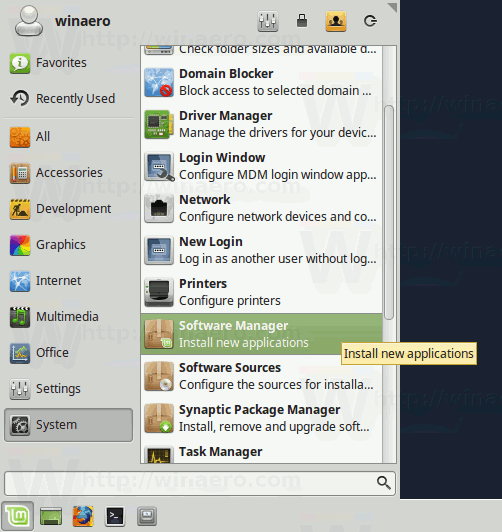
Enter your password when prompted.
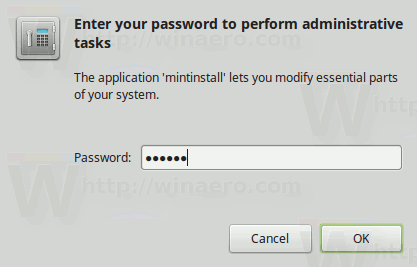
Now, search for the package named libreoffice-style-tango. You can type its name in the search box of the Software Manager.
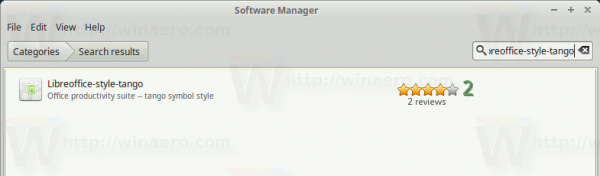
Click the libreoffice-style-tango row in the search output and install the package. It is a small package which will be installed quickly.
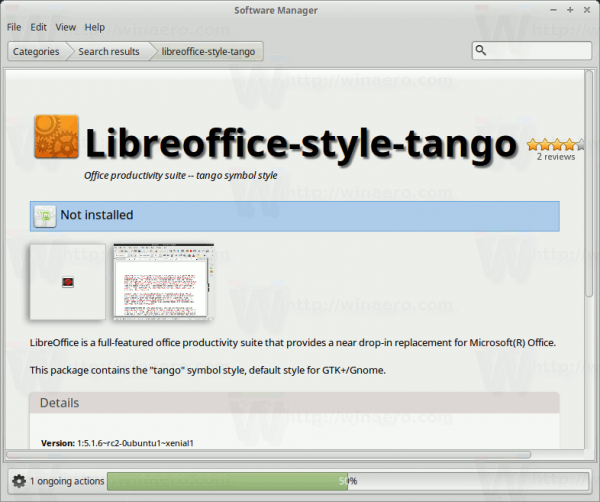
Now, run any LibreOffice app, for example, Writer.
In its menu, go to Tools - Options.
On the left, go to LibreOffice - View.
On the Right - pick the Galaxy theme under "Icon style" as shown below.
![]()
Now you have colorful icons in the toolbar.
![]()
That's it.
Support us
Winaero greatly relies on your support. You can help the site keep bringing you interesting and useful content and software by using these options:

This is much appreciated. We are in an era of fashion over substance so that UI designers will make something harder to use for reasons that don’t make a lot of sense to anyone but them. I used to go through some bother to restore colored icons to Apple’s Finder before I lost my love for that company and their glued together computers. ;)