In Windows 10, when you try to shutdown or restart your OS and have some apps running which don't exit when they receive the call from the OS to close, the operating system shows you a message 'Closing X apps and restarting/signing out/shutdown', where X is a number of running apps. They are not terminated forcibly because they may still have unsaved data. However, if you are an experienced user who always saves his work before shutting down or restarting, you may want to disable this screen.
Advertisеment
When you are signing out, or restarting/shutting down your PC, Windows tries to close running apps gracefully by informing each running app that they need to close. Windows gives these apps time to close so they will stop what they are doing and save their data. For example, if some program is burning a CD/DVD, it can inform the OS to delay the shutdown/restart/logoff so it can finish doing its task. When the application's process does not get terminated and remains running, you see something like this.
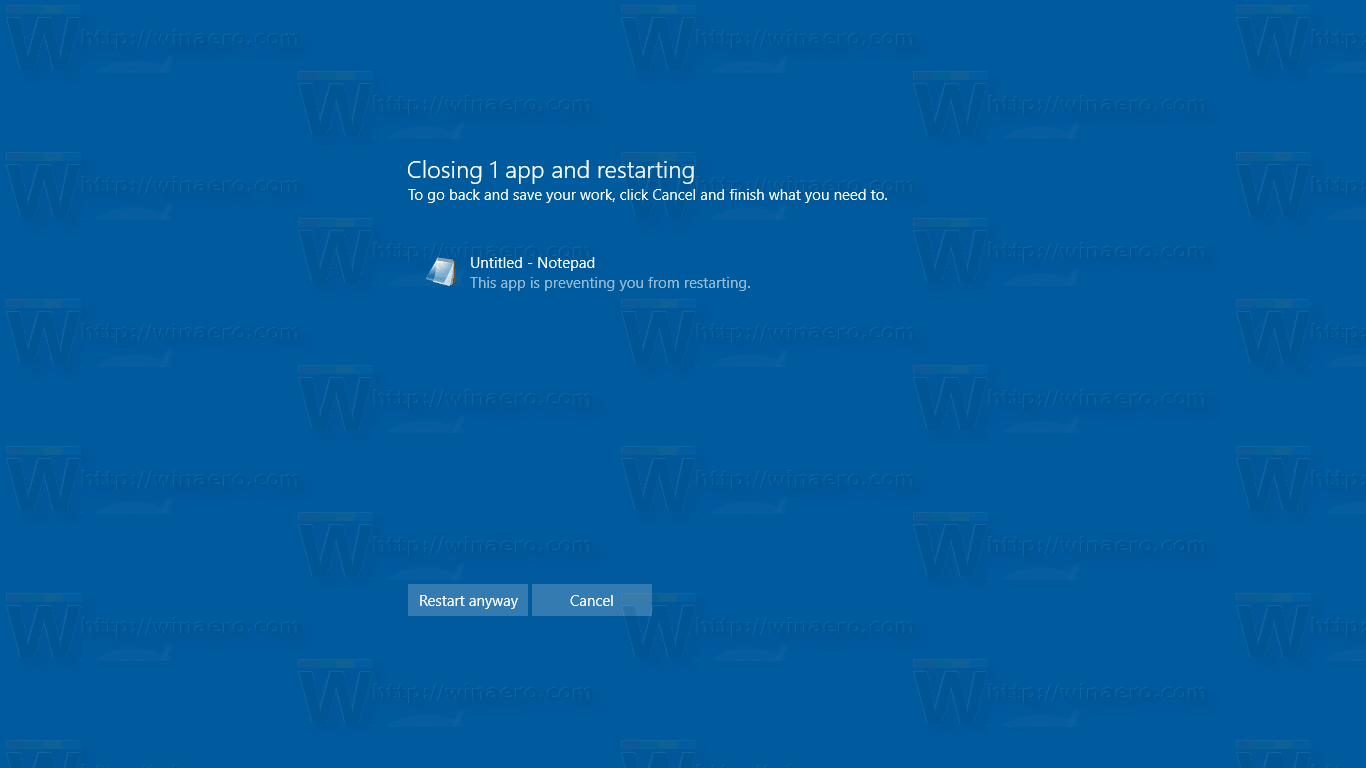
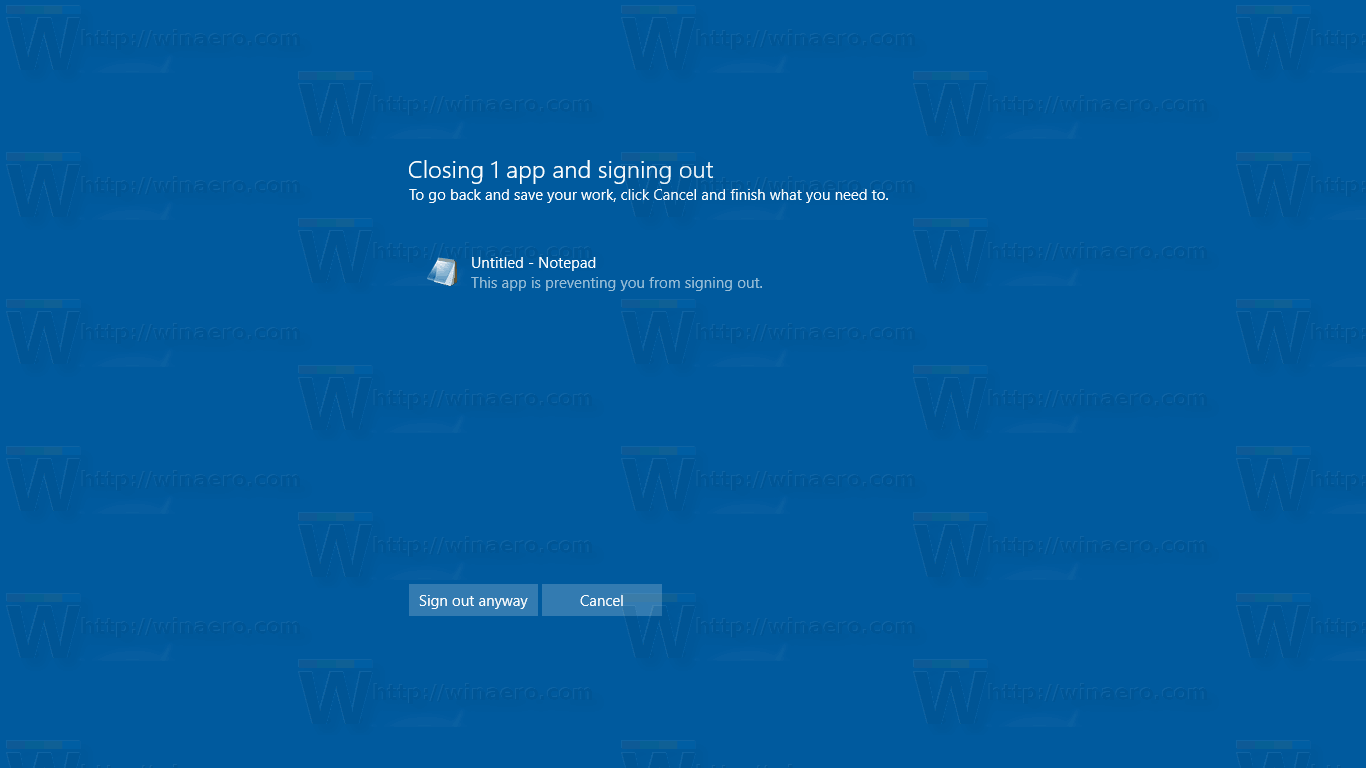
If you do not make a choice in this dialog before the 1 minute timeout expires, Windows 10 will automatically cancel the restart, shutdown, or sign out by default.
There is a special Registry option, AutoEndTasks. When enabled, it will tell Windows 10 to automatically close apps and continue to restart, shut down, or sign out. The dialog mentioned above won't appear. The option can be enabled for all users of the computer or for the current user only. Let's see how it can be done.
To close apps automatically at Restart, Shut Down, or Sign Out in Windows 10, do the following.
- Open the Registry Editor app.
- Go to the following Registry key.
HKEY_CURRENT_USER\Control Panel\Desktop
See how to go to a Registry key with one click.
- On the right, create a new string value AutoEndTasks.
Set its value to 1 to activate the feature and close the apps forcibly the next time you shut down, restart the OS, or sign out from your user account.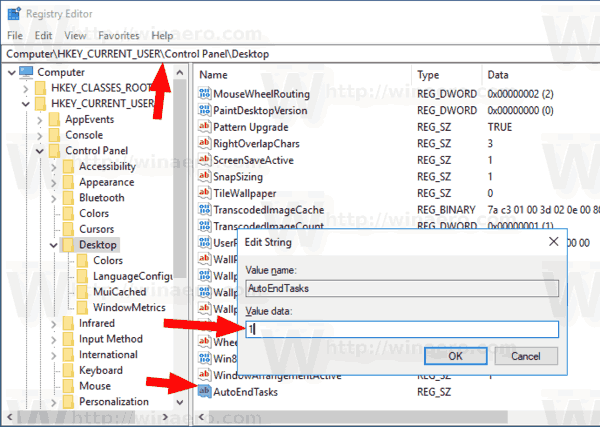
The changes will take effect instantly.
Alternatively, you can apply this feature for all users. Here is how.
Enable AutoEndTasks for all users in Windows 10
You can apply another tweak to activate this features for all user accounts of your computer. You need to sign in as Administrator before proceeding. Do the following.
- Open the Registry Editor app.
- Go to the following Registry key.
HKEY_USERS\.DEFAULT\Control Panel\Desktop
See how to go to a Registry key with one click.
- On the right, create a new string value AutoEndTasks.
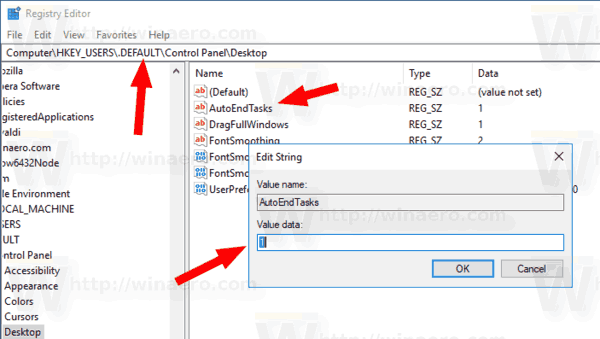
Set its value to 1 to activate the feature for all users.
To save your time, you can download the following Registry files:
The ZIP archive includes REG files to enable the feature for the current user only, all users, along with undo files.
Also, I recommend you to check out the following articles:
That's it.
Support us
Winaero greatly relies on your support. You can help the site keep bringing you interesting and useful content and software by using these options:

Thanks for this great tutorial
It’s really annoying when i have to shut down the PC in a hurry and it show the app prevent dialogue
but now it solved
Thanks once again
Autoendtasks doesn’t exist in either of these locations on my computer. I’m baffled! Any suggestions for why this might be, or another solution?
Just create it manually.
I have the opposite problem I haven’t been able to find out data on… When I Shut Down or Restart Windows 10 and there are open files in Winword or my code editor, I do get the “Preventing Shutdown” message. BUT when hit cancel to go to the apps and close them manually so my data isn’t lost, they have been shut down and left in improper states! This is Word 2007 and Crimson Editor, both of which are a decade old but hey, I like them. Is it possible Win10 is not shutting down older programs properly?
The issue is not known. But heck, who knows? It is possible that it is some compatibility issue.
Would be a good addition to Winearo Tweaker.