How to Clear Location History in Windows 10
The location data is used by various Windows services and third party apps to provide you country-specific information. For example, a news app can show you local news, and a weather app can utilize location information to provide you the actual weather forecast. Windows 10 saves your default location history for 24 hours, so installed apps may access it.
Advertisеment
Windows 10 is able to detect your current location using the parameters of a network your device is connected to, GPS (if available), and other methods (see below). Also, Windows 10 allows you to specify a default location for your device that the operating system, the installed apps, and its services can then use when other methods of determining the location can’t be used, e.g. the GPS receiver is not available. When the location setting is enabled, installed apps can access your recent locations by using the location history accumulated by the OS and stored for a limited time (24 hours).
The device location setting enables certain Windows features such as auto-setting the time zone or Find my device to function properly. When the device location setting is enabled, the Microsoft location service will use a combination of global positioning service (GPS), nearby wireless access points, cell towers, and your IP address to determine your device’s location. Depending on the capabilities of your device, your device’s location can be determined with varying degrees of accuracy and may in some cases be determined precisely.
Windows 10 is using the Geolocation Service which needs to be enabled and running, otherwise the operating system won't be able to detect the location for your device.
Today we will see how to clear the location history for your Windows 10 device.
To Clear the Location History in Windows 10,
- Open the Settings app.
- Navigate to Privacy > Location.
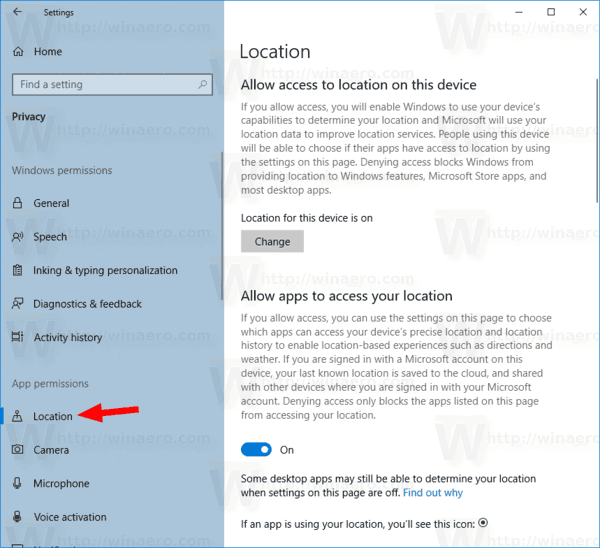
- On the right, go to the Location history section.
- Click on the Clear button.
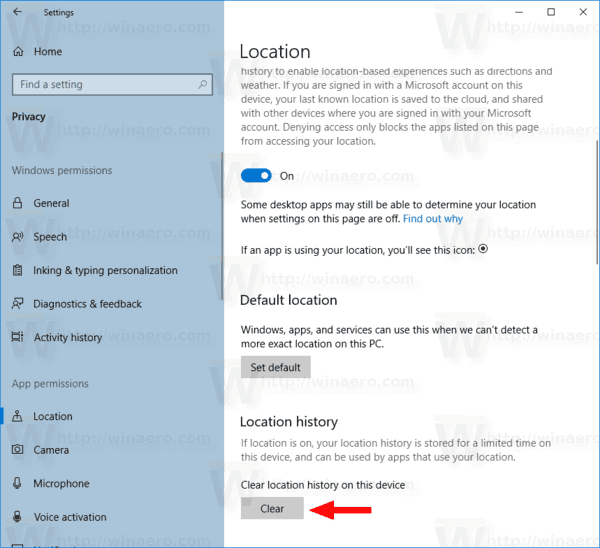
- A check mark will appear next to the Clear button indicating your location history on your computer has been cleared.
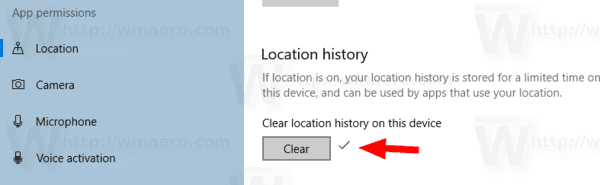
That's it.
Related articles:
- Set or Change Default Location in Windows 10
- Disable App Access To Location In Windows 10
- Prevent Cortana from Accessing Location in Windows 10
Support us
Winaero greatly relies on your support. You can help the site keep bringing you interesting and useful content and software by using these options:
