If you are using Windows 10 for a while, you definitely know that the classic Personalization options were removed in one of the pre-release builds. All options to personalize are now there in the Settings app, which is a Metro app designed for touch screen users and has controls which are poorly designed or have limited functionality. If you are not satisfied by this new way to tune up your OS appearance, you might be interested in accessing the classic Control panel applets. Here is how to open the classic Color and Appearance applet in Windows 10 Creators Update.
Advertisеment
As of this writing, the latest Windows 10 release is build 15063, also known as Creators Update. It still contains all working applets like Desktop background, window color, sounds and screen saver. Microsoft just hides them from the classic Control Panel. They can be opened using appropriate commands.
To open Classic Color and Appearance in Windows 10 Creators Update, use the following command:
shell:::{ED834ED6-4B5A-4bfe-8F11-A626DCB6A921} -Microsoft.Personalization\pageColorizationIt will open the following window:
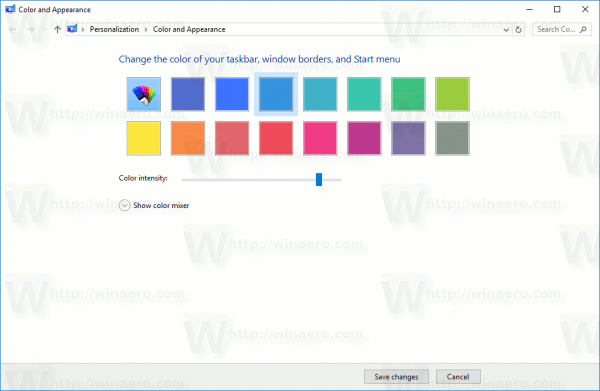
You can copy-paste it and execute from the Run dialog:
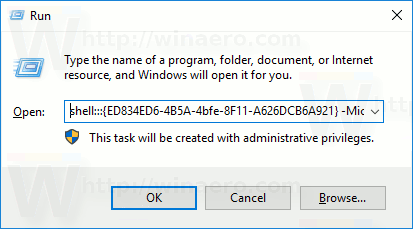
Alternatively, you can create a special shortcut to open it quickly.
Right click the empty space on your Desktop. Select New - Shortcut in the context menu (see the screenshot).

In the shortcut target box, type or copy-paste the following:
explorer.exe shell:::{ED834ED6-4B5A-4bfe-8F11-A626DCB6A921} -Microsoft.Personalization\pageColorization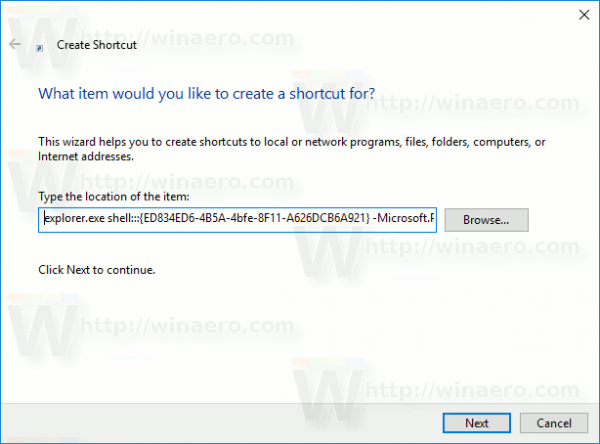
Use the line "Color and Appearance" without quotes as the name of the shortcut. Actually, you can use any name you want. Click on the Finish button when done.

Now, you can move this shortcut to any convenient location, pin it to taskbar or to Start, add to All apps or add to Quick Launch (see how to enable Quick Launch). You can also assign a global hotkey to your shortcut.
Other commands to open the classic applets are as follows.
- Screensaver
The following command can be used to open screensaver settings:rundll32.exe shell32.dll,Control_RunDLL desk.cpl,screensaver,@screensaver
- Sounds
The following command can be used to open sound preferences:rundll32.exe shell32.dll,Control_RunDLL mmsys.cpl ,2
- Desktop Icons
To customize Desktop icons, run the following command:rundll32 shell32.dll,Control_RunDLL desk.cpl,,0
- Desktop background: See here.
Support us
Winaero greatly relies on your support. You can help the site keep bringing you interesting and useful content and software by using these options:

Thanks before, but any ways to open screen resolution in classic wi 32?
I have not found a working way yet. I afraid those options are removed completely.
Thank you so much! I’ve been using the Metro version but I remain unsatisfied and really miss the classic version. Is it possible to add this to your Winaero Tweaker tool? Many users including myself will be happy to see this.
I have a personalization panel app here. See: Personalization Panel for Windows 10 v2.0 is out
I will update it right now (to version 2.1).