You can now enable Chrome Labs in Google Chrome. It is a new feature that will allow you to quickly turn on or off experimental features in the browser.
Google has launched an experiment in its browser that reveals some experimental features to the user.
Advertisеment
The experiment is called Chrome Labs. It simplifies feature discovery to users of the Chrome browser. Usually, Chrome includes a lot of experimental features hidden behind flags. Keeping your eye on new flags is not so easy, as there are plenty of them, and there is no public list of flags added to a particular Chrome release.
Chrome Labs is the company's attempt to directly point the user to some of the newly added features. The feature itself is only available in Chrome Canary as of now, and also requires to be manually enabled.
This post will show you how to enable Chrome Labs. You must use the latest Canary build. To enable Chrome Labs in Google Chrome, you need to do the following.
Enable Chrome Labs in Google Chrome
- Open Google Chrome.
- Type or paste
chrome://flags/#chrome-labsinto the address bar, and press the Enter key. - Select Enabled for the Chrome Labs option from the list on the right.
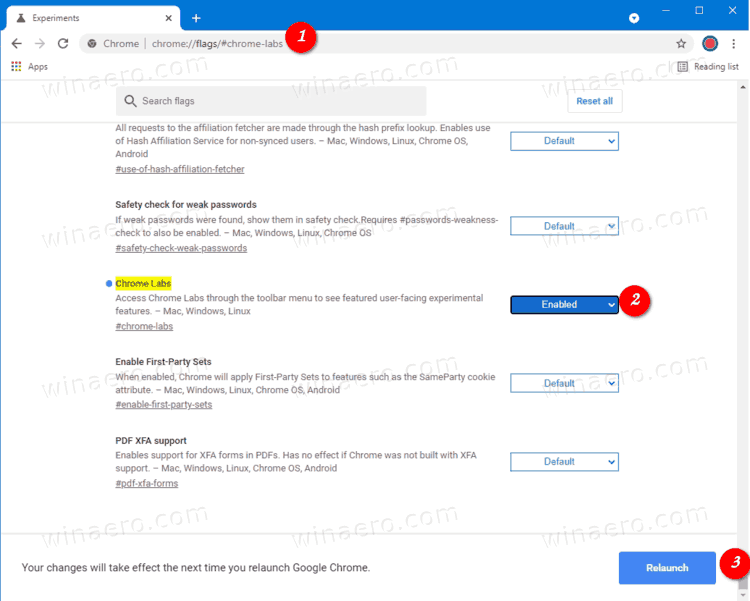
- Restart Google Chrome.
You are done. A new icon will appear in the Chrome toolbar after the restart.
How to use Chrome Labs
Chrome Labs adds an extra icon to the toolbar which opens a list of available experiments. Currently, it includes Reading list and Tab search.
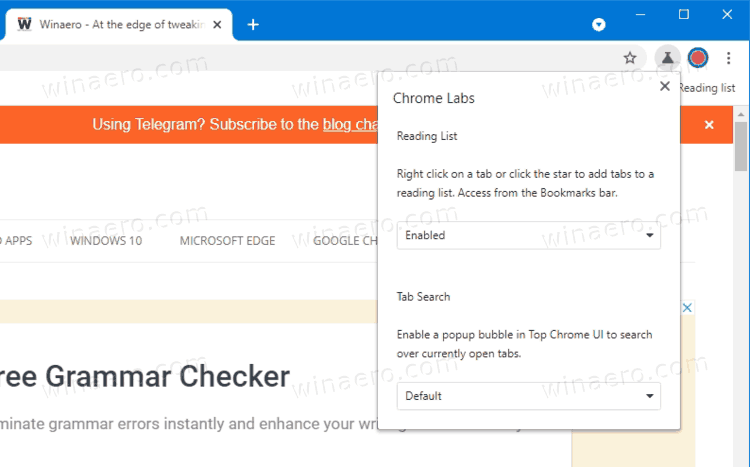
For each of the experiments you can select Enabled, Disabled, or Default, similar to the flag state to enable or disable the specific feature.
The currently available experiments do the following.
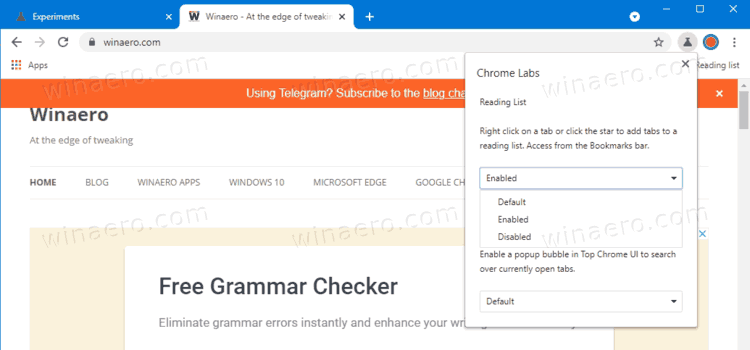
The Reading list option allows adding tabs to a reading list from the right-click menu of the tab name. It also adds an extra option to the bookmark star button in the address bar. It is something you may recall from a previous post on this site.
Tab search adds a new tab search button to the tab bar. It allows you to quickly find a tab by its name and URL.
Well, the Chrome Labs feature is not what you may expect to have directly in the browser's user interface in the stable version of the app. Most likely it will eventually land into its settings, similar to what Mozilla Firefox has.
Support us
Winaero greatly relies on your support. You can help the site keep bringing you interesting and useful content and software by using these options:
