Reading list is a relatively new feature in the Google Chrome browser that extends functionality of bookmarks. It includes two section, Read and Unread. This allows you to track what you have checked from your bookmarks, and what your forgot to read.
Advertisеment
Reading List in Google Chrome is still a work in progress. It is currently available as a button in the bookmark bar that opens a flyout with links.

However, Google is preparing an alternative UI for the reading list. Internally it is called Side Panel. When enabled, it adds a panel to the right of the browser’s window that hosts the Reading list, Bookmarks, and includes a search box for faster navigation.
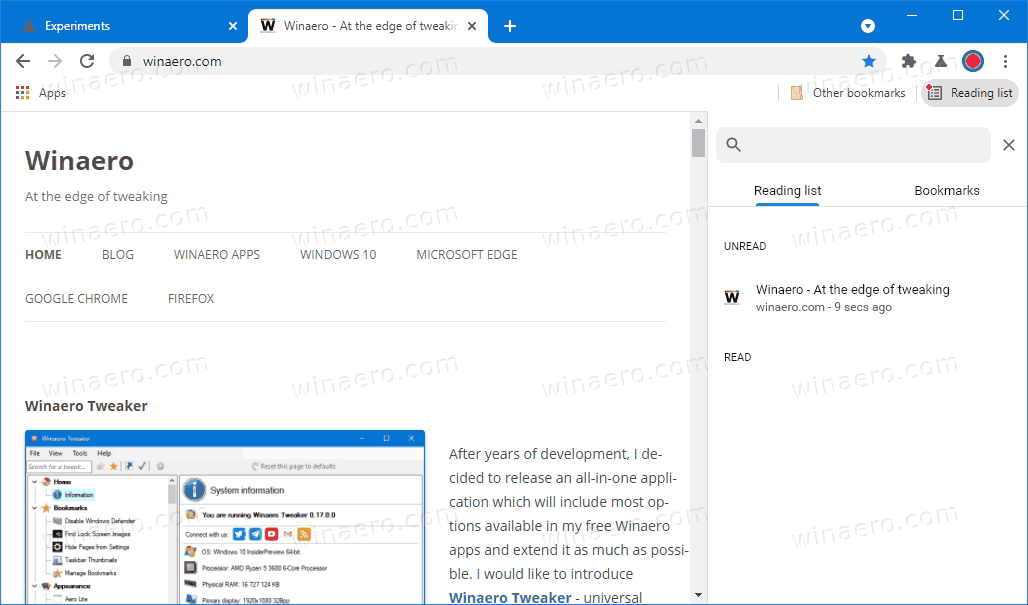
While these changes are useful, there is one issue with Reading List. There is no single option in the UI or settings to disable the feature for those who do not need it. In fact, there is a flag for that, but it is a hidden option that the user can’t quickly find. See: How to Enable or Disable Reading List in Google Chrome.
To resolve this annoyance, Google is working on an easy to use toggle option for the Reading list. The toolbar context menu will include a checkmark entry to show or hide the Reading List button from the toolbar, similar to what Chrome has for the “Apps” button.
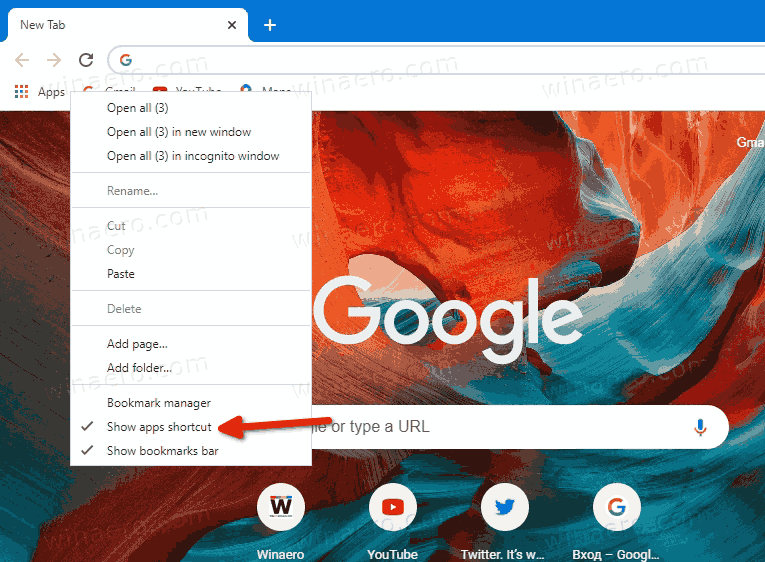
There is a patch for that with the following description.
Read later: add bookmark bar context menu option for hiding the reading list button.
Add a check menu option for "show reading list" in the bottom section of the bookmark bar context menu. Let this behave similar to the "show apps shortcut" option
It should not take long for Google to implement and add this option to the stable version of Chrome. The browser is now on four-week release schedule, so it quickly receives updates and new features.
Support us
Winaero greatly relies on your support. You can help the site keep bringing you interesting and useful content and software by using these options:
