The Lock screen was first introduced in Windows 8. It is a security feature which shows a fancy image when your PC is locked. By default, Lock screen shows notifications from installed apps. You may want to customize them. Windows 10 allows choosing apps that will show the detailed status and quick status. Here is how to configure this feature.
Advertisеment
The Lock screen appears when you lock your PC or when it gets locked automatically during a period of inactivity. If your account has a password, you will see the lock screen before you can enter your credentials. To proceed, you have to dismiss it using the touch screen, the keyboard, a mouse click or by dragging it to the top with the mouse.
Lock screen is able to show notifications of the installed apps. 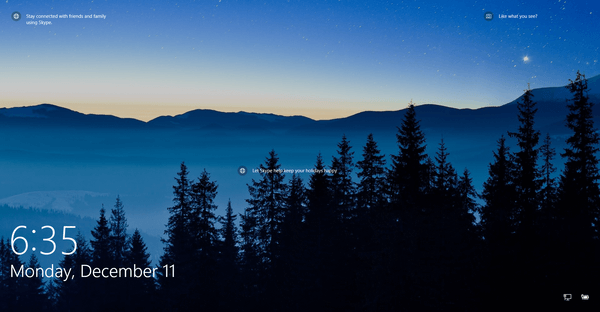
By default, most of the apps show a quick status message, e.g. a short message with some icon. Certain apps, like weather, can display a larger notification that contains 2 or 3 lines of text, called the "detailed status".
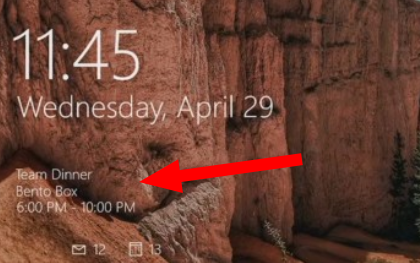
You can set which apps should show the detailed status message in Settings.
To choose apps for Detailed and Quick Status on Lock Screen in Windows 10, do the following.
- Open Settings.
- Navigate to Personalization > Lock Screen.
- Under Choose an app to show detailed status, click on the icon to choose (replace) the app that will display a large notification.
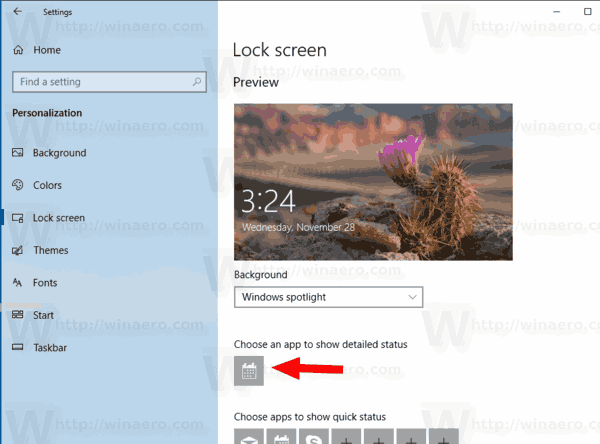 Only one app at a moment of time can be set to show the detailed status message. Select None to disable it.
Only one app at a moment of time can be set to show the detailed status message. Select None to disable it.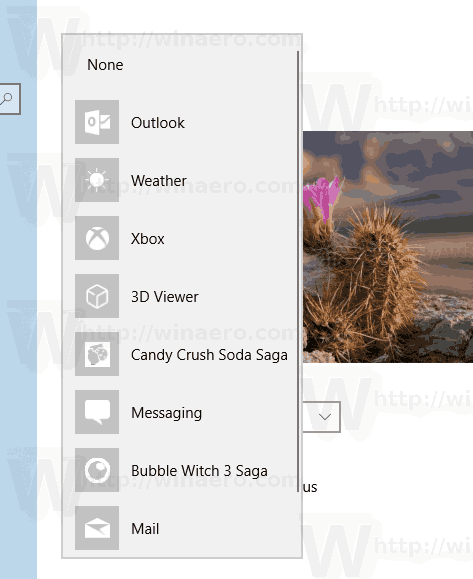
- Under Choose apps to show quick status, you can select up to 7 apps. Use the "+" buttons to fill the slots.
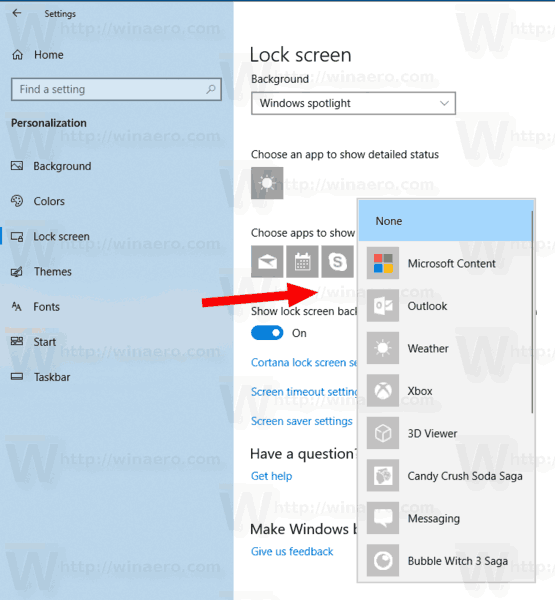
You are done. Now you can close the Settings app if you like.
Note: If you are not happy to see app notifications on the Lock Screen, you can disable them as follows:
Disable App Notifications on Lock Screen in Windows 10
That's it.
Support us
Winaero greatly relies on your support. You can help the site keep bringing you interesting and useful content and software by using these options:

Hello. I want custom messages to show up on lock screen (which automatically change them periodically) is there any software or tweak? If you could help me in this reagrd I will be really gratefull to you. Thanks.