How to Check Which Version of DirectX is Installed in Windows 10
DirectX is a set of drivers and components that allows software in Windows (mostly games) to work directly with the video and audio hardware. DirectX improves performance of games by providing multimedia acceleration built into your display adapter, audio devices and other hardware.
Advertisеment
DirectX is required by a huge number of Windows games. Some games may require a specific version of DirectX, without which the game might not start, or work improperly.
The following are the default DirectX versions bundled with some Windows versions.
Default DirectX versions in Windows
Windows 10
-
DirectX 12is the default version available in Windows 10. It automatically receives through Windows Update. Microsoft does not provide a stand-alone package for this version of DirectX.
Windows 8, RT, 8.1, Server 2012, and Server 2012 R2
-
DirectX 11.1is pre-installed in Windows 8, Windows RT, and Windows Server 2012. Similar to the above, it doesn't have a standalone package. You can only get this DirectX version via the Windows Update service. - DirectX 11.2 is pre-installed in Windows 8.1, Windows RT 8.1 and Windows Server 2012 R2. There is no stand-alone update package for DirectX 11.2. It doesn't have a standalone package. You can only get this DirectX version via the Windows Update service.
That's obvious that to get the next DirectX version you will need to upgrade your operating system (e.g. to Windows 10 for DirectX 12).
Windows 7 and Server 2008 R2
-
DirectX 11.0is available in Windows 7 and Server 2008 R2. It can be upgraded to DirectX 11.1 by installing the Service Pack and an update package. -
DirectX 11.1is available for Windows 7 Service Pack 1 and Windows Server 2008 RS Service Pack 1. It comes withPlatform Update for Windows 7 and Windows Server 2008(KB2670838).
There no standalone DirectX packages for these versions of the multimedia component.
This post will show you how to check which version of DirectX is installed in Windows 10, Windows 8, and Windows 7.
To Check Which Version of DirectX is Installed in Windows 10
- Press Win + R on the keyboard to open the Run dialog.
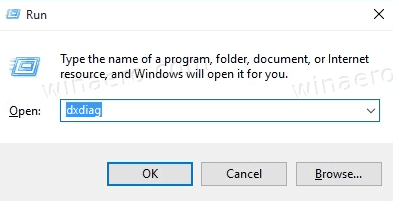
- Type
dxdiaginto the Run box and hit the Enter key. - On the System tab of the DirectX Diagnostic Tool app you will find the line DirectX Version.
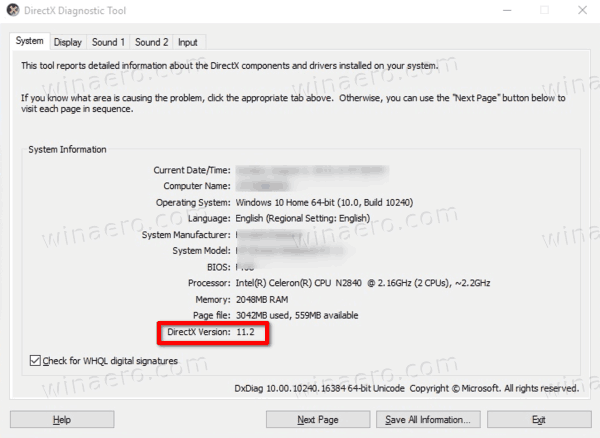
You are done!
Note: The DxDiag tool (dxdiag) is also available in older Windows versions. Saying more specifically, it is available in all Windows versions where DirectX is insalled. It is able to show all details about the DirectX components and drivers available in the operating system.
Also, if you run the DirectX Diagnostic Tool for the first time, it may ask you to perform the driver digital signature check. By selecting Yes you may see if all your multimedia drivers have been signed by their publisher or vendor, and check their authenticity.
Support us
Winaero greatly relies on your support. You can help the site keep bringing you interesting and useful content and software by using these options:
