As you may or may not be knowing, older USB standards used a Bulk-Only Transport (BOT) protocol to transfer data between devices. When USB 3.0 was introduced, the BOT protocol was retained but a newer USB Attached SCSI protocol (UASP) was defined in the spec which uses the SCSI command set and allows for faster, multi-threaded parallel transfers with command queuing. However, due to low awareness, only a few USB 3.0 mass storage devices adopted UAS. Here is how you can find out if your USB 3.0 device supports UASP.
Advertisеment
Although it was introduced with USB 3.0, UAS Protocol can be used with USB 2.0. To take advantage of UASP, your USB device must support it, your host PC hardware and its firmware must support it and the software drivers in your operating system must support it. Windows 8 and Windows 10 not only have USB 3.0 drivers but also have built-in UASP support.
When used with an SSD, UAS considerably increases the random read and write speeds compared to BOT. To see if UAS is being used by Windows, do the following.
- Press Win + X keys together on the keyboard and click Device Manager.
- Expand the "Storage Controllers" node and see if it has a "USB Attached SCSI (UAS) Mass Storage Device" listed.
- If not, then expand "Universal Serial Bus controllers" tree node in Device Manager.
- Double click on the "USB Mass Storage Device" for which you wish to check this.
- Go to the Driver tab and click the Driver Details button.
- If it says USBSTOR.sys, then it means Windows is using the older Bulk-Only Transport Protocol with your USB device. If it says UASPStor.sys, then it means UAS Protocol is in use.
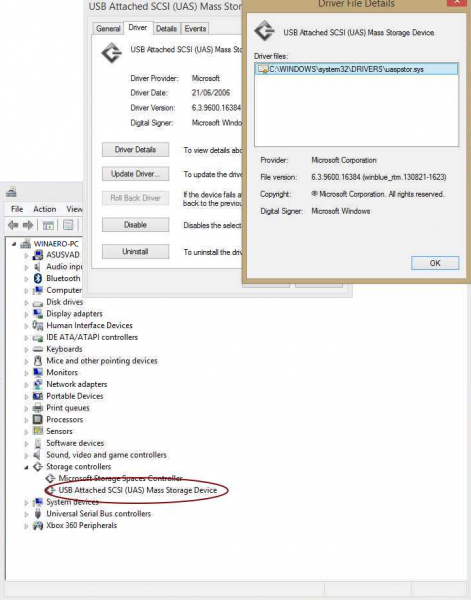
As stated earlier, UAS Protocol will be used by Windows 8 and later only if your USB 2.0/3.0 mass storage device supports it and your USB chipset/firmware support it. Windows 7 does not support UASP out-of-the-box but device manufacturer drivers can easily support it.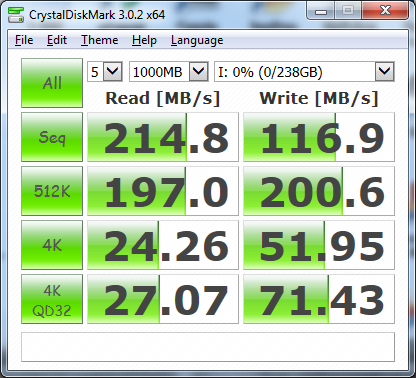
UAS when used with USB 3.1 should be substantially faster than eSATA. In some benchmarks, even eSATA was faster than USB 3.0 with BOT. But UASP is still slower than Thunderbolt 3 or the ultrafast internal storage buses like NVM Express.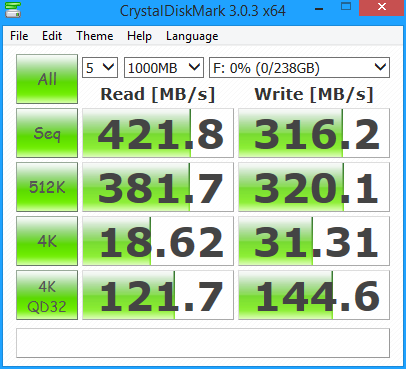
Another important thing to note is like eSATA, UASP makes TRIM support possible for external SSDs but it still depends on support from all the SSD controllers and bridge chips used in the SSD besides the operating system. Although UASP enables USB drives to use the SCSI command set, SSD controllers use the SATA command set. So the OS needs to support not just UASP but the SCSI UNMAP command (counterpart to ATA TRIM) and the USB-SATA bridge chip needs to be able to translate the SCSI UNMAP command to ATA TRIM properly.
That's it.
Support us
Winaero greatly relies on your support. You can help the site keep bringing you interesting and useful content and software by using these options:

Question regarding UASP at SuperUser: http://superuser.com/questions/1118322/uasp-requirements-does-the-hd-need-to-support-uasp
Feel free to answer it here, but hey there are some points up for grabs over at SU.
The answer is already in the article. ” your USB device (which means the disk) must support it, your host PC hardware and its firmware must support it and the software drivers in your operating system must support it. “
CrystalDiskInfo also shows whether USB or UASP.
A very simple test is to run Windows 8.1 or Windows 10’s Disk Defragmenter and Optimizer. If it shows the USB connected disk as an SSD and shows an “Optimize” button, it means TRIM is working. If the USB SSD shows as Hard Disk with a “Defragment” option, it means TRIM is not working.
Another option is to use the trimcheck cmd line tool.
Since the UASP supports the SCSI command set. does that mean we can attach a SAS drive with sata adapter to the USB storage adapter that supports UASP under Windows?
How to disable UAS if the device supports it?