Windows 10 features really nice folder icons which look very stylish and modern. Folder icons were changed for the first time since Windows Vista. They look similar to the icons in Windows Vista/7/8 however they are flatter looking yet retain the richness of colors. However, if you get bored with these new icons, you might want to replace the standard folder icons with a custom icon from an external ICO file. Here's how it can be done.
Advertisеment
To change Windows 10 folder icons with a custom *.ico file, you need to do the following.
- Open Registry Editor. If you are not familiar with the Registry editor, see this excellent tutorial.
- Go to the following key:
HKEY_LOCAL_MACHINE\SOFTWARE\Microsoft\Windows\CurrentVersion\Explorer\Shell Icons
Tip: You can access any desired Registry key with one click.
Note: If the Shell Icons key does not exist, just create it.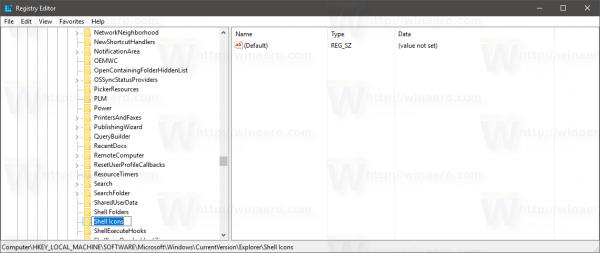
- Create a new string value at the above key called 3 by right clicking in the right pane and choosing New -> Expandable String value.
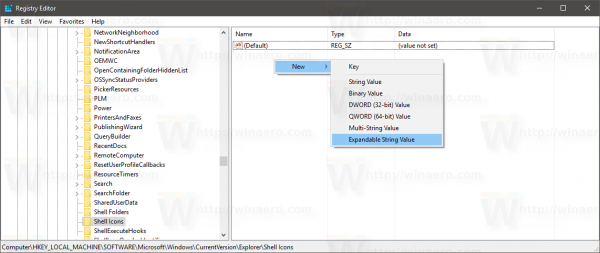
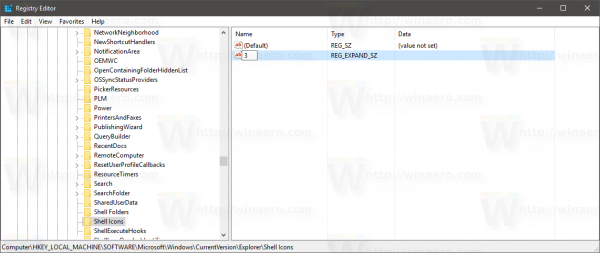
Set its value data to the path of your icon file. I will use the blue folder icon from the Deepin icon set, which I placed in c:\icons:C:\icons\Blue Folder.ico
See the following screenshot:
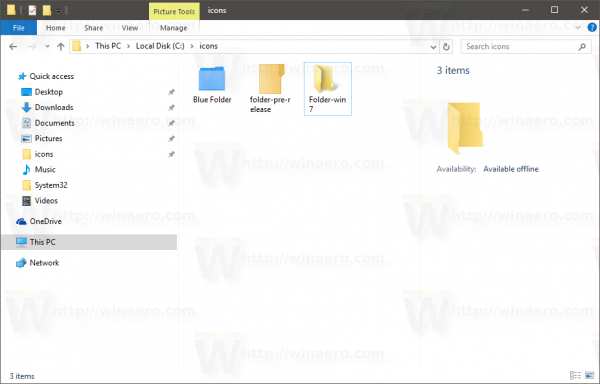
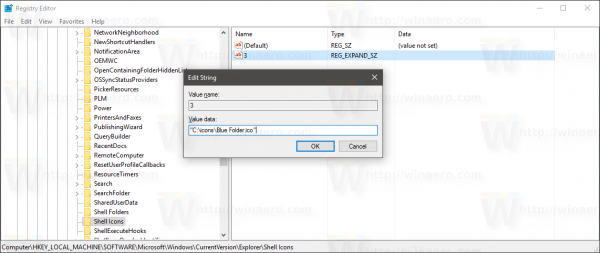
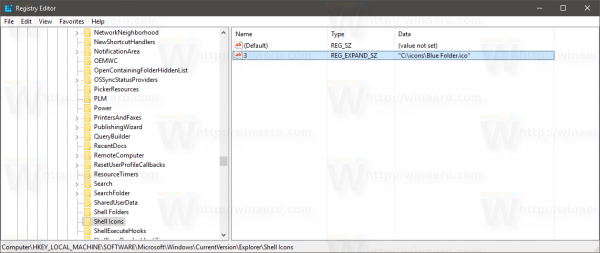 Note: If you are customizing the folder icon on earlier versions of Windows, also add a value named '4' with the same path as '3'. See this article for reference: How to set different icons for the open and closed folder in Explorer.
Note: If you are customizing the folder icon on earlier versions of Windows, also add a value named '4' with the same path as '3'. See this article for reference: How to set different icons for the open and closed folder in Explorer.Also if you are using Classic Shell Start Menu, delete the file %localappdata%\ClassicShell\DataCache.db to make the menu switch to the new icon.
- Close all Explorer windows and restart Explorer. Alternatively, instead of restarting Explorer.exe, you can also log off and log back in to your Windows 10 user account.
Now the icons will be updated in Explorer:![]()
Where I can get icons?
You can start with icons from our local collection.
Blue Folder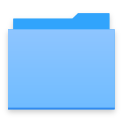 You can download the mentioned Blue Folder HERE.
You can download the mentioned Blue Folder HERE.
Pre-release Windows 10 folder icons
Windows 10 had the following folder icon in one of the pre-release builds:![]()
You can download it HERE.
Windows 7/Windows 8 icons
You can download the good old icons from Windows 7 and Windows 8 here: Get Windows 8 icons back in Windows 10
They look like this:
Finally, you can use any icon you find on the web.
Now tell us: are you happy with the default folder icon? Or do you change the default folder icons in Windows 10?
Support us
Winaero greatly relies on your support. You can help the site keep bringing you interesting and useful content and software by using these options:

Windows 10 icons are OK for me. Never changed them.
But now I like your blue folder icons. Thinking to apply them.
Well, it is not mine icon. It comes with Deepin icon set for Linux, as mentioned in the article.
Yes, those icons are gorgeous.
Dear and respected Mr Sergei,
Thank you for all of your work and tweaks done till now, please be kind and let me know how can i change the icon of root folder that contains other child folders? The situation is this: When i create the new folder for example it has the red icon just the one i want but as soon as i put some data into that folder the icon changes to default yellow one and i would love to change that just as i did with the folders itself so please be kind and provide some guidance on how to do it?
Thank you very much for your kind and unselfish help on this matter
hmm. maybe this? Try to disable Thumbnail Previews in File Explorer in Windows 10
Dear and respected,
Yes that is it, now both the empty and containg folder have the same icons!
Thank you
That’s great!
You are welcome.
When i opened the key,already exist one with value 29.What to do…..delete or criate the new one with value 3
Do not touch the parameter 29 and create a new one named 3.
It doesn’t work or may be I’m not follow correctly, because certain folder are not change it unless I change to ‘always show icons, never thumbnails’ in folder option. What should I do?
I actually prefer the windows 10 icons over the windows 7/8 ones. The issue I am having is a got a new laptop and it’s on Win10, but has the Win7 icons. I have tried everything including messing with the shell32.dll and imageres.dll and desktop.ini ifles but to no avail…Anyone have any ideas please help!
yes it worked but i have another issue, when i change folder view from small to large icons, its thumbnail icon changed so how can i change that icon? i am sharing screenshot as reference.
screnshot:
http://i68.tinypic.com/2j1mt1j.png
https://www.imageupload.co.uk/images/2017/12/15/foldericon.png
yo, i love this blue icon, but the thing is when the folder had this files comin out from the side, it doesn’t work
can you help me?