Once Windows 10 is installed but not activated, the user cannot change personalization options. They are locked until Windows 10 is activated. Until then, it is not possible to use Personalization to change the desktop background image. Here is a workaround.
Advertisеment
When Windows 10 is not activated, the Personalization page of the Settings app looks like this:
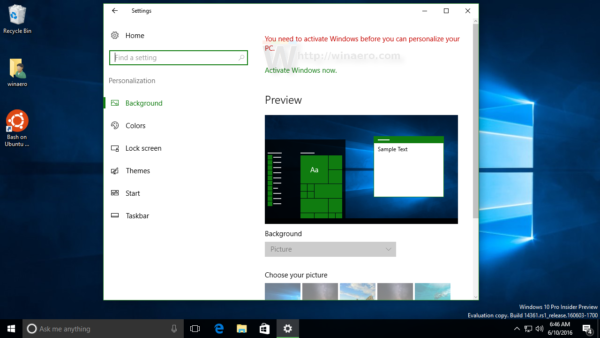
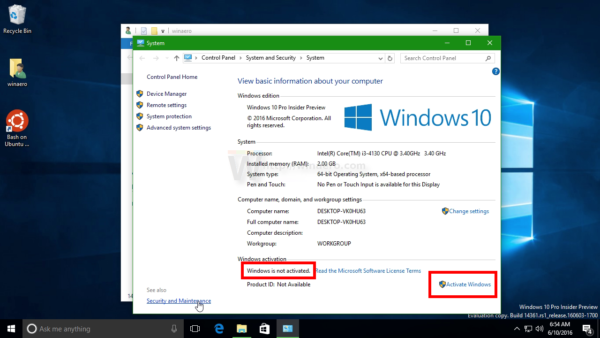 It prevents you from changing the Desktop wallpaper. But there is a trick which you can use to bypass this limitation.
It prevents you from changing the Desktop wallpaper. But there is a trick which you can use to bypass this limitation.
How to change Windows 10 desktop wallpaper without activation
There are at least two ways to bypass this limitation and set the desired image as your Desktop background. You need to do the following.
Option one. Use File Explorer.
Open File Explorer and navigate to the folder where you store your wallpapers.
Tip: If you want to access stock Windows 10 wallpapers, they are located in the following folder:
C:\Windows\Web\Wallpaper
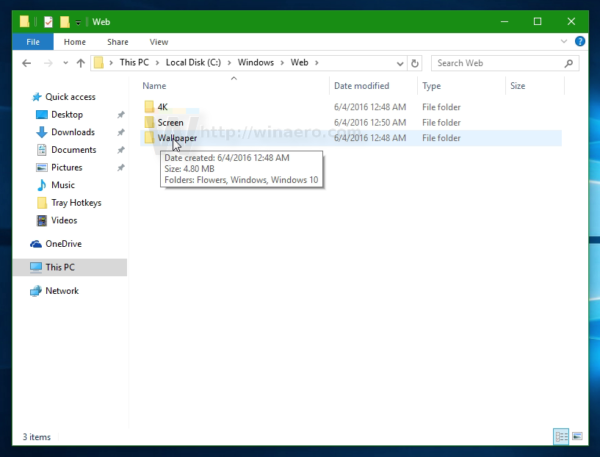 There you will find some subfolders which store all Windows 10 wallpapers:
There you will find some subfolders which store all Windows 10 wallpapers:

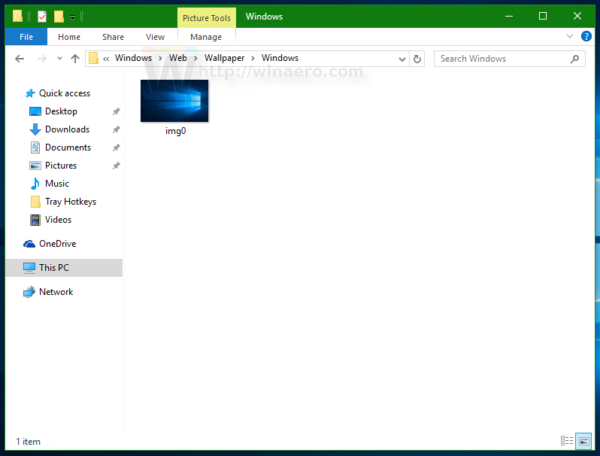
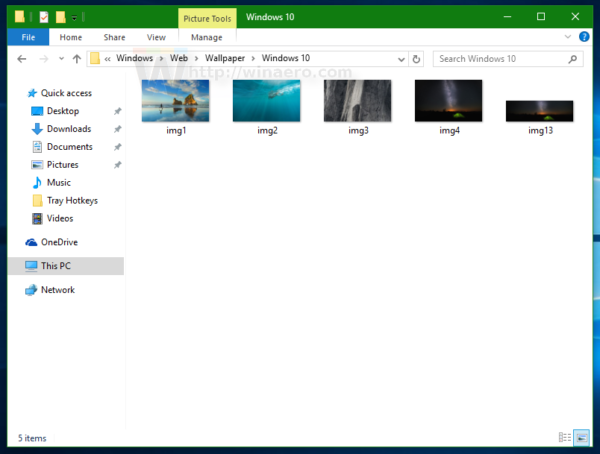 Once you find the suitable image, just right click it and choose Set as desktop background from the context menu.
Once you find the suitable image, just right click it and choose Set as desktop background from the context menu. 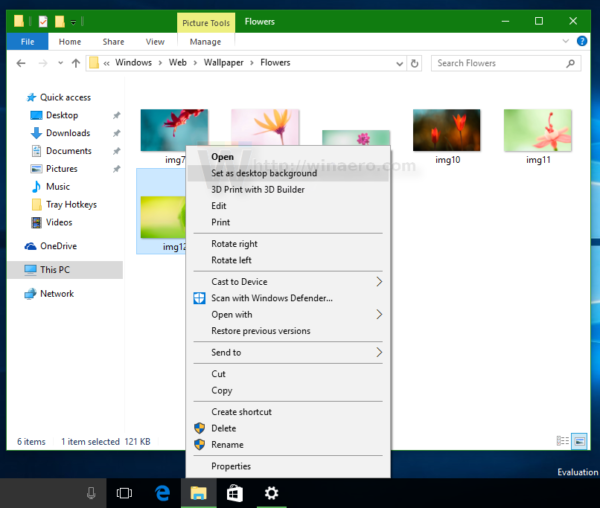 The image will be set as your desktop background ignoring the fact that Windows 10 is not activated.
The image will be set as your desktop background ignoring the fact that Windows 10 is not activated.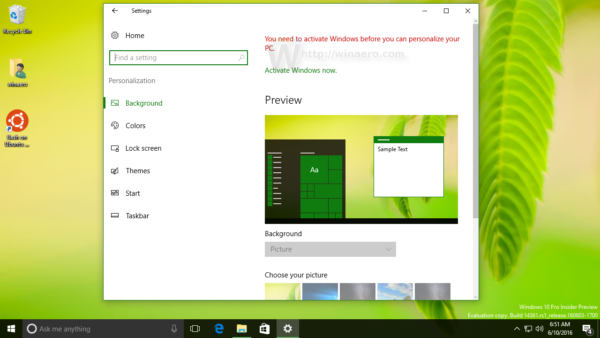

Option two. Use Internet Explorer.
Open Internet Explorer: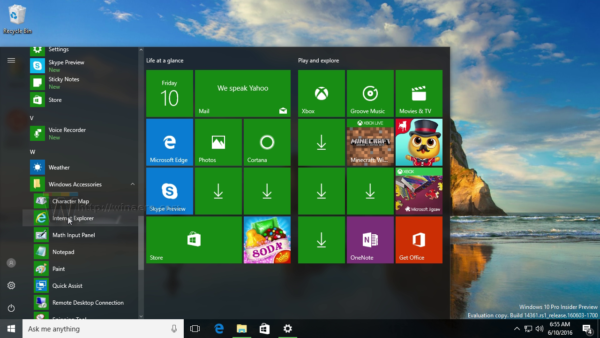
Go to your favorite wallpapers web site or just Google the desired image.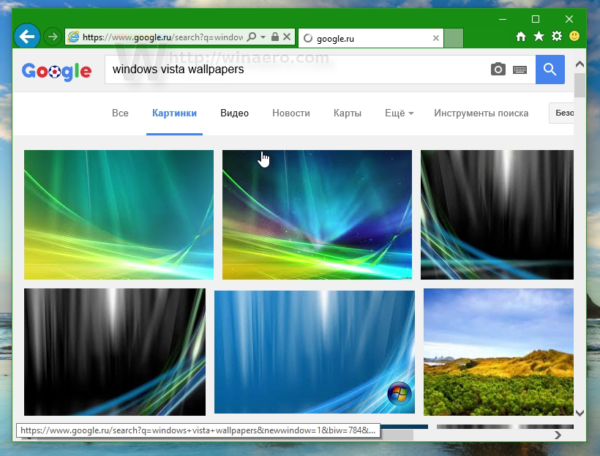
Open it and then right click it in Internet Explorer.
In the context menu, select Set as background: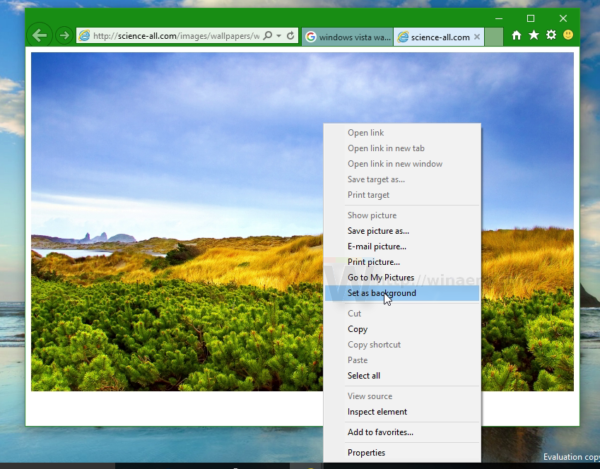 The image will be set as your wallpaper after a confirmation:
The image will be set as your wallpaper after a confirmation: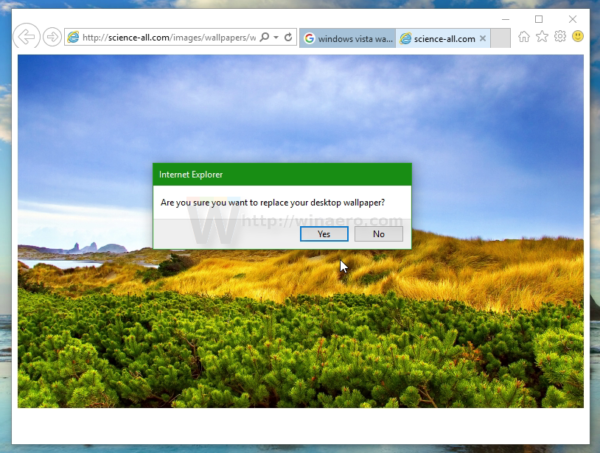
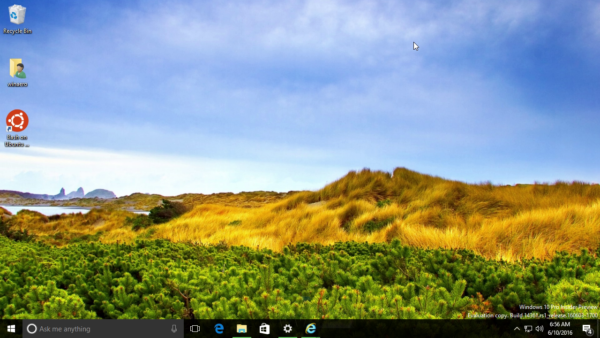
Using this easy trick, you can easily change the desktop background image in non-activated Windows 10.
Watch the following video to see this trick in action:
Tip: You can subscribe to Winaero at YouTube.
Support us
Winaero greatly relies on your support. You can help the site keep bringing you interesting and useful content and software by using these options:
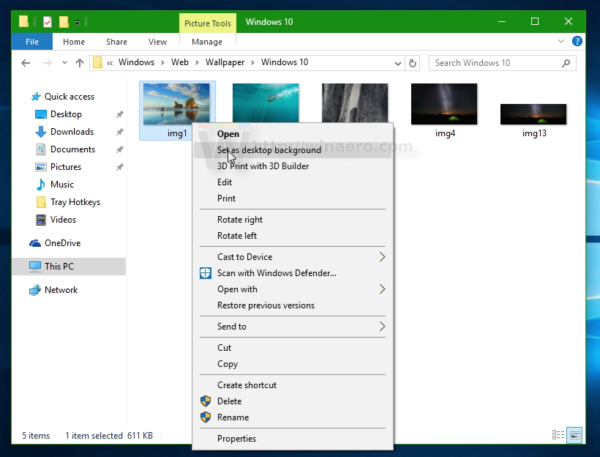
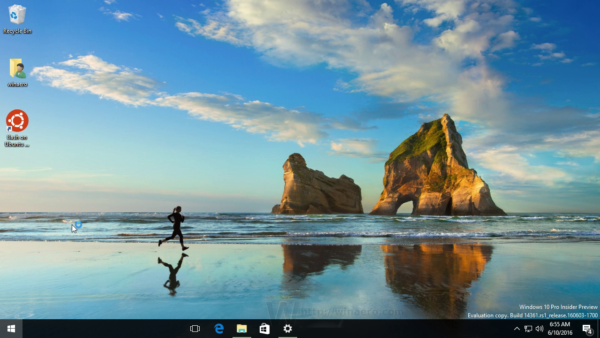

To change the lock screen background, open the image in Photos (the built-in Windows app for previewing images), click the three dots (…) at top right corner of Photos app, click Set as > Set as lock screen.
Thank you!
thank you this helped so much
NICE!!!
Damn was hoping to find out how to change the fit cause mine is stuck on fill so everything zooms in and looks bad
You could use a image manipulation tool such as Adobe Photoshop or GIMP and manually change the image’s dimensions before setting it as a wallpaper. Yes very inconvenient but i guess that’s the price you pay for.
lol wdym “pay for”? if you can pay for photoshop you can pay for windows, tbh who even pays for photoshop?
I hate you so much for making my look like an idiot… it was so simple… all this time…
thanks… *cries in the corner*
We explained thank you…..
Thank you so much
:pangloy@gmail.com
Thank you so much!Thank you so much!Thank you so much!Thank you so much! and for the deactivation message aswell
thank you for the info. <3
its sooooo easyyy ,why i found this article only after worrying too much about this problem
is there any error will happen if i restarted my pc (e.g power off, power on)
If you mean an error related to wallpaper, it will remain, so you can restart the PC.
is there any error will happen if i restarted my pc (e.g power off, power on)
oki
Could you please tell us where did you get those beautiful wallpapers from? Especially the green leaves!
Thank you in advance!
Hi
These are default images included in Windows.
Open the C:\windows\web\wallpaper folder to see them.
It still doesn’t change for me I don’t know why :(
I already tried both, doesn’t work.
outdated method .. not working anymore
It can’t be outdated. It works in all modern Windows versions.
Thank you! :)
Please tell me how to set the background image on my Windows 10 from the Microsoft store?
very clear and good article easy to understand. Thank you