The user agent of a web browser is a string value which identifies that browser and provides certain system details to servers hosting the websites you visit. Changing the user agent string can be useful in certain scenarios when some web site's functionality is locked down to the specific platform and you need to bypass the restriction. It's not required to mention that changing the user agent can be useful for web developers. Here's how to change the user agent string in Mozilla Firefox. This can be done either with an extension or natively.
Advertisеment
Traditionally, the user agent string is used by web developers to optimize their web apps for different devices. This allows developers to differentiate various device classes like tablets, phones, Desktop PCs and laptops, and more. The user agent string can provide web servers some details about the user's operating system, and the browser version.
Firefox as of this writing ships with the new Quantum rendering engine. Also, it features a refined user interface, codenamed "Photon". The browser now comes without support for XUL-based add-ons, so all of the classic add-ons are deprecated and incompatible. See
Must have add-ons for Firefox Quantum
Thanks to the changes made to the engine and the UI, the browser is blazingly fast. The user interface of the app is more responsive and it also starts up noticeably faster. The engine renders web pages much faster than it ever did in the Gecko era.
To change the user agent in Firefox, do the following.
- Open a new tab and enter the following text in the address bar:
about:config
Confirm that you will be careful if a warning message appears for you.
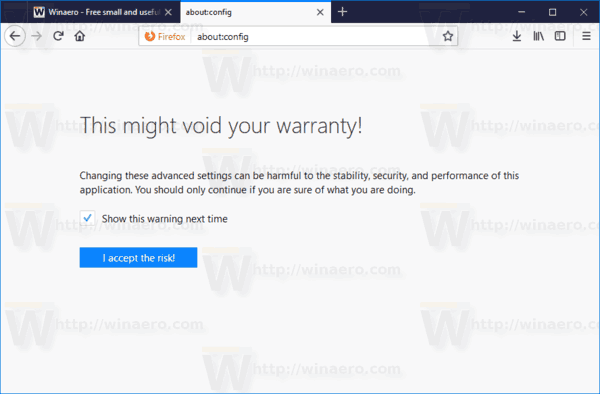
- Enter the following text in the search box:
general.useragent.override.See if you have such a parameter in the search results. - If you don't have the value general.useragent.override, create it yourself as a new string value.
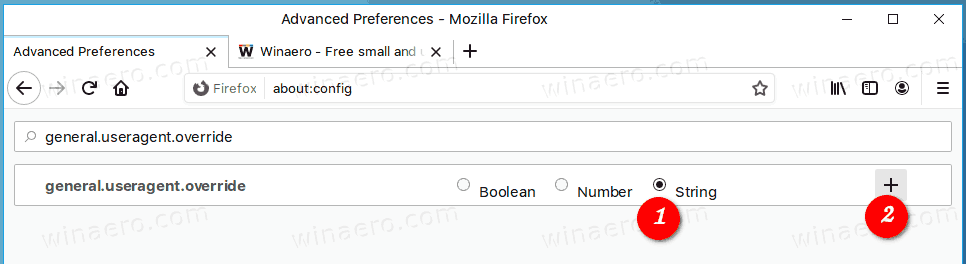
- Set the value data to the desired user agent.
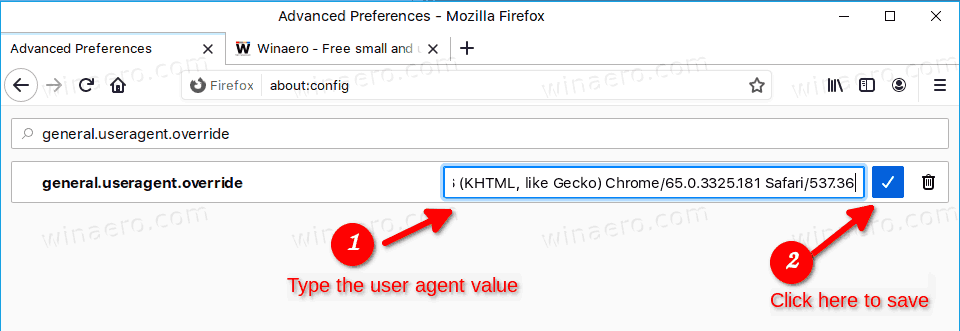
Here are some typical user agent strings you can use.
Chrome on Linux:Mozilla/5.0 (X11; Linux x86_64) AppleWebKit/537.36 (KHTML, like Gecko) Chrome/65.0.3325.181 Safari/537.36
Microsoft Edge:
Mozilla/5.0 (Windows NT 10.0; Win64; x64) AppleWebKit/537.36 (KHTML, like Gecko) Chrome/46.0.2486.0 Safari/537.36 Edge/13.10586
Internet Explorer:
Mozilla/5.0 (Windows NT 6.1; WOW64; Trident/7.0; AS; rv:11.0) like Gecko
More can be found on this web site: UserAgentString.com
The general.useragent.override option applies to every open tab in Firefox and persists until you change or remove it. It remains enabled even if you close or re-open the browser.
Change the user agent in Firefox with an extension
If you are switching the user agent in Firefox frequently, you can save a lot of time and use the following extension:
Navigate to the link above and click on "Add to Firefox".
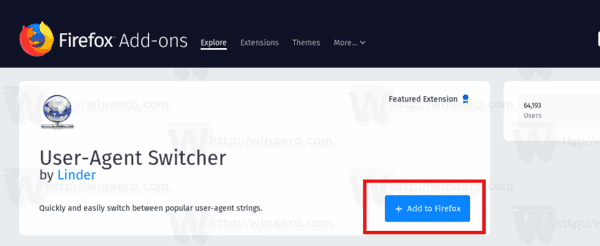
This add-on is a revived version of the classic and popular User-Agent Switcher and is written with web-extensions API. The old version can't be used in modern versions of Firefox. This one is compatible with Firefox Quantum.
That's it!
Related articles:
- How To Change User Agent in Opera
- Change the User Agent in Internet Explorer 11
- How To Change User Agent in Microsoft Edge
- How To Change User Agent in Google Chrome
Support us
Winaero greatly relies on your support. You can help the site keep bringing you interesting and useful content and software by using these options:

“general.useragent.overridepreference” did not work for me, but “general.useragent.override”
Ditto. `general.useragent.override` is the correct setting for Firefox 76. Please correct/update the article.
soooo… what’s the correct setting for Firefox 52.0.1esr? :\
Right flag name is “general.useragent.override”
This is old information. In new version of FireFox this option is absent.