As you might be knowing, starting with Windows 10 build 14997, Windows 10 got the ability to change a theme from the Settings app. The old Personalization applet from the classic Control Panel is no longer the only way to apply themes. Let's see how this works.
The reworked Themes page in Windows 10 comes with a number of new options. It comes with a list of installed themes and quick links to customize colors, sounds, cursors and the Desktop background. Here is how it looks:
Let's see what it offers to the user.
Change Theme and Appearance in Windows 10 Creators Update
- Open Settings.
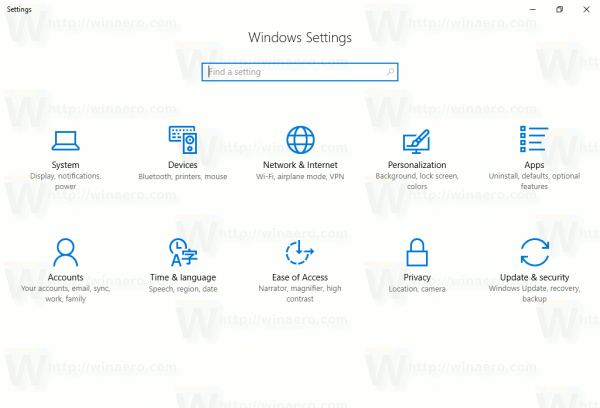
- Go to Personalization - Themes:
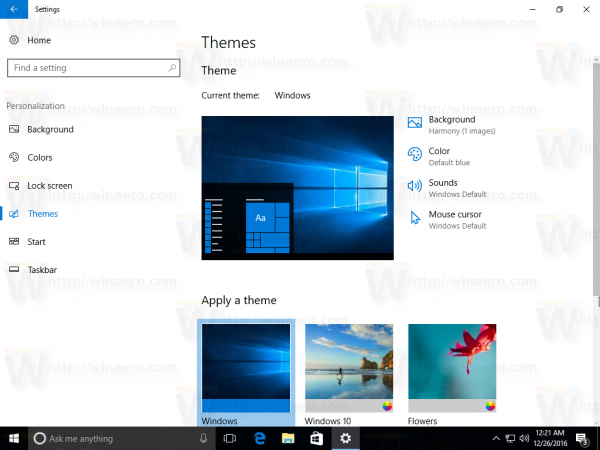
- The page lists installed themes. For each theme which has a predefined window frame (accent) color, it shows a colorful frame around the theme.
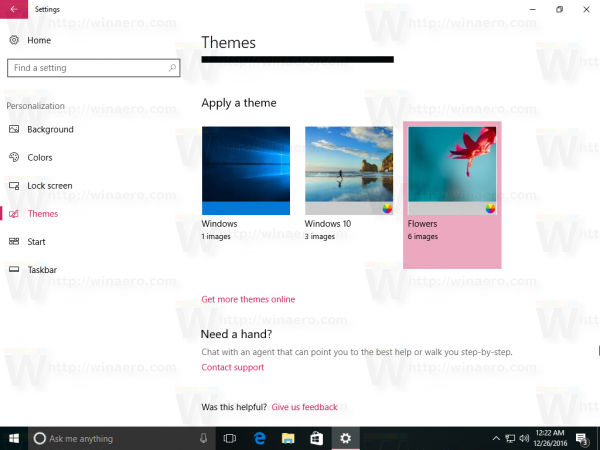 For themes with the auto colorization feature, which changes the window frame color automatically to match the current desktop background, it shows a special icon in the bottom right corner of the theme's preview.Click the theme in the list to apply it and you are done. It will be applied instantly.
For themes with the auto colorization feature, which changes the window frame color automatically to match the current desktop background, it shows a special icon in the bottom right corner of the theme's preview.Click the theme in the list to apply it and you are done. It will be applied instantly.Also, you can install a new theme from Windows Store.
You can tweak individual parameters of a theme using quick links provided above the theme list.
- Background - Go to the background selection page:
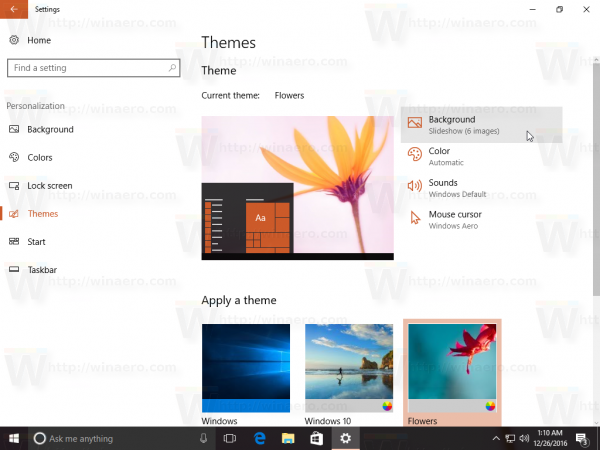

- Color - Go to the Color page:
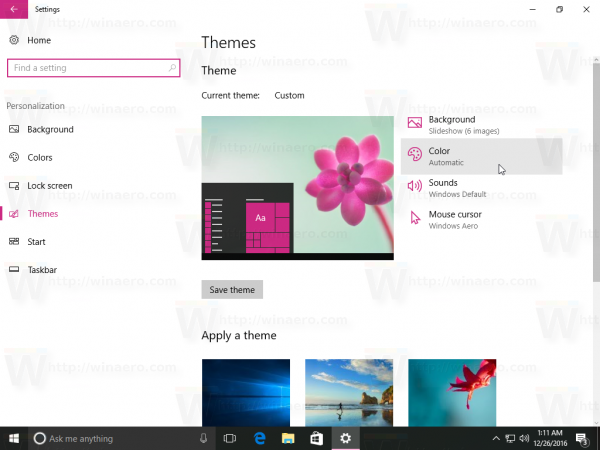
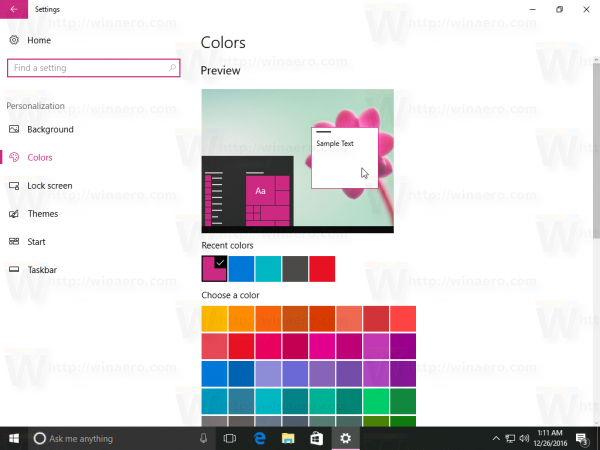
- Sounds - This link opens the classic Sounds applet:
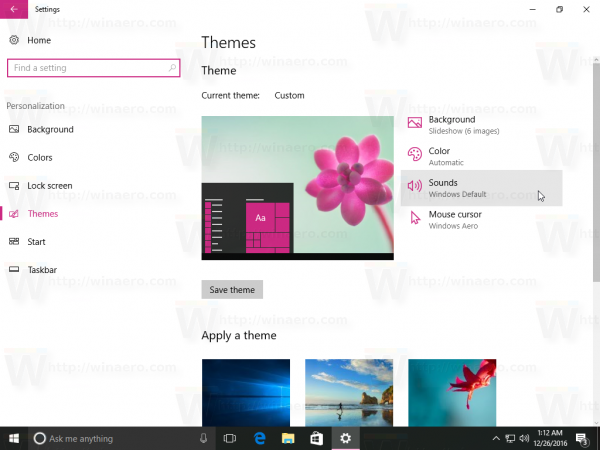
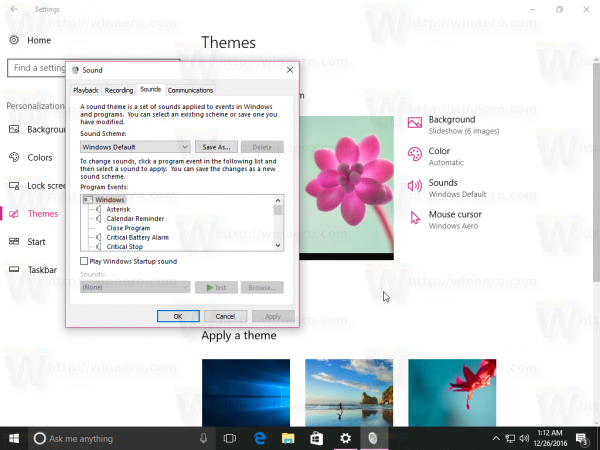
- Mouse cursors - this will open classic Mouse properties.
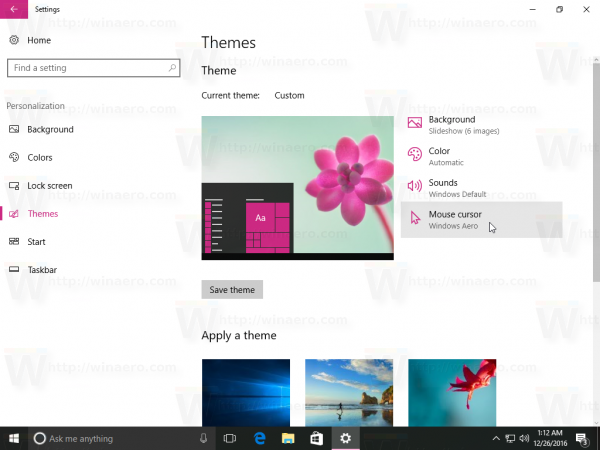
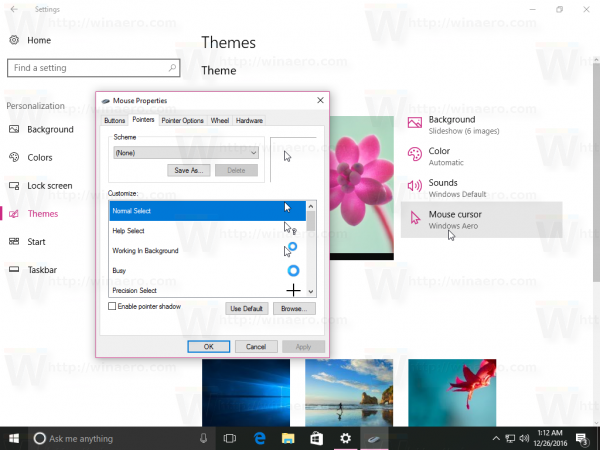
Note that this page doesn't include any option which allows changing or customize your screensaver. You might be interested in reading
the article All ways to access screensaver options in Windows 10 to know how to access it.
Support us
Winaero greatly relies on your support. You can help the site keep bringing you interesting and useful content and software by using these options:

Also there isn’t any way, with this new UI, to customize desktop icons (like personal folder, This PC…), I personaly don’t like the way they are removing every options from Windows to remplace them by non-ergonomic phone UI…
Can we actually SAVE a theme (As well as save it as a sharable file) via this page, or do we still have to go to CP for that?
In this version, there is no save theme function.
It will be able a bit later.
Everything’s eventually getting so humongous and harder to reach. I mourn the loss of classic functionality in Control Panel.