Windows 10 has replaced all kinds of notifications including the good old balloon tooltips with a new Metro-style toast notification. It pops up for all events and activities you do on your PC. For example, it shows if you have installed some new app, received an email message in the "Universal" Mail app or have inserted a USB flash drive. Here is how you can change the toast notification timeout in Windows 10.
The notification timeout settings are located in the Ease of Access section of the Settings app.
- Open the Settings app.
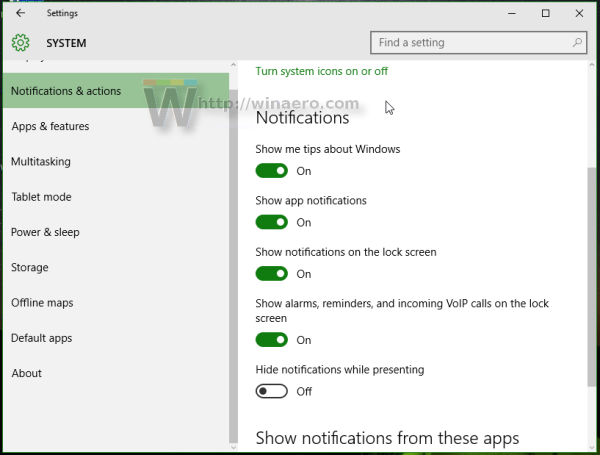
- Pick the Ease of Access category.
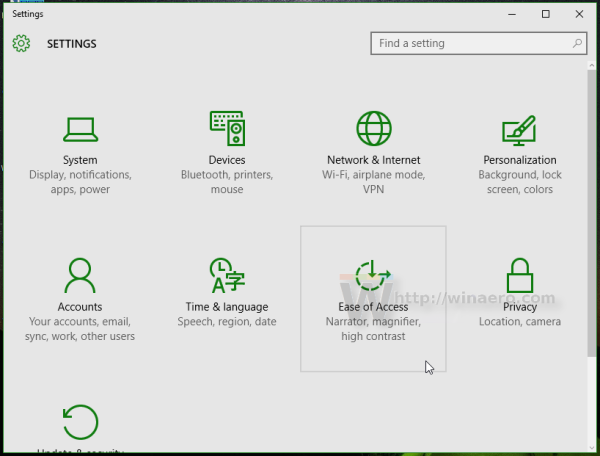
- Go to the last item in the category on the left called "Other options".
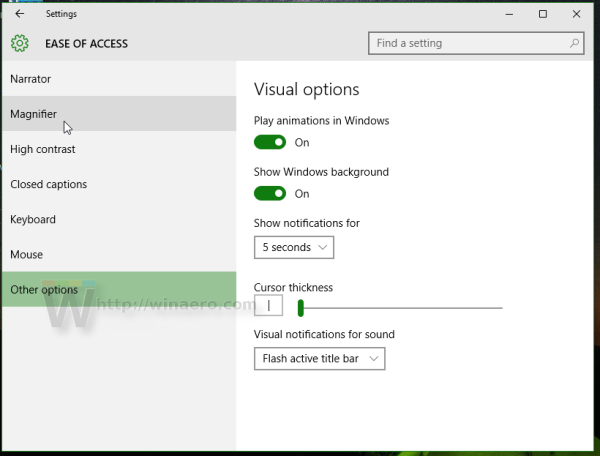
- In the right pane, change the "Show notifications" value using the drop down menu. Select the desired timeout.
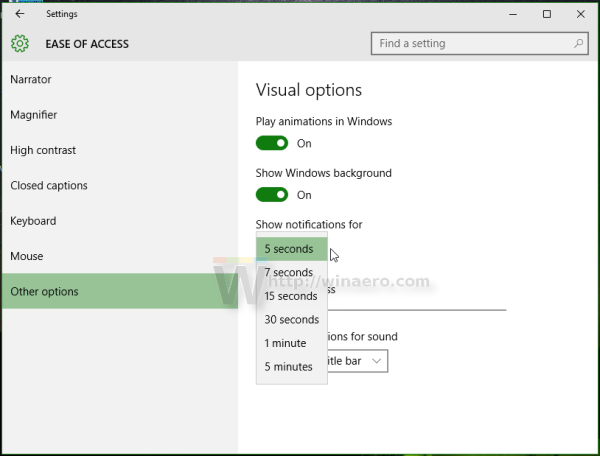
You can also change this timeout using a Registry tweak.
- Open Registry Editor (see how).
- Go to the following registry key:
HKEY_CURRENT_USER\Control Panel\Accessibility
Tip: You can access any desired Registry key with one click.
- Modify the DWORD value named MessageDuration. If you do not have such a value, then just create it. Enter its value data in decimals. You should specify the new value in seconds. The default value is 5 seconds, and you cannot specify the timeout value lower than 5, otherwise Windows will ignore it and still use 5 seconds.

- Sign out and sign in to your Windows session for the new settings to take effect.
That's it.
Support us
Winaero greatly relies on your support. You can help the site keep bringing you interesting and useful content and software by using these options:

Is there any way of setting this to a lower value than 5-seconds? I know it’s mentioned above that Windows will ignore a lower value than “5” set in the registry.
Just wondering if perhaps there may be another way to work around it, via group policy, mods, etc.
The range is sadly hardcoded.