Earlier, we covered how to change the default download folder in Microsoft Edge without moving Downloads. That trick was based on Registry editing. Microsoft decided to change this situation with Windows 10 Anniversary Update. Edge got a native option to change the default location to save downloaded files. Here is how it can be done.
Starting with Windows 10 build 14316, you can set the default Download location in Edge using its preferences. Follow the instructions below.
- Open the Edge browser.
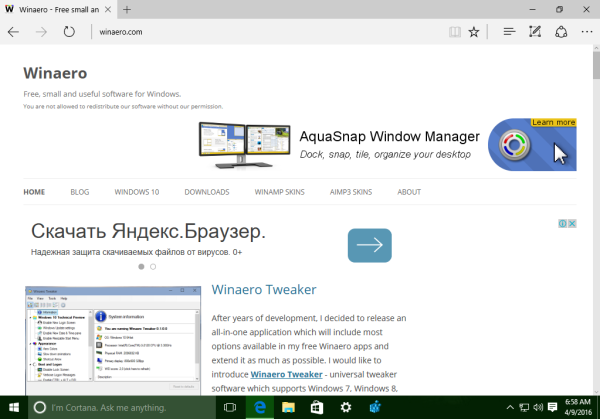
- Click the three dots menu button on the right. The menu of the browser will appear on the screen.
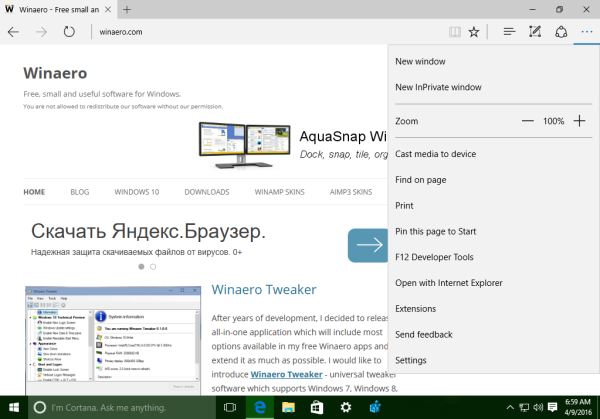
- Click the Settings items. The result will be as follows:
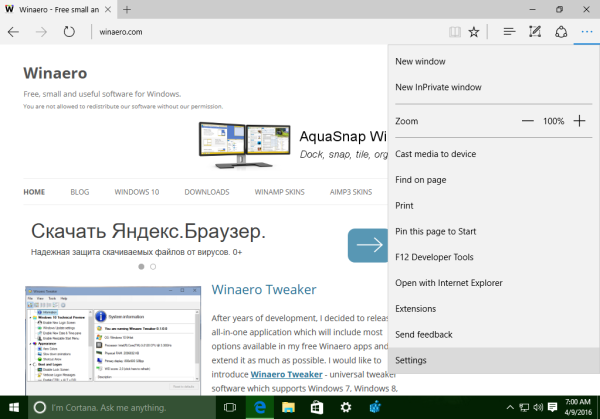
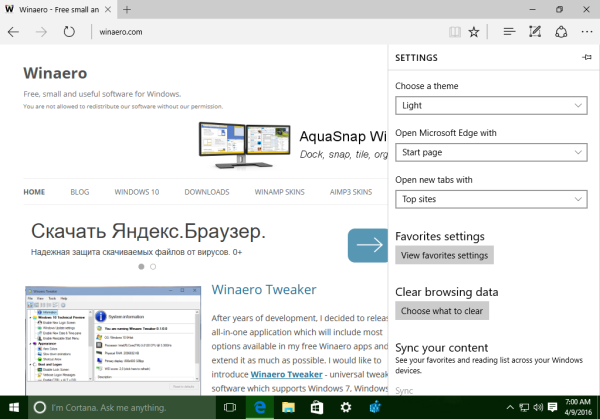
- Scroll settings down to the button "Advanced Settings" and click it.
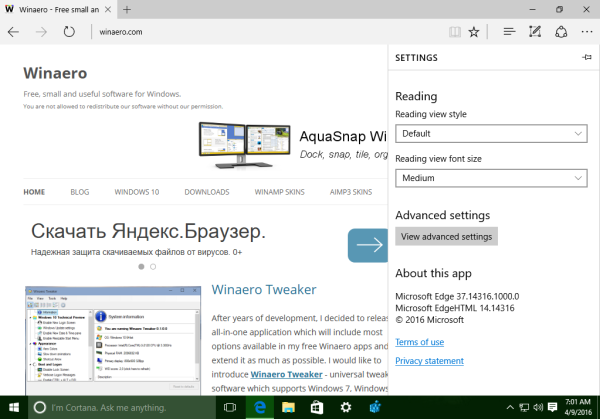
- In Advanced Settings, click the Change button under "Downloads":
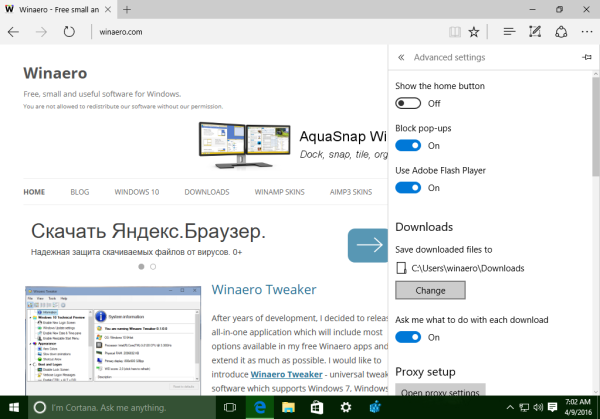
- Pick the desired folder to store your downloaded files and you are done.
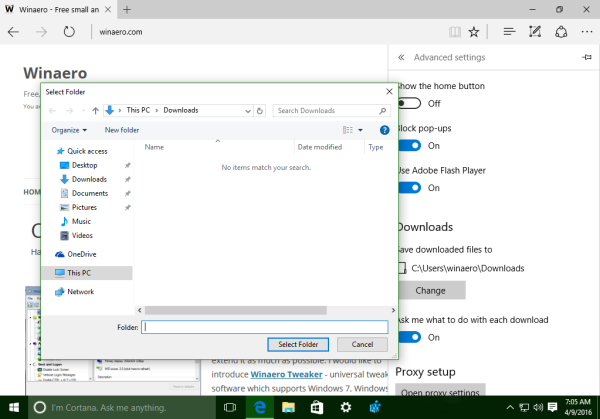
From now on, this location will be used by default to store downloaded files in Microsoft Edge. That's it.
Support us
Winaero greatly relies on your support. You can help the site keep bringing you interesting and useful content and software by using these options:
If you like this article, please share it using the buttons below. It won't take a lot from you, but it will help us grow. Thanks for your support!
Advertisеment
