This guide shows how to make font larger or smaller for the Microsoft Edge browser. You can change the text size in Microsoft Edge that comes pre-installed in most Windows 11 editions and variants. It allows you to customize the default font used when they are not set by a site or page in Microsoft Edge. Obviously, this may not work for some websites.
Advertisеment
Microsoft Edge, a Chromium-based web browser first released on January 15, 2020, follows modern web standards to be compatible with each and every website regardless of the OS you use. The application offers high performance, extension support, and integrated privacy and security features, and flexible enterprise-ready policies.
A key accessibility feature in Microsoft Edge allows users to adjust the default text size used when no specific formatting is defined by the content itself. This setting enables users to improve readability and visual comfort without altering system-wide display settings such as DPI scaling or the Text Size option in Accessibility. Adjusting the default font size can be particularly beneficial for users with visual impairments or those using devices with high-resolution displays where standard text may appear disproportionately small. Users can select from predefined size levels, ranging from Very Small to Very Large to set a value that aligns with their individual needs.

This customization applies globally within the browser for unstyled text elements, including plain HTML pages, document previews, and user-defined stylesheets. Follow the steps below to change the text size in Microsoft Edge
Change Font Size in Microsoft Edge
To adjust the default text size used for web content in Microsoft Edge, follow these steps.
- Launch Microsoft Edge on your device.
- In the top-right corner of the browser window, click or tap the Settings and more button with three vertical dots. From the drop-down menu, select Settings.
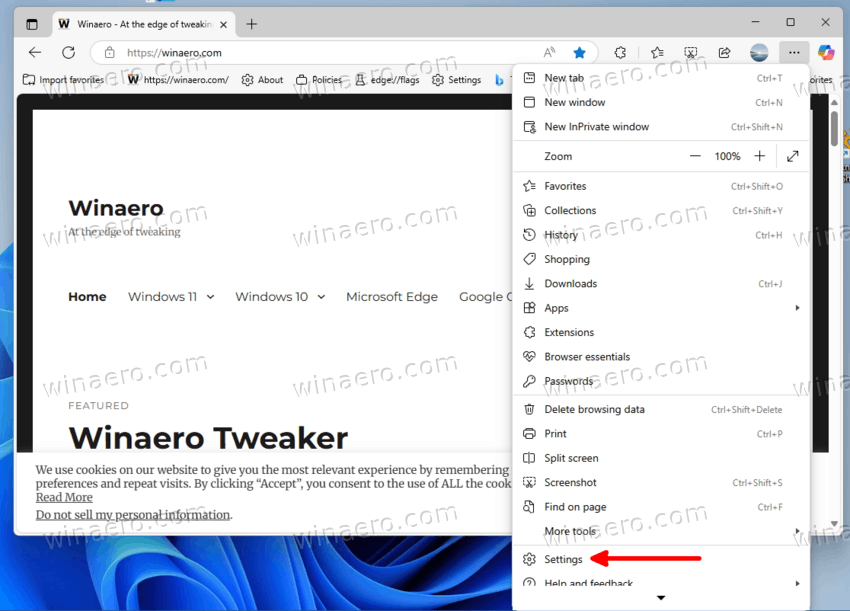
- Navigate to the left-side navigation pane within the Appearance settings and click on Fonts, located under “Other appearance settings” on the right side of the interface.
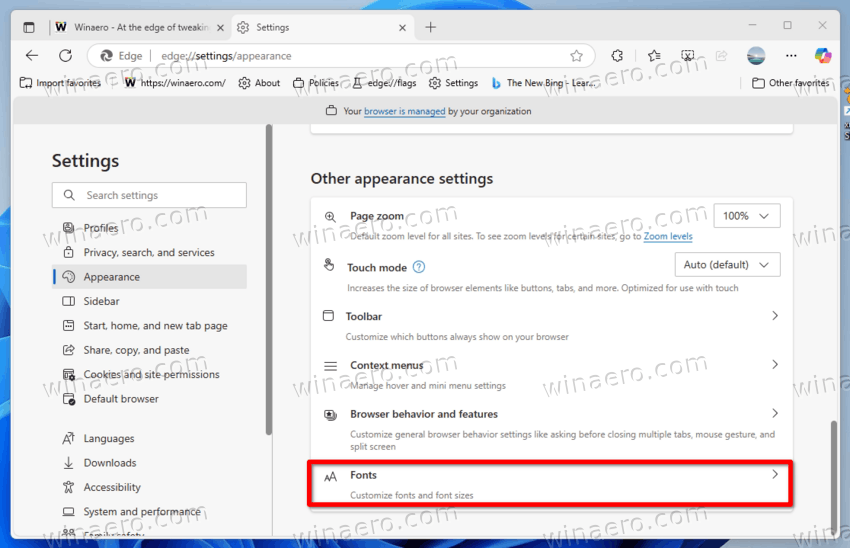
- If the left pane does not appear immediately, either click the three horizontal bars (menu) in the upper-left corner or increase the width of the browser window until the full navigation layout becomes visible.
- Under the Font size section, use the drop-down menu to select the preferred font scale level.
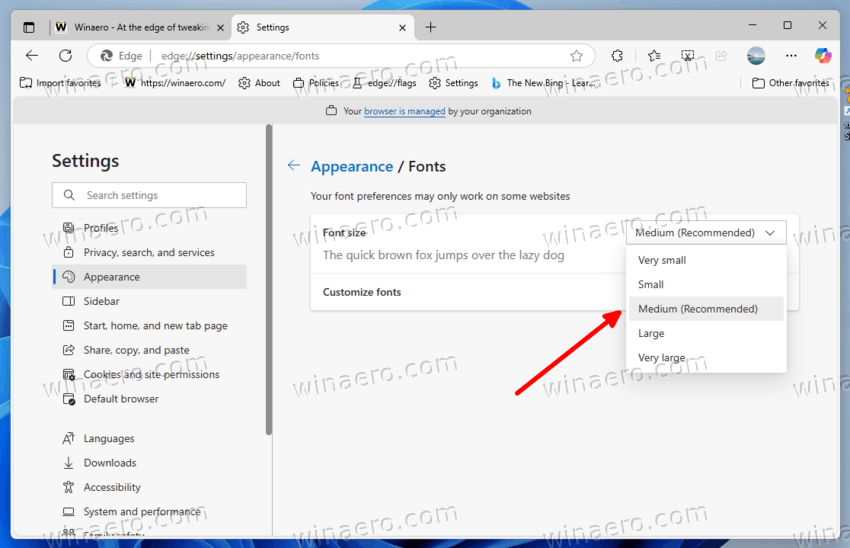 The available options are:
The available options are:- Very small
- Small
- Medium – this is the default setting and is generally recommended for most users.
- Large
- Very large
The selected font size will be applied system-wide within the browser and will affect how text appears in web pages viewed through Microsoft Edge. Changes take effect immediately without requiring a restart.
The next method provides finer control over font rendering by allowing adjustment of both font size and minimum font size:
Customize Text Size with Advanced Settings in Microsoft Edge
To make text size larger or smaller in Edge browser, do the following.
- Open Microsoft Edge on your device.
- Click or tap the Settings and more button (three vertical dots) in the top-right corner of the browser window. From the menu, choose Settings.
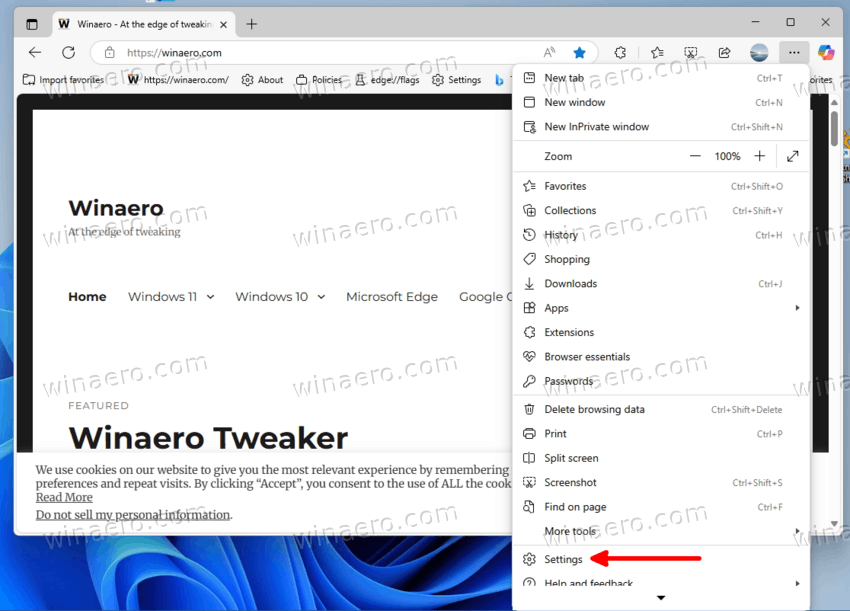
- Select Appearance from the left-side pane. On the right side, locate and click on Customize fonts under the Fonts section.
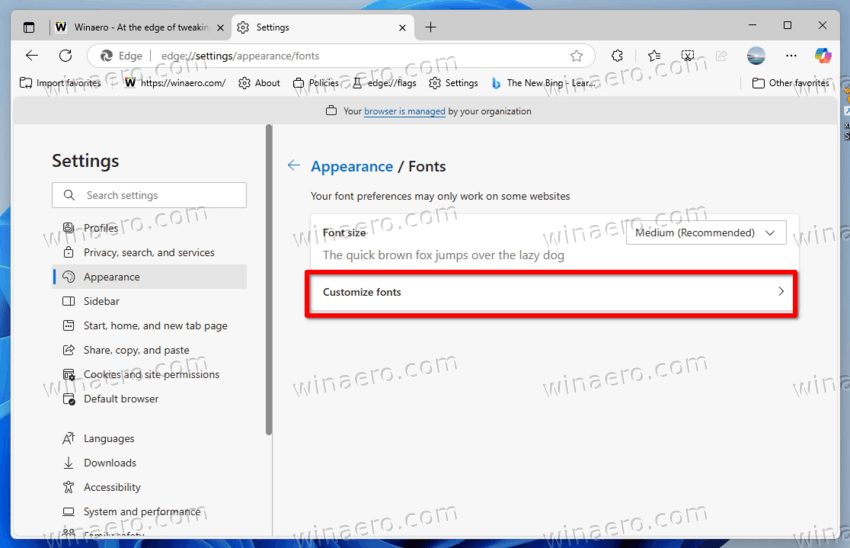
- If the left-side pane is not currently visible, you may open it by clicking the three horizontal bars (menu icon) at the top-left corner of the window or bysize and style expanding the window horizontally until the pane appears.
- On the Customize fonts page, you will find two adjustable sliders:
- Font size – allows you to set the general text size rendered in web pages.
- Minimum font size – enables you to define the smallest size that will be displayed, ensuring readability even for smaller text elements.
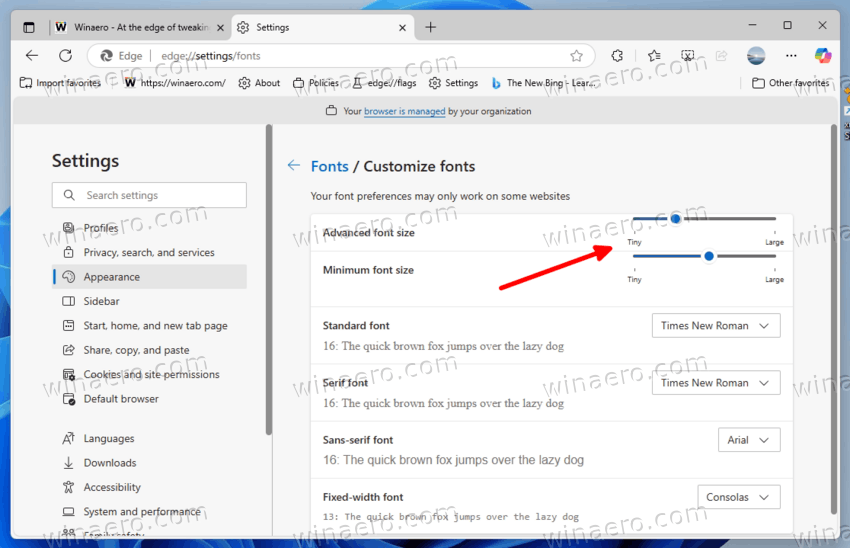
- Use the sliders to adjust both values according to your visual preference. Available scaling ranges from Tiny to Large.
- Finally, using the drop-down menus, you can change the Standard and Serif fonts to any font family you like.
These adjustments will specify how Edge renders the text across websites. The settings can make the content easy to read according to your personal needs or display capabilities. Unlike the basic font size option, this method offers granular control over both primary and secondary font rendering behaviors.
Finally, you can quickly change the text scale on any open page on demand without opening the settings of the browser. The only downside is that the method also changes the image zoom level.
How to Change Text Size for Open Pages in Edge
To adjust the text size that appears when viewing web pages in Microsoft Edge, follow these steps.
- Launch the Microsoft Edge application on your device and navigate to the web page you wish to view at an adjusted scale.
- In the top-right corner of the browser window, click or tap the Settings and more button, represented by three vertical dots. This will open the main menu of the browser.
- From the menu, select the Zoom option to access available scaling levels.
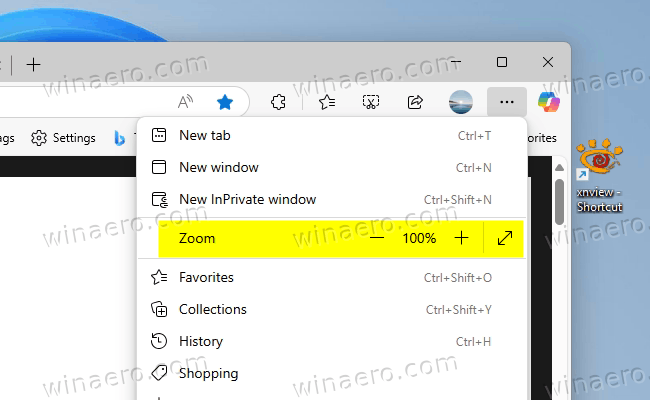 You may also use keyboard shortcuts to adjust zoom directly:
You may also use keyboard shortcuts to adjust zoom directly:- Ctrl + + – increases the zoom level.
- Ctrl + - – decreases the zoom level.
- Ctrl + 0 – resets zoom to the default level (100%).
Configure default page zoom via the Settings
- Open Microsoft Edge on your device.
- Click or tap the Settings and more button (three vertical dots) in the top-right corner of the browser window. From the menu, choose Settings.
- On the left, click Appearance, and go to the Page zoom option under “Other appearance settings” on the right side of the interface.
- Click the drop-down menu next to the option name to o listing predefined scaling options such as:
- 50%
- 75%
- 100% (default)
- 125%
- 150%
- 175%
- 200%
- Select the desired zoom percentage based on your preferences and needs. The change will be applied immediately.
That's it.
Closing words
The ability to change the font size and page zoom within Microsoft Edge provides a valuable tool for users requiring advanced readability of web content without affecting system-level scaling settings. It allows for dynamic adaptation of text documents based on situational needs, such as viewing detailed documents or improving readability on high-DPI displays. The browser provides options for both temporary adjustments during browsing and persistent customizations for viewing defaults. For further learning, refer to Microsoft's documentation.
Support us
Winaero greatly relies on your support. You can help the site keep bringing you interesting and useful content and software by using these options:
