How to Change Text Cursor Indicator Color in Windows 10
When you start typing some text in Notepad, Word or in other text editor, your cursor turns into a blinking line. Due to this, some users have an issue finding the text cursor in the middle of a large amount of text, during a presentation, or on the screen in an educational setting. The new Text cursor indicator will help you see and find the text cursor wherever you are at any time. You can customize its color.
Advertisеment
Starting with Windows 10 build 18945, you can enable the new Text cursor indicator that will help you see and find the text cursor wherever you are at any time. You can select from a range of sizes for the text cursor indicator and make it a color easy for you to see. Or, personalize the color of your text cursor indicator to your personal preference.
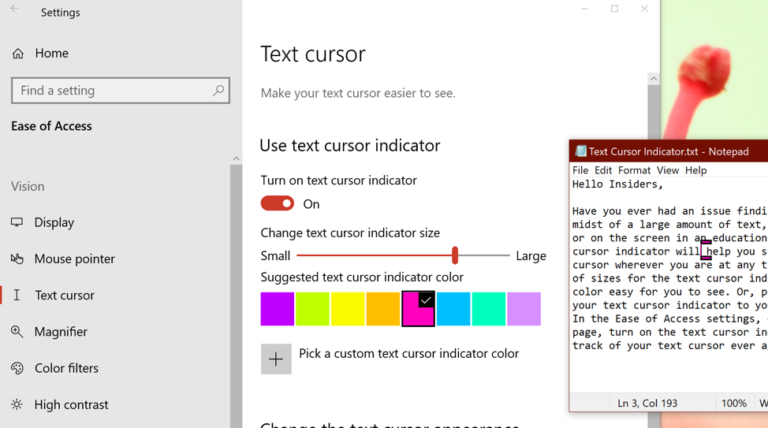
If you are interesting in changing the color of the Text Cursor indicator, use can use the Settings app. You can pick one of the predefined colors, or specify a custom color.
To change the Text Cursor Indicator color in Windows 10,
- Open the Settings app.
- Go to Ease of access -> Text Cursor.
- On the right, see the Use text cursor indicator section.
- Click on the desired color under Suggested text cursor indicator color.
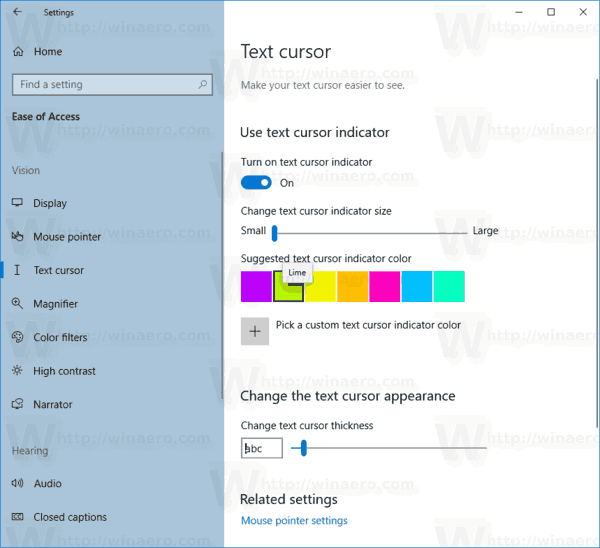
You are done. Here are some screenshots.
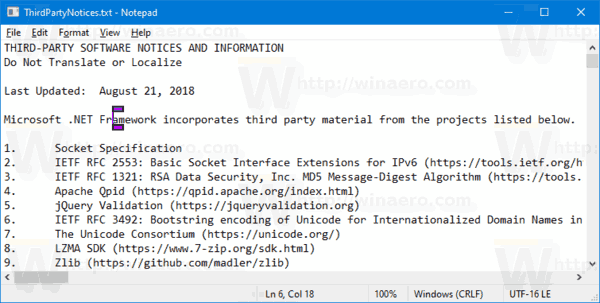
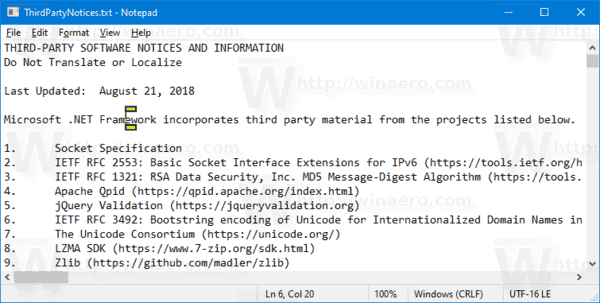
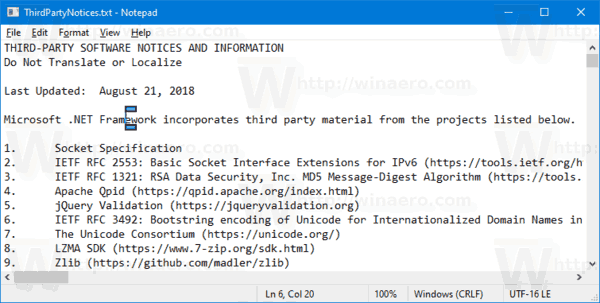
Alternatively, you can specify a custom color for the Text Cursor Indicator.
Set Text Cursor Indicator Color to Custom Color
- Open the Settings app.
- Go to Ease of access -> Text Cursor.
- On the right, see the Use text cursor indicator section.
- Click on the Pick a custom text cursor indicator color button under Suggested text cursor indicator color.
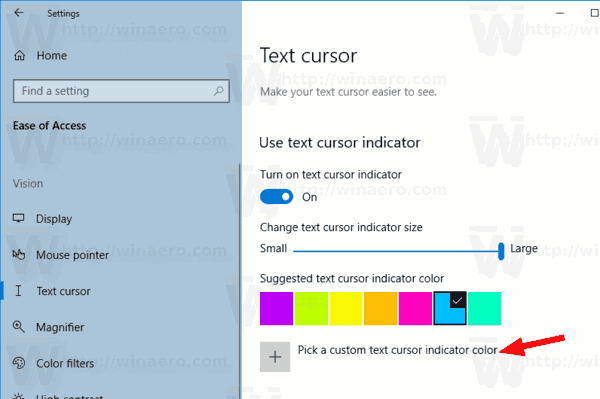
- In the next dialog, click on More to enter an RGB or HSV value if needed.
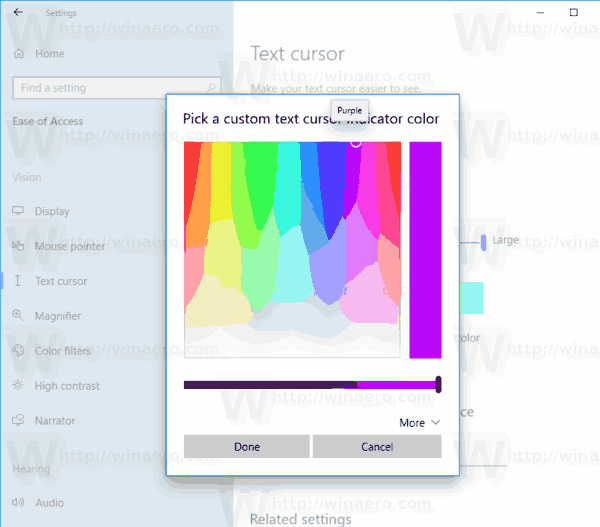
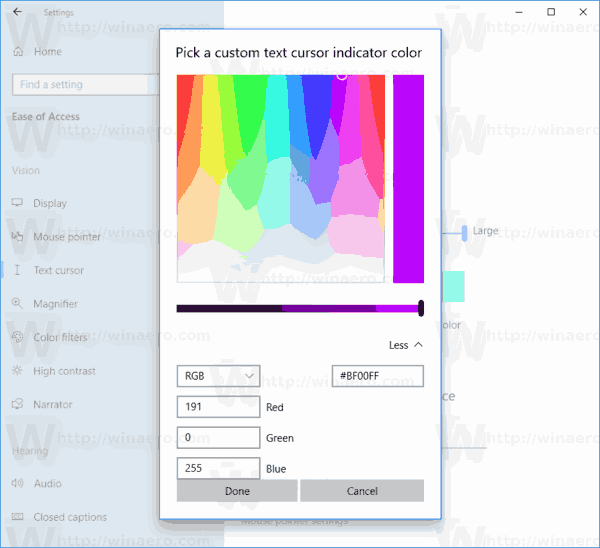
- Select a color you want and click on Done.
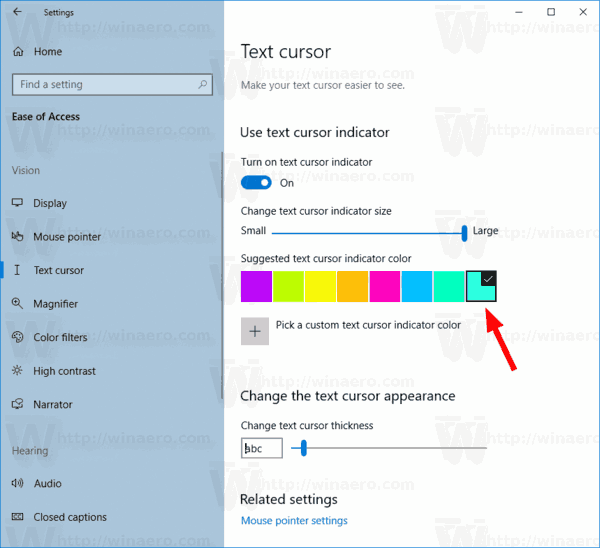
That's it.
Related articles:
- Enable the new Text cursor indicator in Windows 10
- Change Mouse Pointer Color in Windows 10
- Get beautiful cursors with one click in Windows 10
- Change Cursor Thickness in Windows 10
- Apply Night Light to Mouse Cursor in Windows 10
- Prevent Windows 10 themes from changing mouse cursors
Support us
Winaero greatly relies on your support. You can help the site keep bringing you interesting and useful content and software by using these options:
