Starting in Chrome 69, the browser features significant changes to the user interface. These include a 'Material Design Refresh' theme with rounded tabs, the removal of the 'Secure' text badge for HTTPS web sites replaced by a Lock icon, and a reworked new tab page. Also, the browser allows changing the position of the New Tab button (+). Using a special hidden option, you can control whether it appears to the left of tabs or to their right. By default, it appears after the last open tab.
Advertisеment
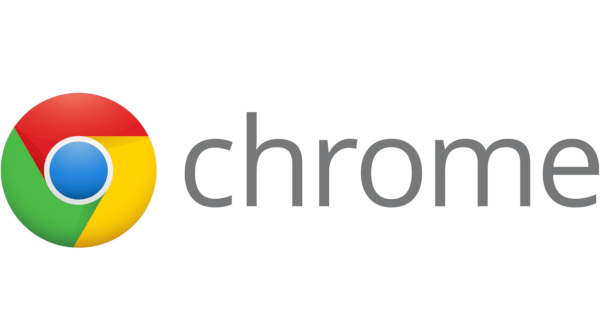 Google Chrome comes with a number of useful options which are experimental. They are not supposed to be used by regular users but enthusiasts and testers can easily turn them on. These experimental features can significantly improve the user experience of the Chrome browser by enabling additional functionality. To enable or disable an experimental feature, you can use hidden options called 'flags'. Often, flags can be used to revert new features and restore the classic look and feel of the browser for some period of time. For example, there is a special flag which allows restoring the classic New Tab page.
Google Chrome comes with a number of useful options which are experimental. They are not supposed to be used by regular users but enthusiasts and testers can easily turn them on. These experimental features can significantly improve the user experience of the Chrome browser by enabling additional functionality. To enable or disable an experimental feature, you can use hidden options called 'flags'. Often, flags can be used to revert new features and restore the classic look and feel of the browser for some period of time. For example, there is a special flag which allows restoring the classic New Tab page.Using a hidden flag, you can control placement of the New Tab button on the tab bar in Google Chrome. You can move it to the beginning of the tab bar or place it on the right.
To change New Tab button position in Google Chrome, do the following.
- Open the Google Chrome browser and type the following text into the address bar:
chrome://flags/#new-tab-button-position
This will open the flags page directly with the relevant setting.
- Set the option named New tab button position. It can be set to Opposite caption buttons, Leading, After tabs, or Trailing using the drop down list next to the flag's name.
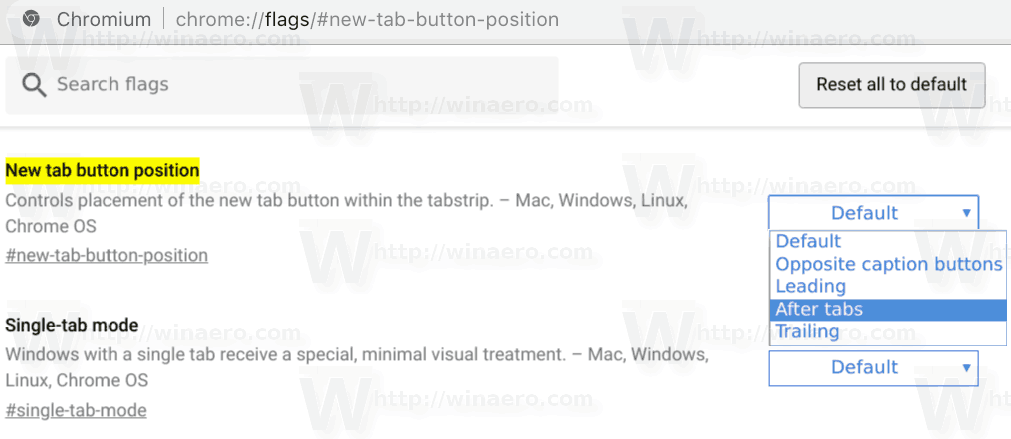
- Restart Google Chrome by closing it manually or you can also use the Relaunch button which will appear at the very bottom of the page.

- The new tab page button will change its location.
See the following screenshots:
Default
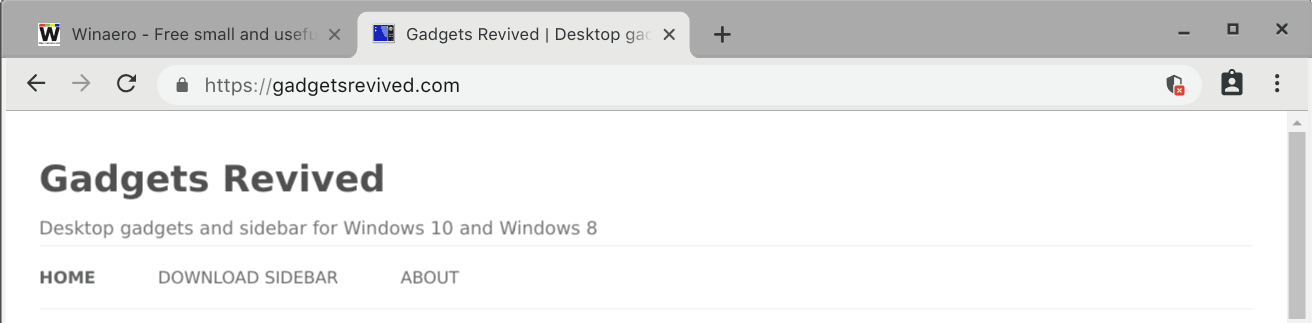
Opposite caption buttons
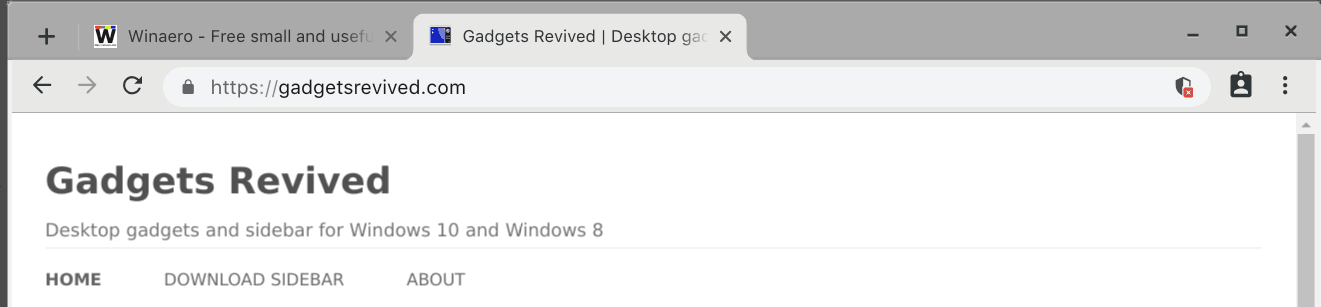
Leading
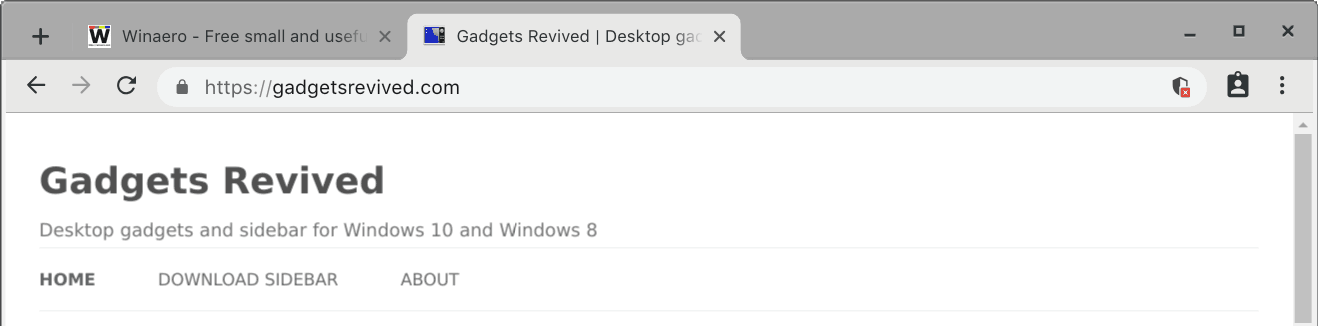
After tabs
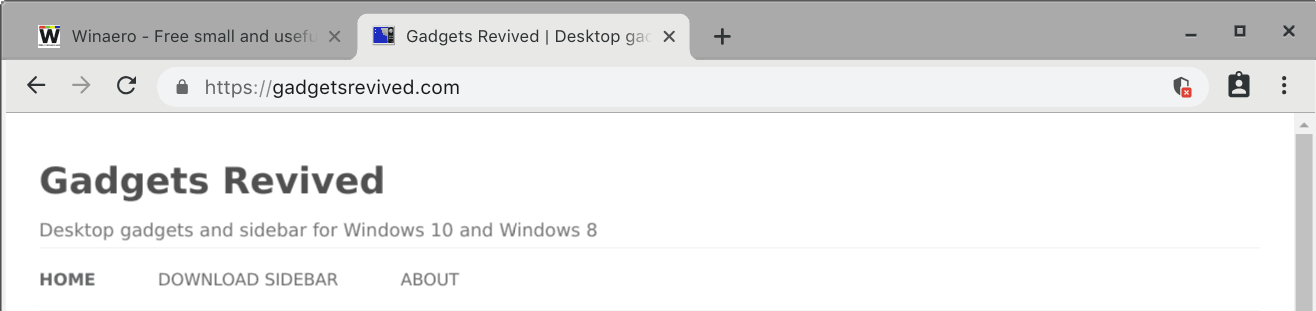
Trailing
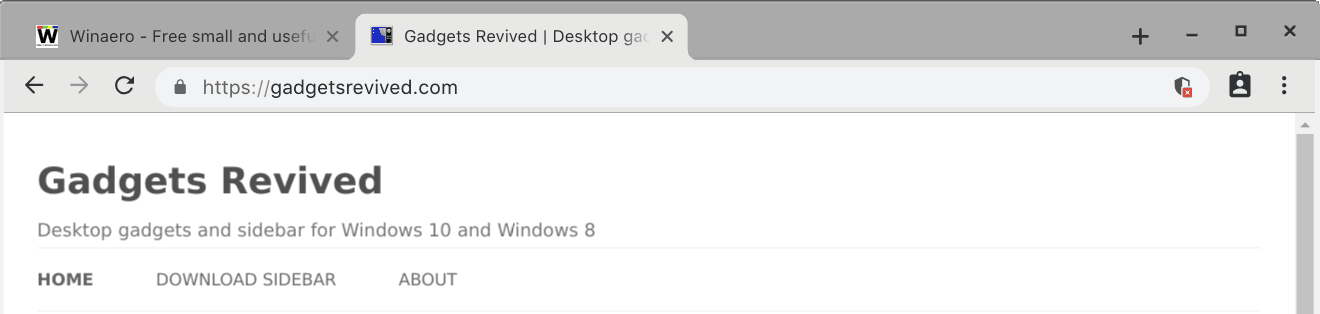
That's it!
Articles of interest:
- Disable New Rounded UI in Chrome 69
- Enable Native Titlebar in Google Chrome in Windows 10
- Enable Picture-in-Picture mode in Google Chrome
- Enable Material Design Refresh in Google Chrome
- Enable Emoji Picker in Google Chrome 68 and above
- Enable Lazy Loading in Google Chrome
- Permanently Mute Site in Google Chrome
- Customize New Tab Page in Google Chrome
- Disable Not Secure Badge for HTTP Web Sites in Google Chrome
Support us
Winaero greatly relies on your support. You can help the site keep bringing you interesting and useful content and software by using these options:

Off topic, with apologies, but kudos for.Gadgets Revived, very nice! I refused to give them up and even installed Gadget Pack on the Win 10 Insiders Skip Ahead just to mess with them although I don’t bother with that lost cause any more. I suppose I’ll find something like network meter and drives meter for Linux but Ill miss the Vista/ Longhorn clocks and maybe even the CPU and RAM gauges. ;-) Still going to try the Longhorn themes though there are very nice ones for Cinnamon, Mate and Plasma 5 these days in Mint and Manjaro.