Today, we'll see how to change the icons of default libraries in Windows 10 like Documents, Pictures, Music, Videos and so on. Windows 10 does not come with an option to change them, but it is still possible. Let's see the step by step instructions to change their icons.
Advertisеment
Windows 10 allows you to customize icons of custom libraries which you created yourself. But the button to change the icon is not available in the properties of default libraries that Windows 10 comes with. To change the icons of default libraries, you need to do a trick with their .library-ms files.
To change icons of default libraries in Windows 10, you need to do the following.
- Open File Explorer and go to the following folder:
c:\Users\YOUR USER NAME\AppData\Roaming\Microsoft\Windows\Libraries\
In that folder, Windows 10 stores all Library files. You can copy-paste the following line to Explorer's address bar to open this folder directly: %appdata%\Microsoft\Windows\Libraries.
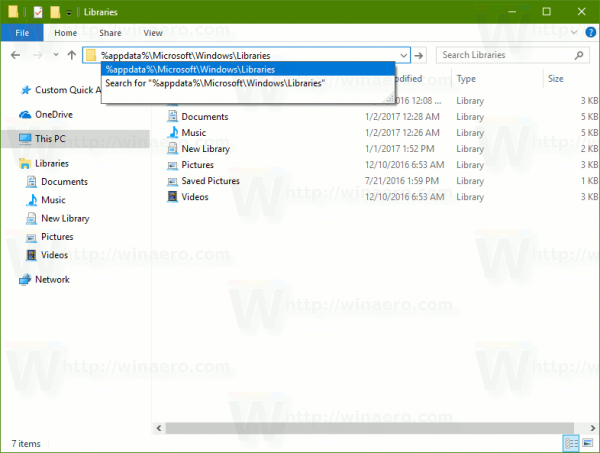
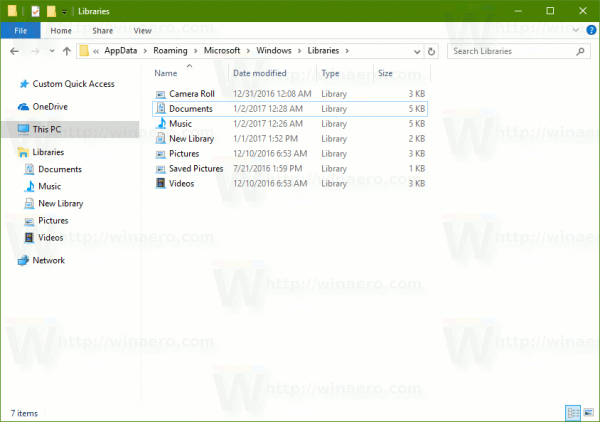
- Open Notepad.
 Drag-and-drop the Library file whose icon you want to change from File Explorer to Notepad. You must begin dragging the Library icon from Explorer, drag it first over Notepad's icon on the Taskbar and when Notepad is focused, drop it inside Notepad's window. The Library file's contents will be opened in Notepad:
Drag-and-drop the Library file whose icon you want to change from File Explorer to Notepad. You must begin dragging the Library icon from Explorer, drag it first over Notepad's icon on the Taskbar and when Notepad is focused, drop it inside Notepad's window. The Library file's contents will be opened in Notepad: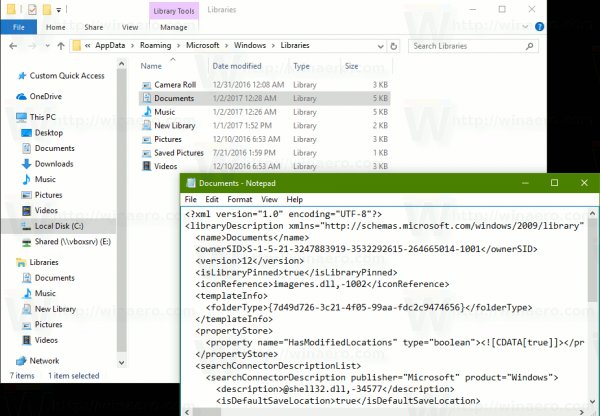
- Locate the line that contains the "<iconReference>" portion.
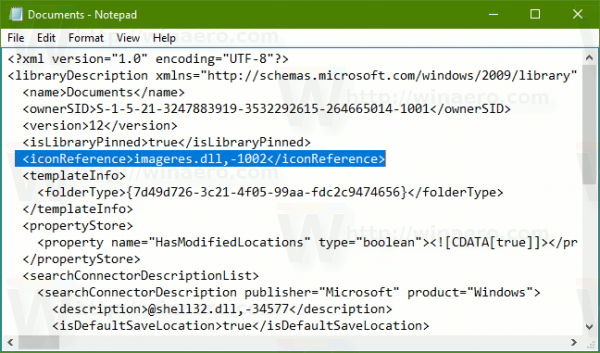
- Replace the text between <iconReference> and </iconReference> strings with the full path to the new icon:
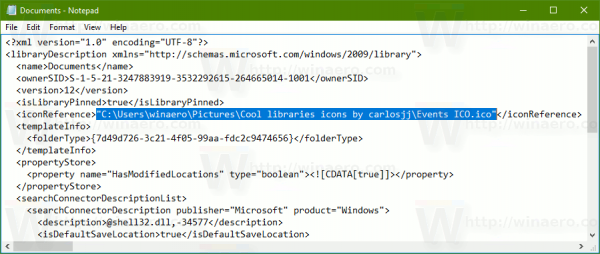
- Save the file and restart File Explorer. Alternatively, you can sign out and sign in back to your user account.The new icon will appear in the Libraries folder. In my case, I changed the icon of the Documents library.
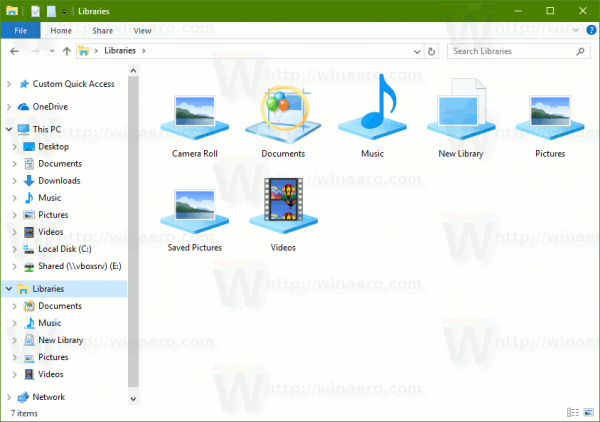
While this operation is not complex, it requires quite a number of steps to be completed. It is not clear why Microsoft locked the ability to change the icon of built-in Libraries. You can easily change the icon of a custom library from its properties. There is a special button Change icon available: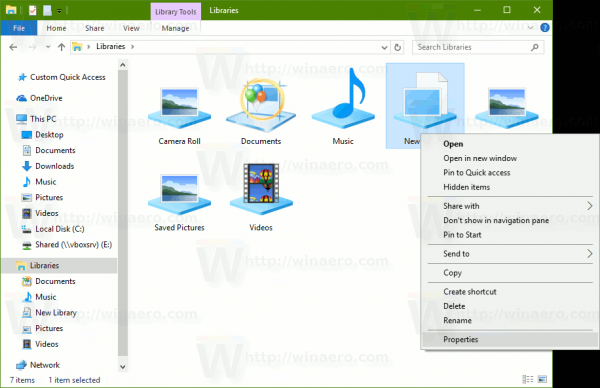
![]()
But if you open the properties of any default library, this button is disabled:![]()
So, that's why you have to follow the procedure described above.
Alternatively, you can use my freeware tool, Librarian. It will allow you to change the icon of ANY library in Windows 10, Windows 8.1/Windows 8 and Windows 7. It comes with the following user interface: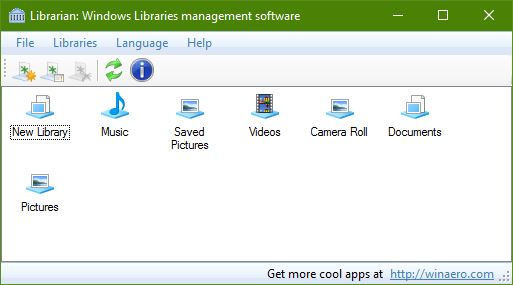
Right-click a library whose icon you want to change and select "Change..." from the context menu: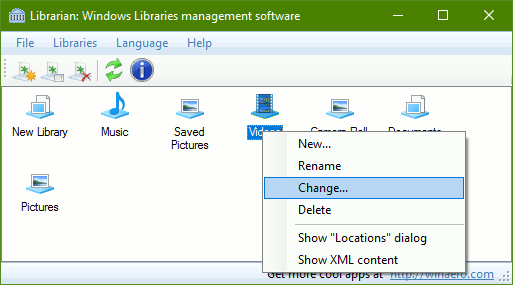
In the next dialog, click the button "Change Icon".![]()
In Windows 10, it will be necessary to sign out and sign in again to apply the icon. Or you can restart Explorer.
The same trick can be done in Windows 8 and Windows 8.1.
Tip: for your convenience, you can move Libraries above This PC in the navigation pane of File Explorer.
Support us
Winaero greatly relies on your support. You can help the site keep bringing you interesting and useful content and software by using these options:

Is there a program to easily change the icons of all Windows 10 icons from folders, applications, window services, etc?
I’ve tried using Stardock’s IconPackager but it’s buggy. Also, it would be nice to have a icon library that’s seamlessly attached to this program so that you can pick an icon from a range of relevant icons that you have. For example, say you want to replace a folder icon that stores your movies, the program will provide you 20 different media folder icons you own, listed in the order of your preference.
I’m hoping that something is out there that I missed?
The drag and drop method worked for me once, then never again. Any idea why?
A program (or tutorial) to find and change icons under Devices&Printers, would be amazing, and I’d donate or pay for it. I too have used a combination of Stardock ip, filestypeman(?), Yamicsoft Win 10 Tweaker, and others to customize most of the icons on my system, but there is no easy way I have found to change device icons.
This instruction
«Replace the text between and strings with the full path to the new icon»
changes the .library-ms drastically:
S-1-5-21-1868060617-553946123-2855726321-1001
7
true
DefaultIcon2
{5C4F28B5-F869-4E84-8E60-F11DB97C5CC7}
true
true
true
D:\RM_Media\Français\course LPI 20020
MBAAAEAFCAAAAAAAADAAAAAAAY0gAAQDQAAAAMrtM88X4adA/PNqtDDxWHwwHQDvHQs1BAAEAAAAAAAABAAAAAAAAAAAAAAAAAAAA0WAUAwHQB+TQDi66kGEiiNCAsCMw0ZKAECAAAAAAAAAAAAAAAAAAAAAAAAAAAAA7r0mRBAAAAAAAA2ZzAAAAoFAxAAAAAAAAAAAAABAS10XNVGZpFGAAIEAJAABA8uvAAAAAAAAAAgLAAAAAAAAAAAAAAAAAAAAAAAAAAAAAAAAAAAAAAgUA0EAfBQTAUGAkBQaAEGAAAAGAIGA1AAAAAAAAAAAAABAGBgcAEGAuBw5AEGApBwcAAAACBQCAQAAv7LAAAAAAAAAA4CAAAAAAAAAAAAAAAAAAAAAAAAAAAAAAAAAAAAAAYEAyBQYA4GAnDQYAkGAzBAAAACAyBQMAAAAAAgeRxpeQAwYvVnczVGIMBVSgIDMwIDMAAgUAkAAEAw7+uWUlqpeRZfouAAAAQi1AAAAAAFAAAAAAAAAAAAAAAAAAAQP0bEAjBwbAUHAyBwcAUGAgAATAAFAJBAIAIDAwAAMAIDAwAAAAACAAAQVAAAAcAAAAEAAAAAHAAAAtAAAAAAAAAAVAAAARAAAAMAAAAQAiRjHQAAAAAAR6wlUN9VTlRWahxlRyFmbDfaYpNHXj9WdyNXZgwEUJBiMwAjMwAAAgBAAAMAAAAKWAAAAAAAAAAXY2lGbp9mbAAAAAAAAAAAEB9ZUuWu/K9pmrGaEFA0Z/vIgXuEJrHRqUDKScUy31ARQfGlrl7vSfq5qhGRBAd2/LC4lLRy6RkK1giEHl8dNFBAAAkAAAAaOAAAAxMFUTFrFtRUrNCHSniEQuQaP4xYHAAAAoBAAAAASAAAA7r0mRBAAAAAAAA2ZzAAAAAAAAAAAAAAAAAAAAA
Librarian utility does not see the new icon, nevertheless File explore accepts, but after reboot, not after restart of Explorer.
Previous text from .library-ms did not past in correctly.
And I can’t attach it
This link isn’t active:
https://winaero.com/blog/add-any-ribbon-command-to-context-menu-in-windows-10/
Use this: https://winaero.com/ribbon-command-context-menu-windows-10/