Windows 10 comes with a Game DVR feature, which was part of the Xbox app. Starting with Windows 10 Creators Update version 1703, it is directly integrated into the operating system. It comes with a number of keyboard shortcuts you can use to manage the Game Bar features. Today, we will see how to customize them.
Advertisеment
The Game bar was part of the built-in Xbox app in Windows 10. Starting with Windows 10 build 15019, it is a standalone option in Settings. It provides a special graphical user interface which can be used to record the screen's contents, capture your gameplay and save it as a video, take screenshots and so on. Captured videos are saved as a .mp4 file, and screenshots are saved as a .png file in the folder C:\Users\your username\Videos\Captures. The latest version of Game Bar is based on the Universal Windows Platform (UWP).
Game Bar Keyboard Shortcuts in Windows 10
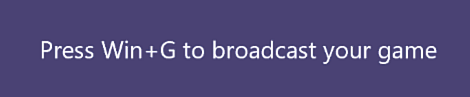
Win + G - open the Game bar when a game is running.
Win + Alt + R - start or stop recording.
Win + Alt + G - record the last 30 seconds.
Win + Alt + Print Screen - capture a screenshot of the running game.
Win + Alt + B - start or pause broadcast.
Win + Alt + w - show camera in broadcast.
Win + Alt + M - enable or disable microphone recording.
If you are not happy with the default keyboard shortcuts, here is how to change them.
To change the Game Bar keyboard shortcuts in Windows 10
- Open the Settings app.
- Go to Gaming -> Game bar.
- On the right, go to the Keyboard shortcuts section.
- To assign a custom shortcut to an action, click in the Your shortcut box and press the desired key sequence.
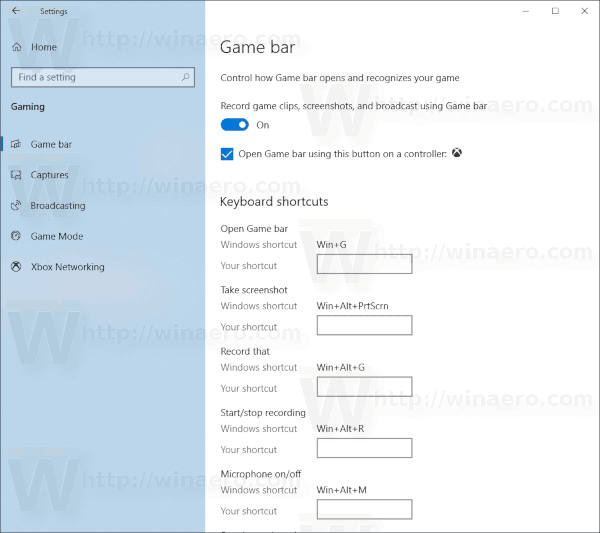
That's it.
Articles of interest
- How to Set Light or Dark Game Bar Theme in Windows 10
- How To Disable Game Bar Tips in Windows 10
- Disable Game Bar and Game DVR in Windows 10
- How To Change Game DVR Capture Folder in Windows 10
- Enable or Disable Game Mode Notifications in Windows 10
- How to Enable Game Mode in Windows 10
Support us
Winaero greatly relies on your support. You can help the site keep bringing you interesting and useful content and software by using these options:
