Yesterday, we saw how to change the first day of the week in Windows 10 Calendar app. Today, we will see how to change this option globally for all apps in Windows 10. Here we go.
Advertisеment
If your operating system is showing the wrong first day of the week for your location, or you want change it to a different day, you can adjust the regional and language options as described below.
To change the first day of the week in Windows 10, do the following.
- Open the Settings app.
- Go to Time & language -> Region and language.
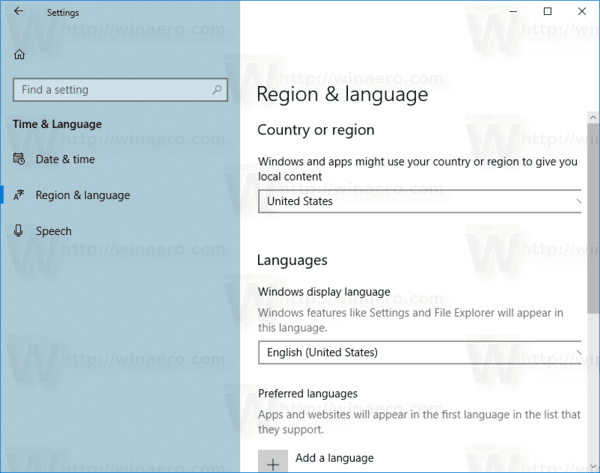
- On the right, click on the link Additional date, time, & regional settings.
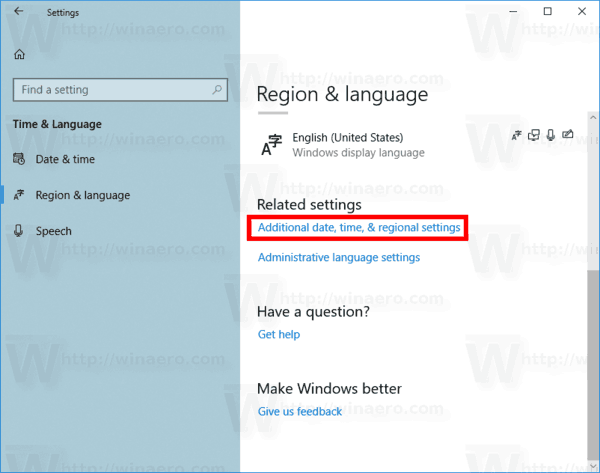
- This will open the following dialog. Click on on the link Change date, time, or number formats.
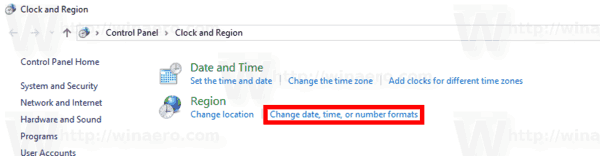
- In the Region dialog, click on the button Additional settings... on the Format tab.
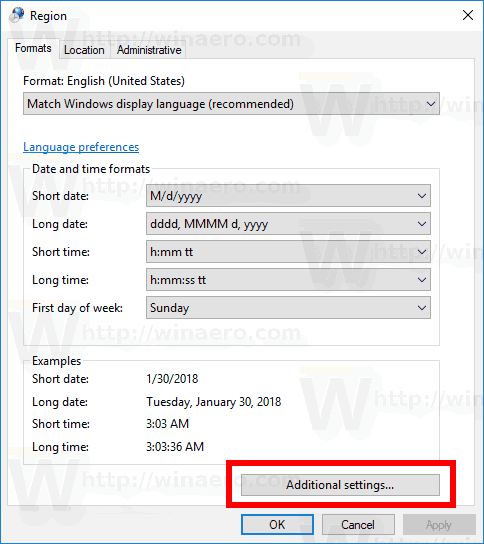
- In the customize format dialog, switch to the Date tab.
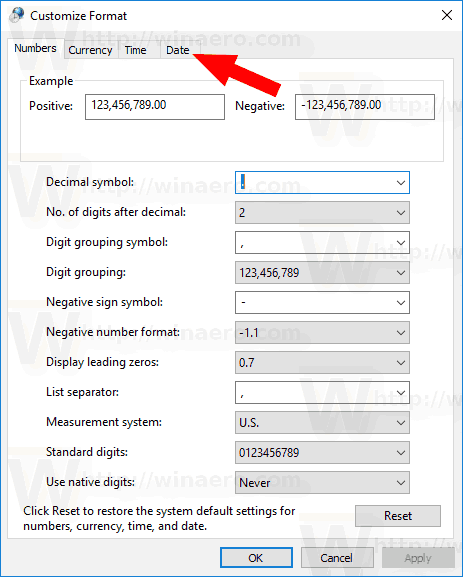
- Finally, go to the Calendar section of the Date tab. There, see the option First day of week. In the drop-down list, selected the desired day, e.g. Sunday, Monday, or any other day you want.
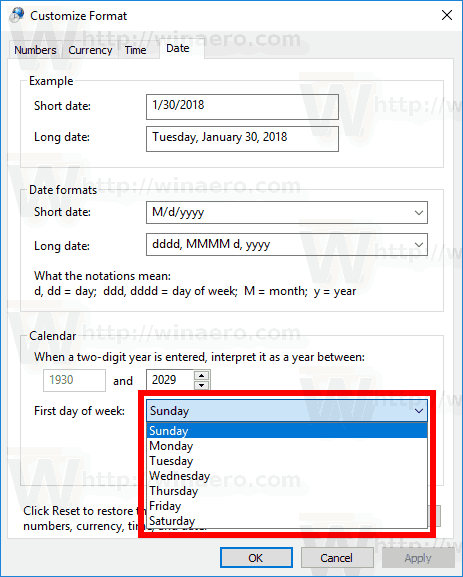
The changes will be applied instantly.
Note: The instructions above are applicable to all recent Windows 10 builds including Windows 10 build 17083, which is the latest build of the OS at the moment of this writing. Microsoft is moving all the classic Control Panel options to the Settings app, as it happened to Keyboard and Language and Fonts. So, options described above will appear in Settings sooner or later.
Tip: If you need to change the first day of the week for the Calendar app only, refer to the following article: Change First Day of Week in Windows 10 Calendar.
That's it.
Support us
Winaero greatly relies on your support. You can help the site keep bringing you interesting and useful content and software by using these options:
