In Windows 10 build 18298, are a number of changes were made to the built-in console subsystem of the operating system. There is a new "terminal" tab in console option that allows adjusting several new options for the Command Prompt, PowerShell, and WSL. One of them is the ability to change the cursor shape.
Advertisеment
Windows Console subsystem is utilized by certain built-in apps of Windows 10, including the Command Prompt, PowerShell, and WSL. In Windows 10 Build 18298, which represents the upcoming version 19H1, also known as version 1903, you will find a set of experimental options of the console.
These settings are "experimental", because in certain scenarios, it's possible that they might not behave like you would expect them to, may not make it into the next OS release, and may change completely in the final version of the OS.
One of the is the shape of the cursor. It will be set for the specific shortcut you used to open a console instance. E.g. if you have multiple command prompt shortcuts, you can set the desired cursor shape for each of them individually. This way, PowerShell, WSL, and the command prompt may have their own independent settings.
Console Cursor Shapes
At the moment of this writing, Windows supports the following cursor shapes for the console.
Legacy Style - this one is the classic console cursor.
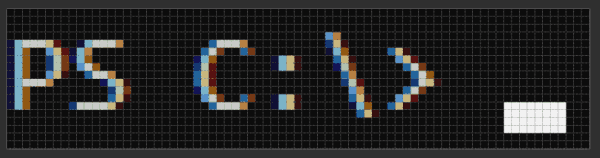
Underscore
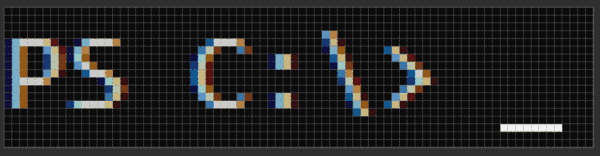
Vertical Bar
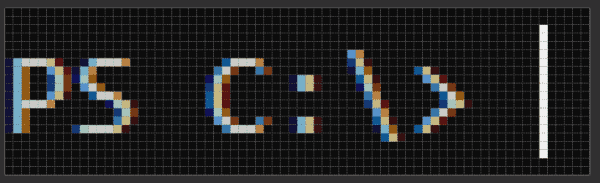
Empty Box
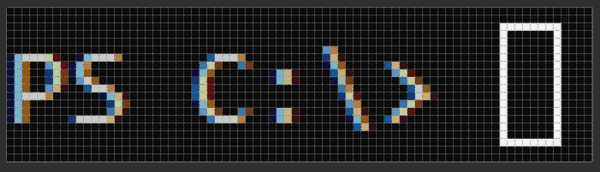
Solid Box
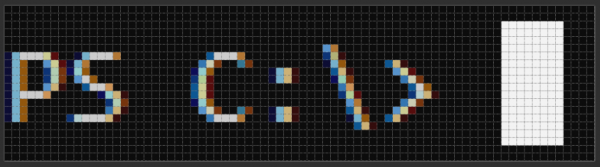
Here is how to switch between them.
To change the cursor shape in the console in Windows 10,
- Open a new command prompt window, elevated command prompt, PowerShell, or WSL.
- Right-click on the title bar of its window and select Properties from the context menu.
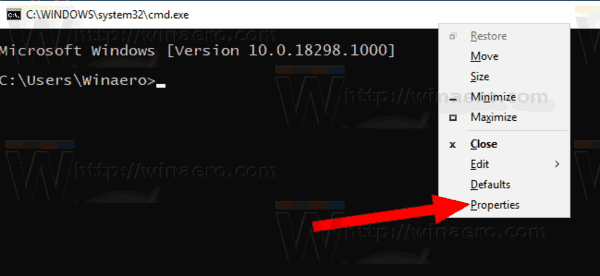
- Switch to the Terminal tab.
- Under Cursor Shape, set the desired cursor shape.
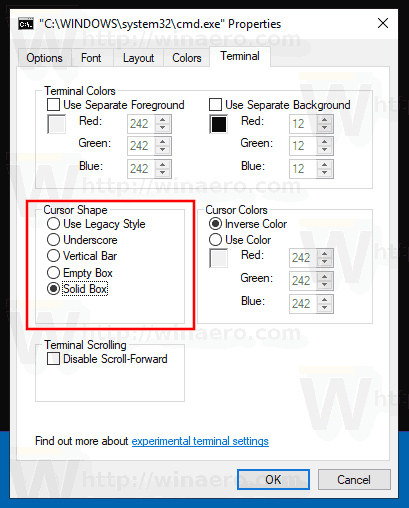
You are done!
Tip: With Windows 10, Microsoft added an ability to have a semi-transparent console window for cmd.exe, and PowerShell. It's a lesser known feature that you can change the transparency level on the fly for the current window with hotkeys. See
Change Command Prompt Transparency in Windows 10 with Hotkeys
Articles of interest:
- Pin Admin Command Prompt to Taskbar or Start in Windows 10
- Use Ctrl + Mouse Wheel To Zoom Windows 10 Console
- Download Official Windows Command Reference For Over 250 Console Commands
- Download Color Schemes for Command Prompt in Windows 10
- ... and more!
Support us
Winaero greatly relies on your support. You can help the site keep bringing you interesting and useful content and software by using these options:

Thank you but how can I do the same using a batch command?