By default, Windows 10 comes with no custom cursors bundled and uses the same cursors as Windows 8. Users who love customizing their OS might be bored to see the same set of cursors in all recent versions of Windows. To change cursors, you need to download them, extract the files and apply them manually with the Mouse Control Panel or using the Settings app. This has changed with Windows 10 Build 18298.
Advertisеment
Starting with Windows 10 Build 18298, it is possible to change the color of the your mouse pointer without installing third-party cursors or apps. There are a number of new options under Ease of Access - Vision section of the Settings app.
Previously, the user could only choose between black and white cursor themes which were included with the OS. The new options will allow you to apply any desired color to the mouse pointer. Here is how it can be done.
To change the mouse pointer color in Windows 10, do the following.
- Open the Settings app.

- Navigate to the Ease of Access category.
- Under Vision, select Cursor & pointer on the left.
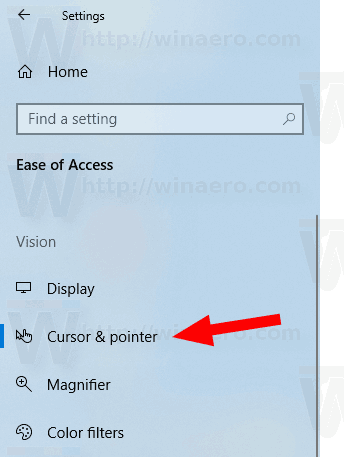
- On the right, select the new the colorful mouse cursor option.
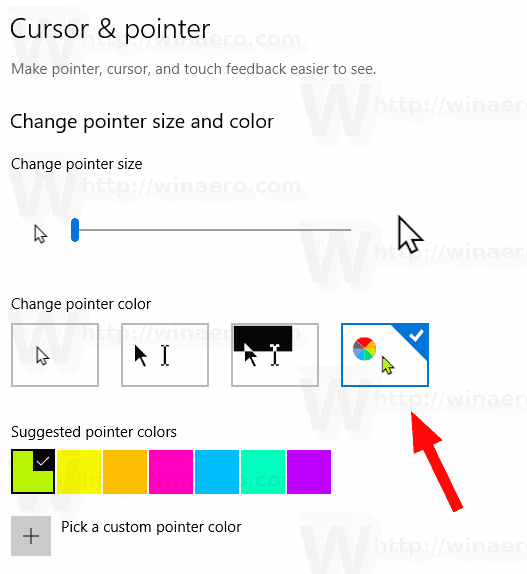
- Below, you can choose one of the pre-defined colors.
- Alternatively, click on the Pick a custom pointer color button to select a color of your choice.
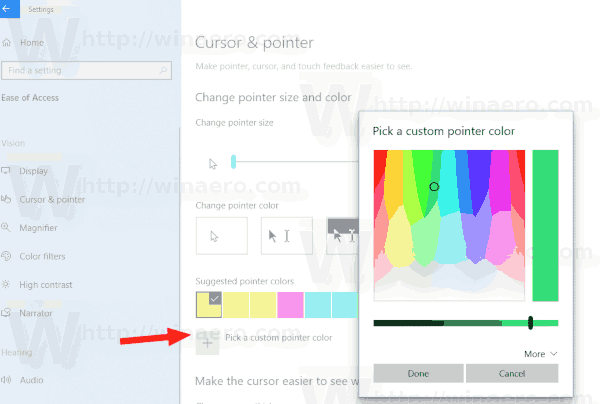
You can get something like this:

Also, the updated options can be used to adjust the mouse pointer size with ease.
Again, you need to be on Windows 10 Build 18298 and above to get the options described above. Otherwise, you will be limited to the traditional black and white cursor themes.
Tip: As you may already know, the option that allows to prevent Windows themes from changing mouse cursors has been removed from the classic Mouse Properties dialog in Windows 10. However, the ability to activate this function is still present in Windows 10 and can be activated with a Registry tweak. See the following article:
Prevent Windows 10 themes from changing mouse cursors
That's it.
Related articles:
- Get beautiful cursors with one click in Windows 10
- Change Cursor Thickness in Windows 10
- Apply Night Light to Mouse Cursor in Windows 10
Support us
Winaero greatly relies on your support. You can help the site keep bringing you interesting and useful content and software by using these options:

When I go to the Cursor & Pointer size, there is no color boxes at all. I’m thinking the mouse driver may be the culprit.
NO!!!!It’s impossible . i had that
pls change it
hi
This is stupid cause I dont even have the colour bar on my screen!!!!!!!!!!!!!!!!!!!!!!!!!!!!!!
wharewah this was very useful for me thank you so much
this was awsome this was very helpful thank you so much for the one who posted it✔✨
i did no get
make it on chromebook
I want to add colour to my mouse pointer
how do you do itiit is so mean
can you take me to that website
ya take us to the website
helpfull
cool